Some Steam users may encounter the error “steam there seems to have been an error initializing or updating your transaction” when they try to purchase a game on Steam. Why does this happen? Well, this post from MiniTool Partition Wizard will tell you the reason and corresponding methods.
Reasons for Steam Error Initializing or Updating Transaction
There are many reasons for the error “steam there seems to have been an error initializing or updating your transaction”. Some common reasons are listed below:
- Other pending transactions
- Corrupted download cache
- Corrupted Steam installation
How to Fix Steam Error Initializing or Updating Transaction
If you receive an error message “There seems to have been an error initializing or updating your transaction”, you can choose one of the methods below to fix it. Scroll down to know more detail.
Method 1: Cancel the Pending Transaction
If you have other pending transactions, you may receive an error message “There seems to have been an error initializing or updating your transaction. Please wait a minute and try again or contact support for assistance.” So, what you should do is cancel the pending transaction. How to do that? Here is a guide:
Step 1: Open Steam. Click your user account name in the upper right corner, and then click the Account details option.
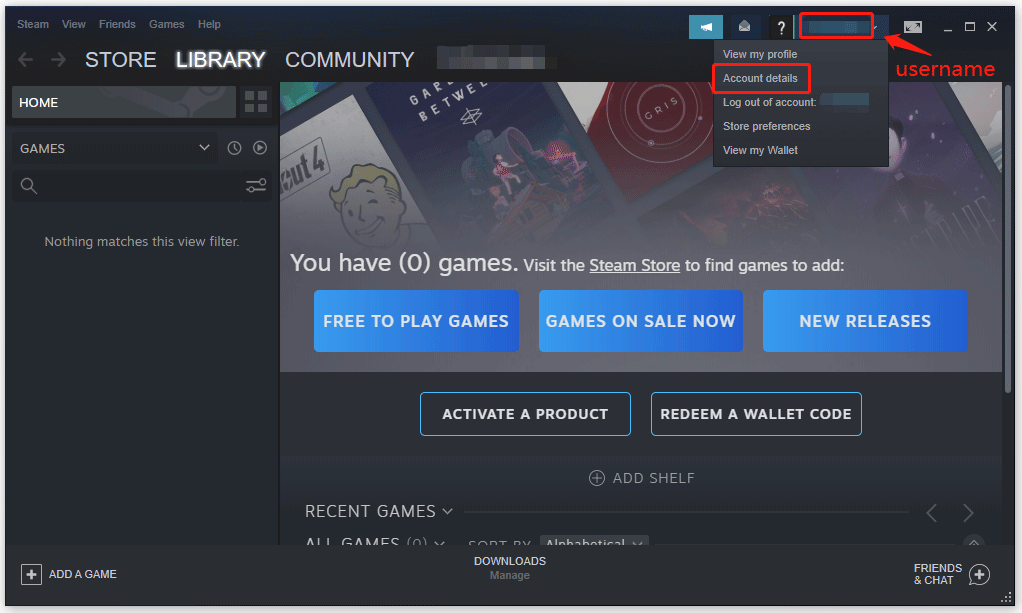
Step 2: Click the View purchase history option to open the Steam transaction list.
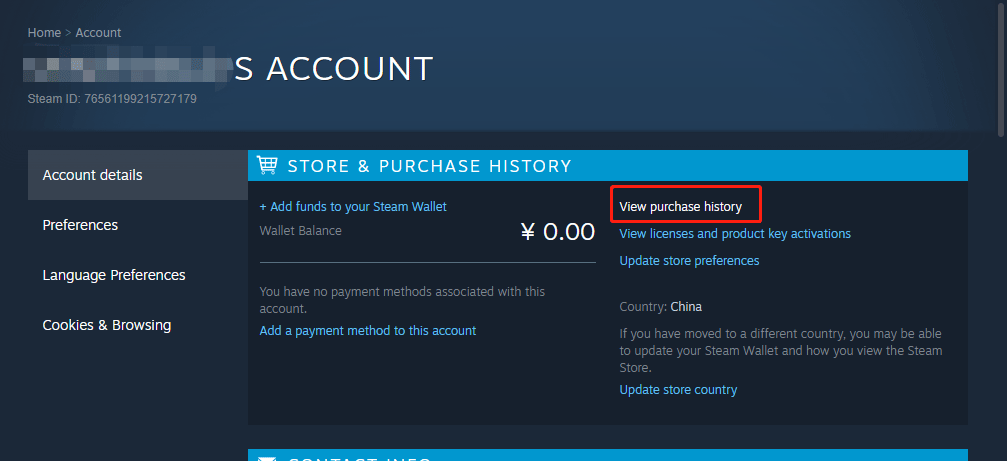
Step 3: If there are multiple pending purchases, please choose one of the pending purchases. Now choose the Cancel this transaction option, and click Cancel my purchase.
After canceling other pending transactions, if there is still an error message, please go to the next method.
Method 2: Clear the Download Cache
If there is corrupted data in the download cache, you may also encounter this error “steam there seems to have been an error initializing or updating your transaction”. In this case, you can solve your problem by clearing the download cache. Here is how to do that:
Step 1: Open Steam, and then go to your shopping cart to clear every item that is currently present.
Step 2: Click the Steam menu in the upper left corner, and continue to click Settings.
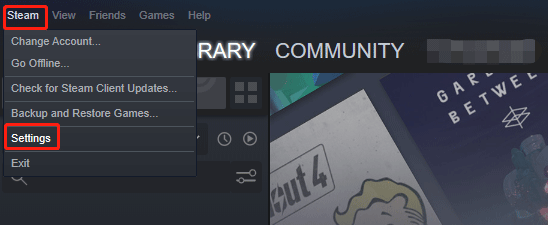
Step 3: In the Settings window, click the Downloads tab on the left.
Step 4: Move to the right pane and click Clear Download Cache at the bottom of the screen. Then, a new window will pop up, please click Yes to clear the locally stored cache.
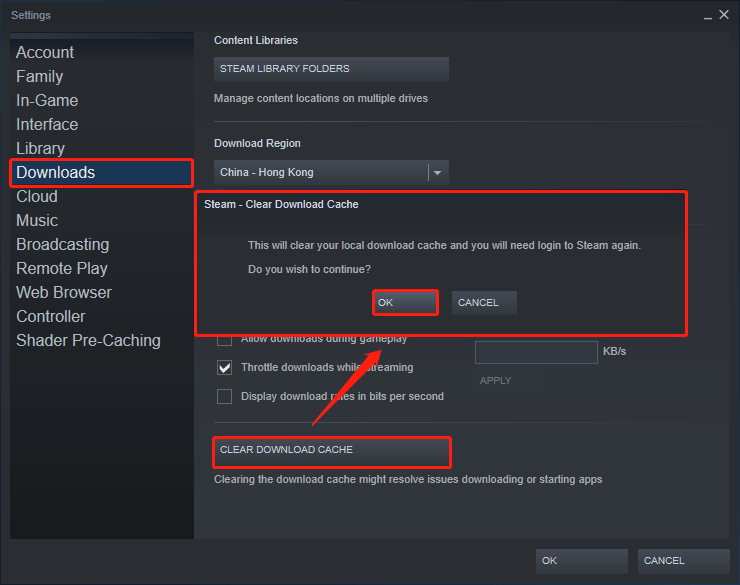
Wait until the operation is finally completed, and then log in to your Steam account again and try to make the purchase again.
Method 3: Clean Your Steam Installation
If there are corrupted files in your Steam installation, it may trigger this error “steam there seems to have been an error initializing or updating your transaction”. So, if the above two methods don’t work, you should check whether the error is rooted in your Steam installation. Here is a guide to do that:
Step 1: Open File Explorer and you can find the Steam installation through this path: C:Program FilesSteam or C:Program Files (x86)Steam if you didn’t change the default installation location before.
Step 2: When you find the Steam folder, select all files and folders except for the following:
- Steamapps
- Userdata
- Steam.exe
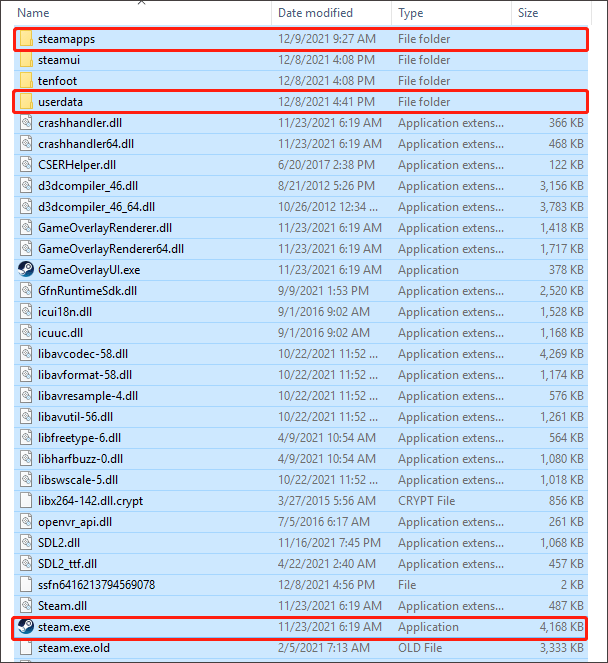
Step 3: After selecting all the necessary files, right-click the selected item and click Delete.
After this, restart the computer, open Steam, and allow the app to reinitiate. Then, repeat the purchase after clearing the shopping cart to see if the issue is now fixed.
After that, restart the computer and open Steam to see if the problem is now resolved.
How To Repair Corrupted Or Missing System Files On Windows 10
That’s all about how to fix the error “steam there seems to have been an error initializing or updating your transaction”. Do you have any questions about this topic? Please leave them in the comment zone and we will try our best to answer them.

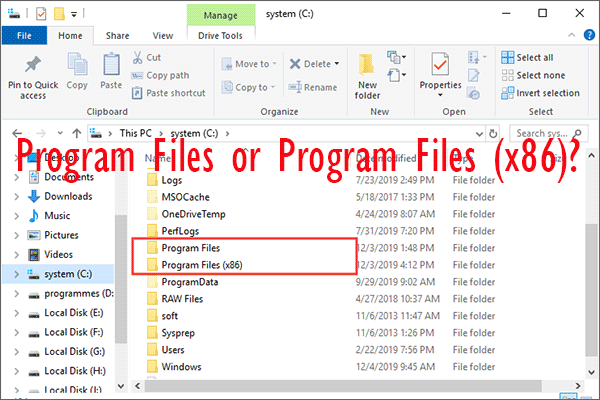
![How Do I Fix Steam Not Recognizing Installed Game [5 Solutions]](https://images.minitool.com/partitionwizard.com/images/uploads/2020/06/steam-not-recognizing-installed-game-thumbnail.jpg)
User Comments :