Steam error code 80 often occurs while trying to launch the Steam games. It is a great inconvenience that you cannot play your games as normal. To help you fix the annoying problem, MiniTool explores 4 effective troubleshooting methods.
For those who often play games on Steam, they often encounter various problems such as failed to load Steamui.dll, Steam game uninstalled itself and the one we discuss here. The major causes behind the Steam error code 80 are related to application conflicts, corrupted Steam cache files, and outdated device drivers.
So, how to fix Steam error code 80? Some players reported that they fixed the issue simply by restarting their computer. Perhaps you can have a try. If it fails to work, you can try the following methods.
Method 1. Disable the Read-only Setting of Your Steam Folder
If your Steam folder is set to read-only, you may also receive the error code 80 Steam message. Here you should disable this setting.
Step 1. Press Win + E keys to open your File Explorer, and then navigate to the Steam folder.
Step 2. Right-click the Steam folder and select Properties.
Step 3. In the Properties window, uncheck the box of Read-only and click OK to save this change.
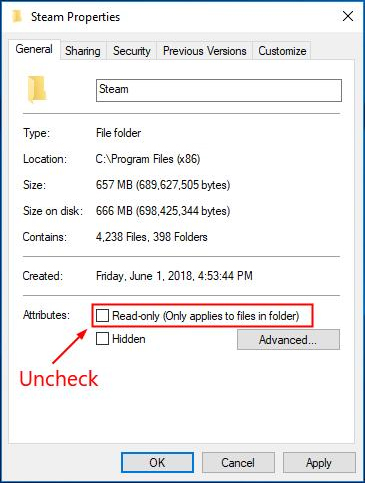
Step 4. Restart your Steam client and check if error code 80 still persists.
If this method fails to work, move on to the next Steam error code 80 fixes.
Method 2. Verify Integrity of Game Files
Corrupted cache files are also responsible for the Steam error code 80. You can verify the game files and replace the corrupted files to fix the issue. Here is how to do that.
Step 1. Right-click the Steam launcher and select Run as administrator.
Step 2. Navigate to the Library tab, and then right-click the game that states error code 80 and select Properties.

Step 3. In the Properties window, navigate to the Local Files section and click on the Verify Integrity of Game Files option.
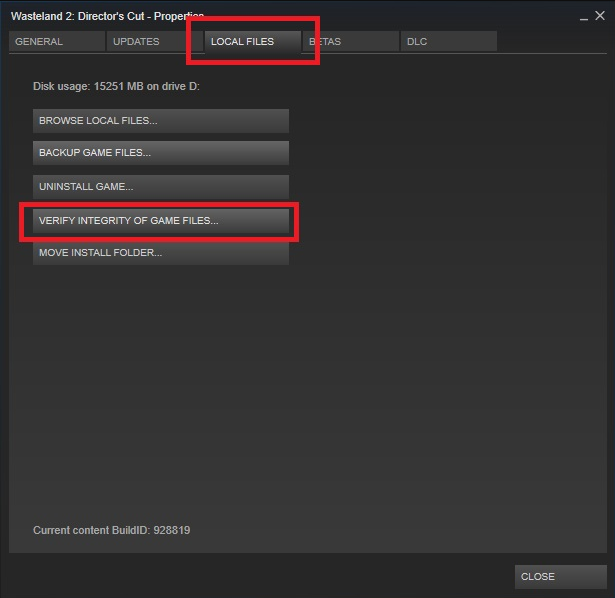
–images from https://inxile.zendesk.com
Sep 4. Now, Steam will verify the game files automatically. You need to wait for a few minutes to complete this process.
Step 5. After this process ends, find and open the Task Manager window by pressing Win + X keys and end all Steam related processes from the Process tab.
Step 6. Run your Steam client as administrator again and see if you get rid of Steam error code 80.
Method 3. Update Your Device Drivers
In addition, an incorrect or outdated device driver can also lead to the Steam error. To check if your device driver is the cause, you can try updating it. Follow the steps below to update your device driver.
Step 1. Pressing Win + X keys to find and open the Device Manager window.
Step 2. Expand the Display adapters, and then right-click the device driver that you want to update and select Update driver.
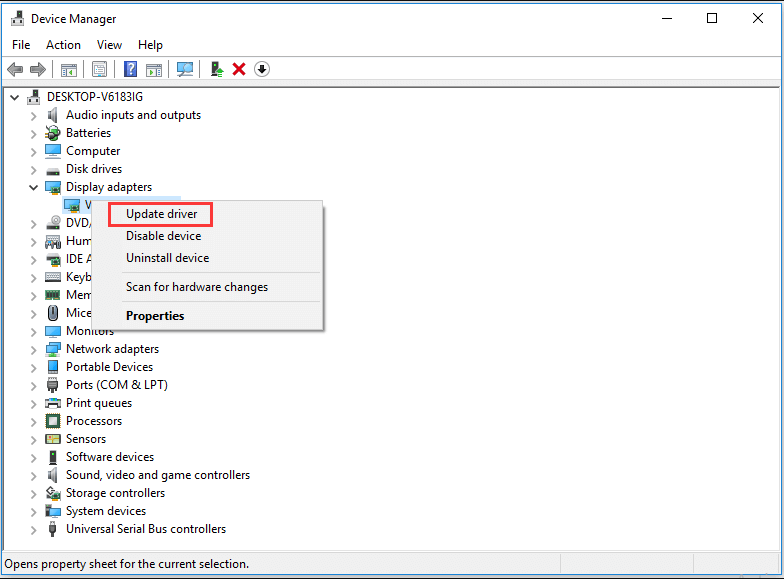
Step 3. Then you will be asked how do you want to search for driver software? You can update your device driver automatically or manually based on your needs.
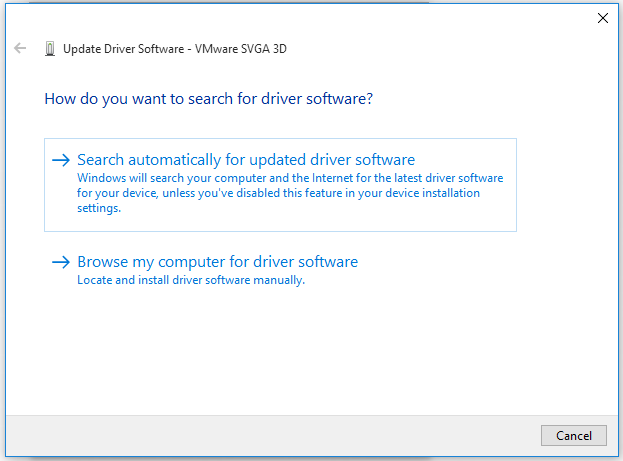
After the update process completes, you can restart the game and see if error code 80 Steam still exists.
Method 4. Perform a Clean Boot
As is well known, software conflicts can lead to a variety of problems like exeplorer.exe system call failed, Windows update error 0x80070020 and Steam error code 80. How to check software conflicts? Here you can perform a clean boot.
Step 1. Press Win + R keys to open the Run box, and then type msconfig in it and press Enter to open the System Configuration window.
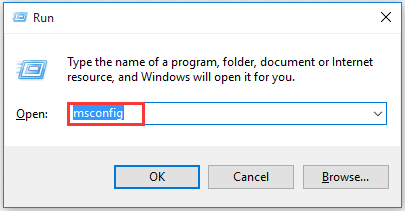
Step 2. Navigate to the Services tab. Then check the box Hide All Microsoft Services.
Step 3. Now, click Disable all button, and then click Apply to save this change.
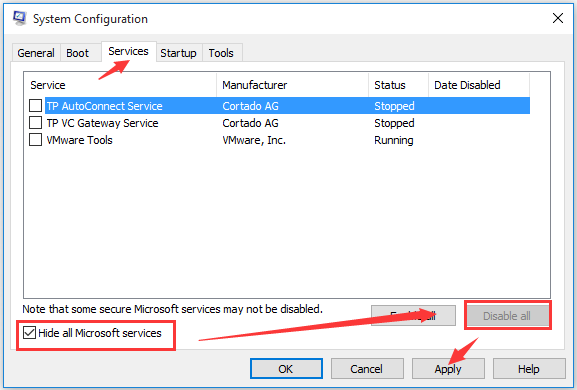
Step 4. Navigate to the Startup tab and click on Open Task Manager.
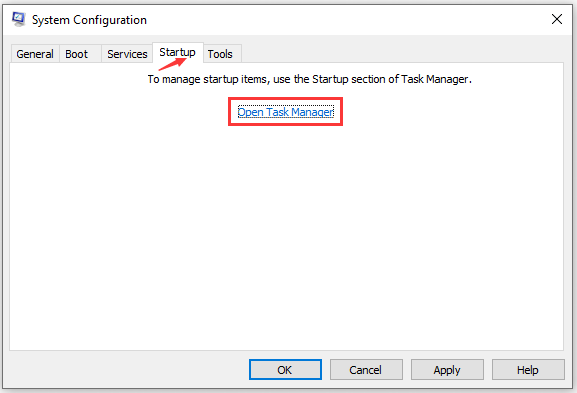
Step 5. Navigate to the Startup tab, disable all app one by one to check which one is a conflict with Steam. After that, if the error is fixed successfully, you can enable these apps one by one until you encounter the issue again. In this way, you can find the software that conflicts with Steam. Then, you can remove or uninstall this software. Now, you can close the Task Manager and click OK.
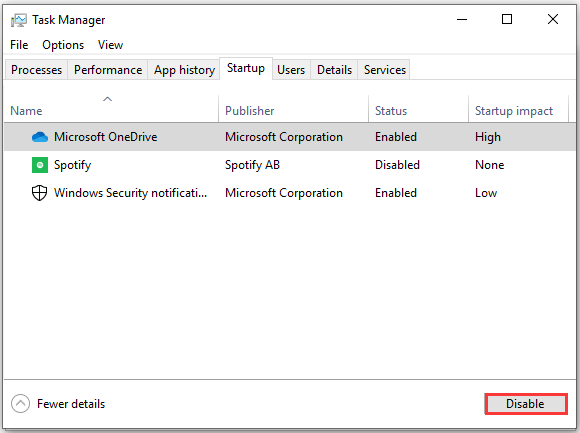
How to fix Steam error code 80? I believe that you already have learned all the above methods.

User Comments :