Have you ever come across Steam Client Bootstrapper high CPU isuse? How to fix it? If you don't know, don't worry. This article from MiniTool will show you how to fix Steam Client Bootstrapper high CPU issue on a Windows PC.
If you are using Steam to play games on PC, sometimes you may notice that an app named Steam Client Bootstrapper appears in Task Manager, which consumes lots of your CPU. What is Steam Client Bootstrapper? Why does it use so much CPU resources?
Steam Client Bootstrapper is a background app used by Steam to download updates any and missing files. When the app is installing an update in the background, you may find that it consumes CPU usage.
However, there are Steam users reporting that they have Steams completely closed, but the Steam Client Bootstrapper still uses lots of CPU resources all the time, affecting the computer performance. How to fix Steam Client Bootstrapper high CPU issue?
After analyzing several posts on how to fix Steam Client Bootstrapper high CPU issue on Windows PC, here I have summarized some effective solutions. If you don’t know how to fix Steam Client Bootstrapper high CPU usage issue on Windows PC, try the following solutions one by one.
Solution 1. Disable Steam Overlay
Steam Client Bootstrapper high CPU usage may be caused by Steam Overlay. Some users report that after disabling Steam Overlay, they find the process’ CPU usage goes back to normal. So you may try disabling Steam Overlay.
Step 1. Click the Steam shortcut on your computer to launch the Steam client.
Step 2. Click the Steam button on the upper left corner and choose Settings.
Step 3. Navigate to the In-Game tab. Under the Steam Overlay section, uncheck the box next to the Enable the Steam Overlay while in-game option.
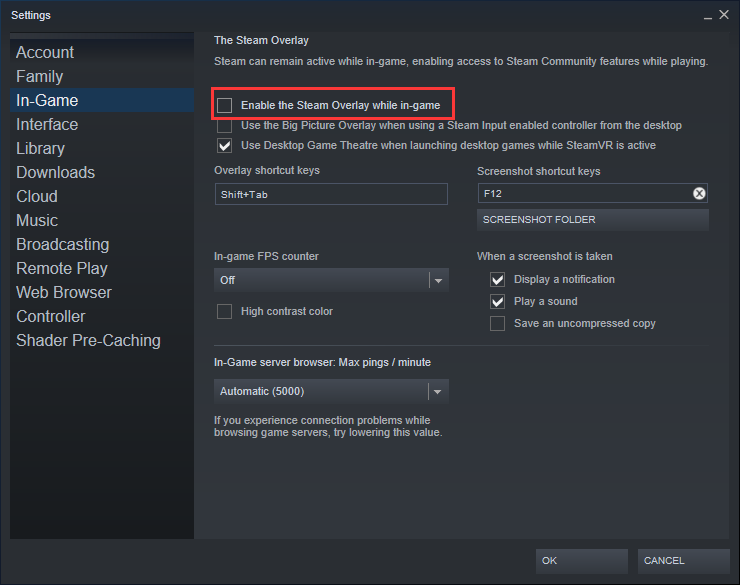
Step 4. Click the OK button to save the change.
Step 5. Click the Steam button on the upper left corner and choose Exit to exit Steam completely.
Then you can reopen Steam, launch any game on your computer and check if the Steam Client Bootstrapper high CPU issue gets fixed. If this solution doesn’t work for you, move down to the next one.
Solution 2. Change the Client’s Skin to Default
If you have changed the Steam client’s default skin, it may lead to Steam Client Bootstrapper high CPU issues usage. In this case, you’d better change the Steam client’s skin to the default and then check if the Steam Client Bootstrapper high CPU issue disappears.
If you don’t know how to set the Steam client’s skin to the default, you can follow the steps below:
Step 1. Click the Steam app shortcut on your desktop to launch the client.
Step 2. Click the Steam button on the upper left corner. Then choose Settings.
Step 3. Switch to the Interface tab and then choose the < default skin > option under the Select the skin you wish Steam to use (requires Steam to restart) section.
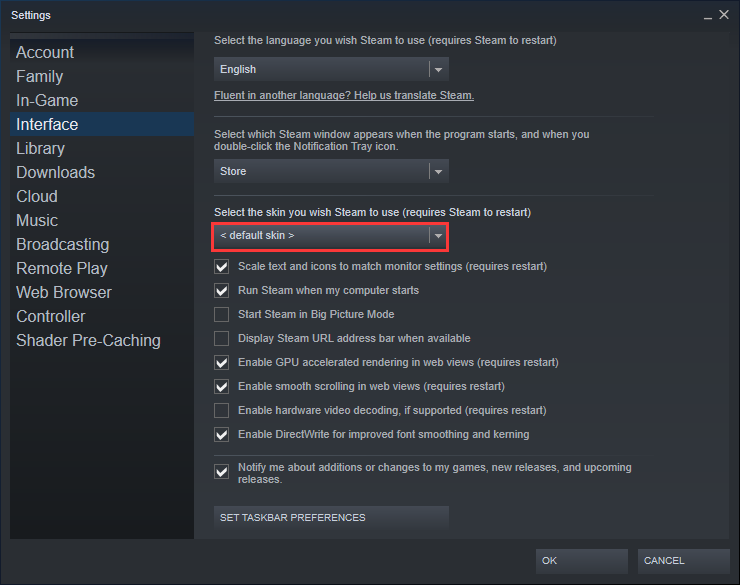
Step 4. Click the OK button to save the change.
After changing the client’s skin to the default, you can check if the Steam Bootstrapper CPU usage issue gets resolved.
Solution 3. Repair the Steam Service
Repairing the Steam service is said to be an effective method to fix the Steam Client Bootstrapper high CPU usage issue. You can have a try. How to repair the Steam service? The steps are very simple.
Step 1. Press Windows Logo key + R key together on your keyboard to bring up the Run dialog box.
Step 2. Copy and paste the following command to the Run dialog box and hit the Enter key.
“C:Program Files (x86)SteambinSteamService.exe” /repair
Step 4. Then re-launch the Steam client and check to see if the high CPU usage gets fixed.
Conclusion
After reading this post, now you should know how to fix the Steam Client Bootstrapper high CPU issue. Which method works for you? Do you have better solutions? We are glad to have you share it with us.

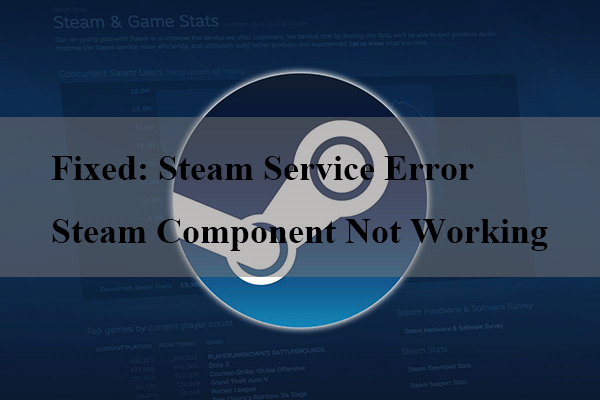
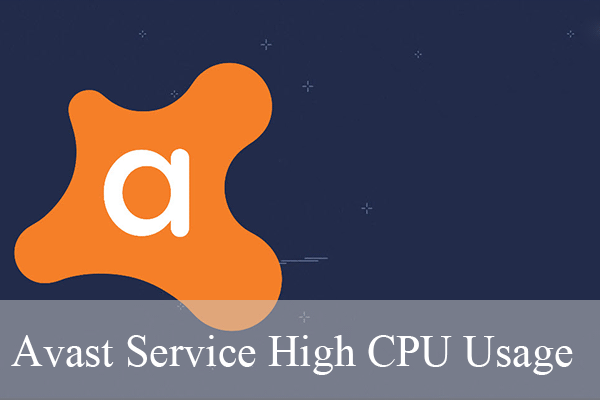
User Comments :