What Is Steam Big Picture Mode?
For a better gameplay experience, Steam designed a mode for gamers with a TV and a game controller, and the mode is called Big Picture.
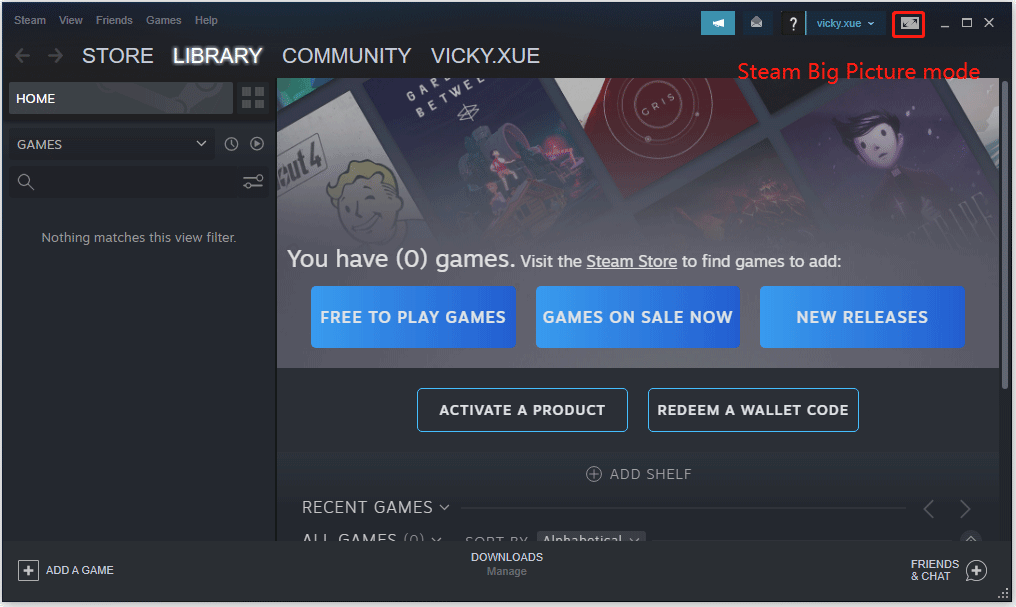
The mode is placed in the top right of the Steam interface. Once you click the mode, Stream will display a full-screen user interface that has been completely redesigned for readability and interaction on TV, and then you can play a Steam game with only a controller, without having to hold your mouse and hit your keyboard.
The Steam Big Picture mode supports all Steam games but not all game controllers. Currently, the mode supports the following game controllers:
- The Steam Controller
- The official Microsoft Xbox One Wired Controller
- The official Microsoft Xbox One S Controller (wired or wirelessly using Bluetooth)
- The official Microsoft Xbox One Elite 2 Controller (wired or wirelessly using Bluetooth)
- The official Microsoft Xbox 360 Wired Controller
- The official Microsoft Xbox 360 Wireless Controller for Windows (with wireless receiver)
- Sony DualShock 4 (wired or wirelessly using Bluetooth)
- The official Nintendo Switch Pro Controller (wired)
- Logitech Wireless Gamepad F310, F510, and F710
- SteelSeries Stratus Duo
Also read: How to fix the Steam Cloud error.
How to Enter and Exit Steam Big Picture Mode?
You might be eager to enable the Big Picture mode on Steam. But please hold your horse because not all platforms are supported by the Steam Big Picture mode.
The Big Picture mode currently supports any computer that runs Windows 7 and above Windows versions. Therefore, if your computer runs Windows 7, Windows 8, or Windows 10, you can enable the Steam Big Picture mode right now.
Here is how to play a Steam game on a TV by enabling the Steam Big Picture mode:
- Connect your computer to your TV.
- Connect a controller to Steam (see How to Use PS4 Controller on Steam [Step-by-Step Guide]).
- Launch the Steam app on your computer.
- Click the Big Picture button in the top right of Steam. Or, press and hold the Home button on your controller.
Then, you can throw yourself into a sofa and play a Steam game with a large TV screen.
Well, how to disable Big Picture mode or how to get Steam out of Big Picture mode? It is also easy to be complete — you just need to move your cursor over the Exit button in the top right of your screen and then press the A button on your controller; alternatively, you just press ALT + ENTER on your keyboard.
That’s all about how to enter the Steam Big Picture mode and how to get Steam out of Big Picture mode. Now it’s your turn to try.
Bottom Line
Have you entered the Steam Big Picture mode to play a Steam game? If yes, how about the gameplay experience?
If you have any doubts about the Steam Big Picture mode, please leave them in the comment zone and we will reply to you as soon as possible.

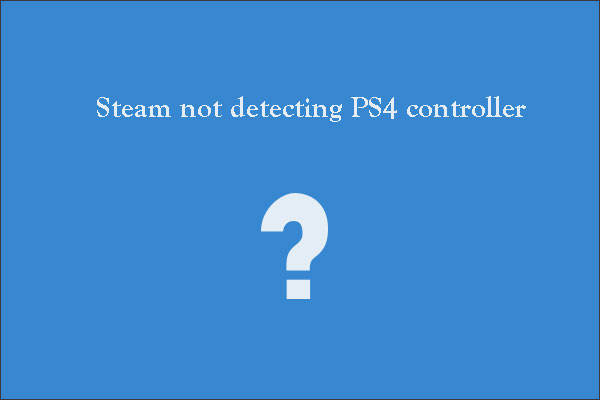
User Comments :