What does STATUS_ACCESS_VIOLATION mean? What causes STATUS_ACCESS_VIOLATION? How to fix STATUS_ACCESS_VIOLATION? Follow this post from MiniTool Partition Wizard to unveil the error code STATUS_ACCESS_VIOLATION in Google Chrome.
STATUS_ACCESS_VIOLATION is an error code in Google Chrome or Microsoft Edge. It is a result of mishandling code management and shows up due to unspecified program code request access for memory without proper authority. Alongside this error code, an error message usually shows up, saying Aw, Snap! Something went wrong while displaying this webpage.
Generally, the STATUS_ACCESS_VIOLATION error code can be temporarily fixed after several refreshments of the webpage. If that does not work, try the workarounds displayed below.
# 1: Update Google Chrome
When you run into STATUS_ACCESS_VIOLATION Chrome, first of all, try updating Google Chrome to the latest version. For that, you need to click the three vertical dots at the top right corner and then go to the path Help > About Google Chrome. The browser will update itself immediately. When it finishes, a message appears, saying Chrome is up to date.
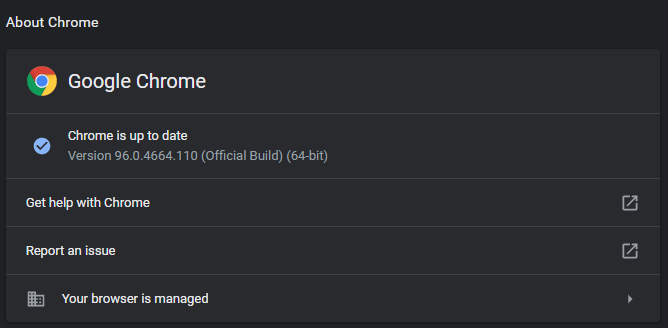
When you see this message, try accessing the problematic webpage again and see if the error code STATUS_ACCESS_VIOLATION Chrome is fixed. If this workaround does not help, continue reading.
# 2: Rename the chrome.exe File
Renaming the chrome.exe file works for lots of users. So, try that and see if it works for you. To rename the file, you need to:
- Find the Google Chrome icon on your desktop.
- Right-click this icon and choose the Open file location option.
- Inside the folder, find the chrome.exe file and give it a new name, like chromeedited.exe.
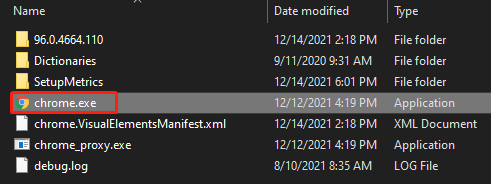
# 3: Disable Installed Extensions
Extensions are useful, but they will cause some issues such as Chrome STATUS_ACCESS_VIOLATION at times. So, next, try disabling installed extensions. For that, click the three vertical dots again and then choose More tools and Extensions; then toggle off all installed extensions (removing them is also OK).
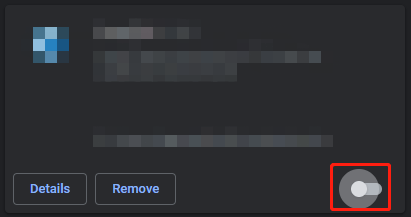
# 4: Reset Google Chrome Settings to Default
If you are still stuck in the error code Chrome STATUS_ACCESS_VIOLATION on a webpage, you can try resetting your browser’s settings to default.
Here is the resetting process:
- Type chrome://settings into the address bar and then hit the Enter key.
- Scroll down the page until the Advanced settings option shows up, and click this option.
- Scroll down again to find the Restore settings to their original defaults option, and click this option.
- Click the Reset settings button.
Resetting Google Chrome also works for another Chrome error: Google Chrome Critical Error.
# 5: Reinstall Google Chrome
The error code Chrome STATUS_ACCESS_VIOLATION might appear because of the unstable version of Google Chrome. If so, it is recommended that you reinstall the browser, which can switch the unstable version to a stable one. To reinstall Google Chrome, you need to uninstall it and then install the latest version.
# 6: Create a New User Profile
The last workaround is to create a new user profile. It is easy to finish as you just need to click the existing profile from the top right corner of the window, then click the + Add option, next give it a name, and finally click Done.
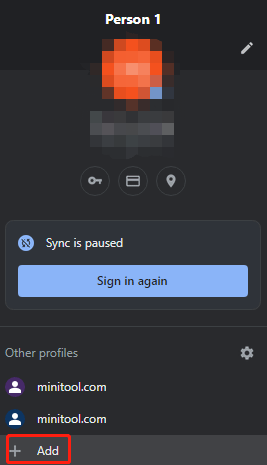


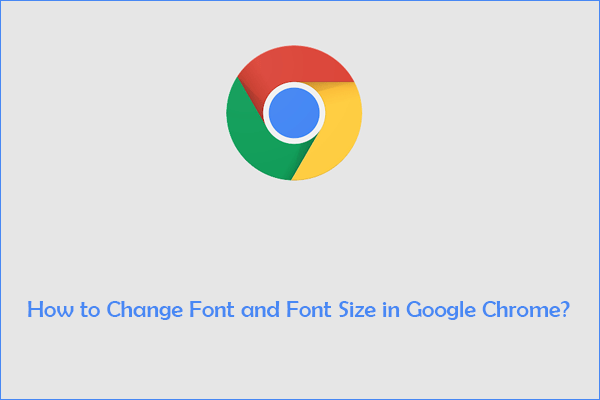
User Comments :