Are you looking for the Stardew Valley no suitable graphics card found fix? Now, you come to the right place. This post of MiniTool summarizes 5 ways to fix the “Stardew Valley no suitable graphics card” issue.
According to user reports, the Stardew Valley no suitable graphics card problem often happens when trying to launch the game. The main reason behind the error is associated with an outdated graphics card driver and missing game files. In addition, the third-party overlay and incorrect video memory size are responsible for the Stardew Valley no suitable graphics card found error.
Fix 1. Power Cycle Your Computer
The first and simplest Stardew Valley no suitable graphics card found fix is to power cycle your computer. By doing so, any misconfigurations or issues with your computer and Steam will be removed. This method has helped many players fix the issue. Let’s have a try.
Step 1. Click on the Windows icon at the bottom of your screen and select Shot down from the Power icon to completely turn off your computer.
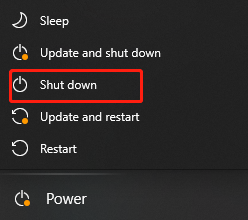
Step 2. Unplug the power cable of your computer from the socket. If you are using a laptop, you need to take out the battery. Then wait for about 10-15 minutes.
Step 3. Plug the power supply back into your computer.
Step 4. Turn on your computer and try launching the game to see if the “no suitable graphics card found Stardew Valley” error disappears.
Fix 2. Disable the Third-party Overlays
There are some overlays provides by third-party applications like Discord and NVidia GeForce Experience. Sometimes the overlay can provoke various issues like “no suitable graphics card found Stardew Valley”. Here you can fix it by disabling the overlay.
Step 1. Launch your Discord client from the system tray and open the user Settings menu next to your profile name.
Step 2. Navigate to the Overlay tab under App Settings from the left side.
Step 3. Turn off the Enable in-game overlay option.
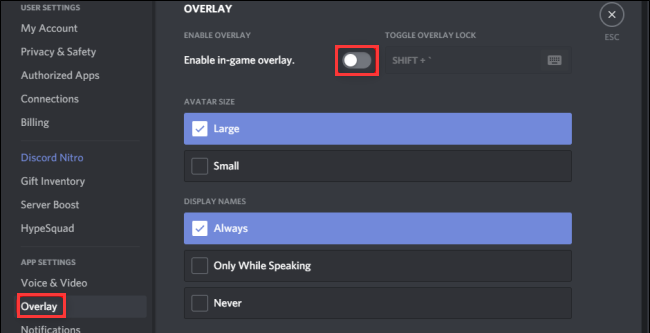
Step 4. Reboot your computer and check if the issue is fixed.
Fix 3. Verify the Integrity of Game Files
Another effective Stardew Valley no suitable graphics card found fix is to verify the integrity of your game files in Steam. This is because corrupted or missing game files can trigger the error. Now, follow the steps below to verify its integrity:
Step 1. Launch your Steam client and sign in to your account.
Step 2. Right-click Stardew Valley from the left pane and select Properties.
Step 3. Inside the Properties window, navigate to the Local Files section and click on the Verify Integrity of Game Files option.
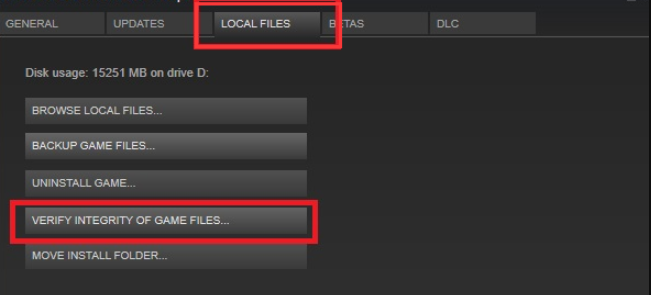
If this Stardew Valley no suitable graphics card found fix still can’t work, you can move on to the following methods.
Fix 4. Install the Direct3D 9
Many games require the Direct3D 9 to work properly. If you haven’t installed it, you can manually download the file and place it in the directory. For that:
Step 1. Click here to open the Microsoft website and download the folder according to your Windows operating system type.
Step 2. If you are using a 32-bit OS, you need to download the x86-32 folder. If you are using a 64-bot OS, download the x86-64 folder.
Step 3. Once downloaded, locate the following path:
C:WindowsMicrosoft.NETassemblyGAC_32Microsoft.Xna.Framework.Graphicsv4.0_4.0.0.0__842cf8be1de50553
Step 4. Inside the directory, paste the dsd9.dll file to it.
Now, you can reboot your computer and launch the game to see if the error persists.
Fix 5. Update Your Graphics Card Driver
Updating graphics card driver is also a common Stardew Valley no suitable graphics card found fix. Here is a quick guide for you.
Step 1. Right-click the Start menu and select Device Manager from the context menu.
Step 2. Expand the Display adapters category, and then right-click the graphics card driver and select Update Driver.
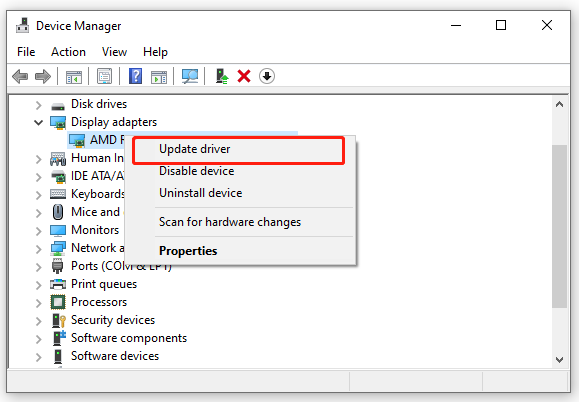
Step 3. Then you can select Search automatically for updated driver software option and follow the on-screen prompts to complete the update. Alternatively, you can download the graphics card driver from the manufacturer’s website and install it on your computer.
Once done, restart your PC and see if the issue is resolved.
Fix 6. Make Some Changes to the Video Memory Size
If all the above methods fail to work, you can try changing the value of the video memory size in Registry Editor. Some users have confirmed that it can fix the error. Have a try now.
Step 1. Press Win + R keys to open the Run dialog box, and then type regedit in it and hit Enter.
Step 2. Locate the following path via the left navigation bar and select the Video entry key.
HKEY_LOCAL_MACHINESYSTEMCurrentControlSetControlVideo
Step 3. Press Ctrl + F keys to open the Find box, and then type HardwareInformation.MemorySize in the field.
Step 4. Double click the HardwareInformation.MemorySize key, and then change its value data to 00 00 00 08 and click on OK to save changes.
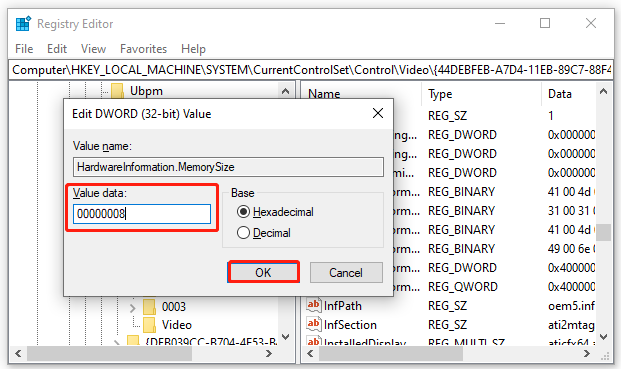
Restart your computer properly and see if the game runs without any errors.

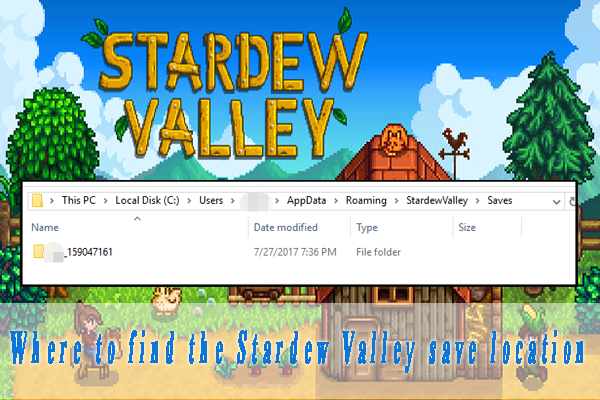
User Comments :