As you know, Spotify web player is one of the most beloved music trending platforms across the world. In most cases, the player can work properly. However, it can run into a problem and you will receive the Spotify web player error. Today, MiniTool will focus on this issue and offers some fixes.
If you often use Spotify web player, you may have received the error message – Spotify web player an error occurred. There’s no doubt that you will get in trouble after encounter the issue. Fortunately, you can take some measures to fix the Spotify web player not working Firefox issue.
Here are 4 solutions for you. You can read the following content to get the details and then make your decision.
Solution 1: Check Internet Connection
It is very likely that the Internet service is messing with the web player causing the Spotify web player not working issue. If you want to check this, try accessing some other websites when encountering the issue.
If other websites cannot work either, probably there is an issue with the ISP not the Spotify instead. To repair this issue, you can consider utilizing other Wi-Fi connections or reboot the current router or modem.
After that, restart the PC and reset the web browser, and then access the website again. If the play Spotify not working error still appears, try other solutions immediately.
Solution 2: Turn off the Firewall
If you are able to access other websites but Spotify, it may because that the Windows Firewall blocks the access. Hence, try turning off the Firewall and see if the error can be fixed. How to do? Here are steps.
Step 1: Open Control Panel from the search box.
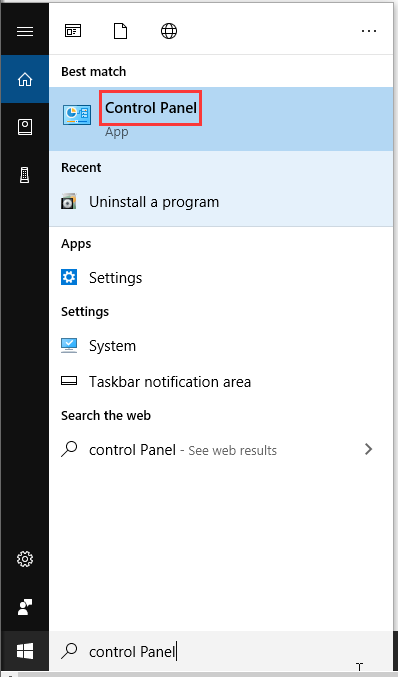
Step 2: Click on System and Security > Windows Defender Firewall one by one.
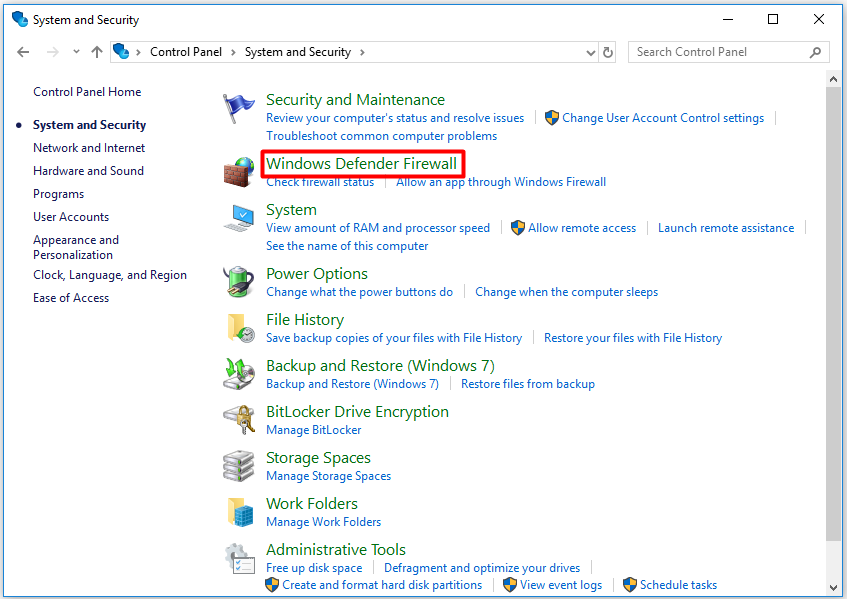
Step 3: In the next window, click Turn Windows Defender Firewall on or off to go on.
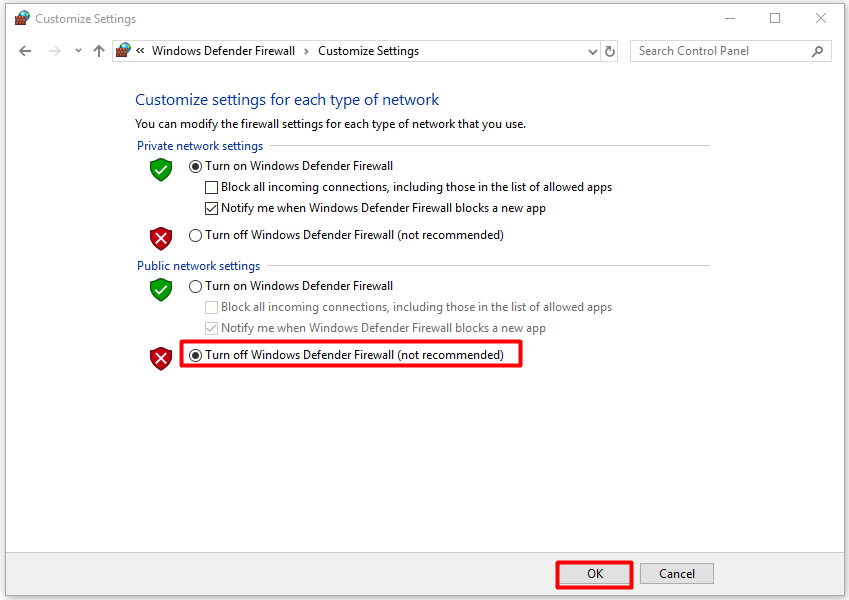
Step 4: Choose the Turn off Windows Defender Firewall (not recommended) option and click on OK to save the change.
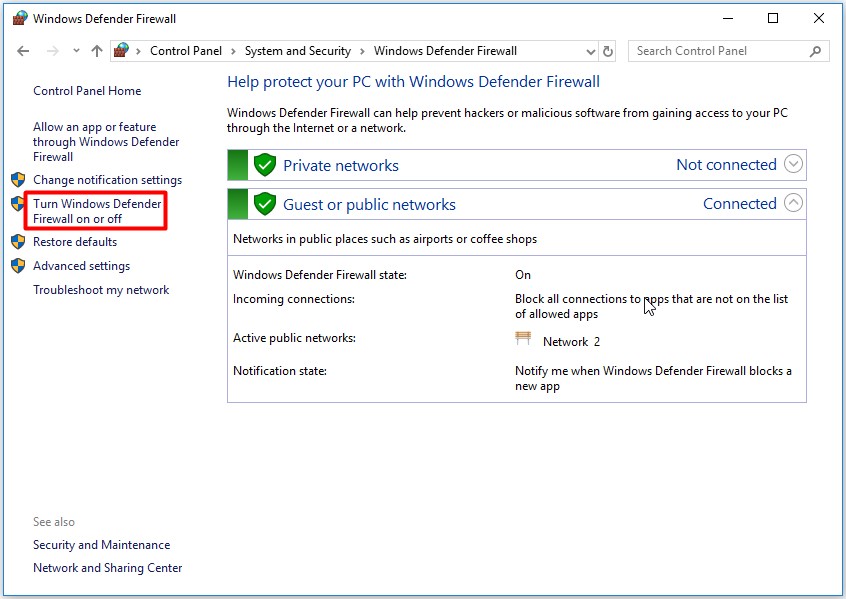
Step 5: Reboot computer and check if the Spotify web player not working issue is fixed. If not, turn on the Windows Defender on again and try other solutions.
You may like this: Is Windows Defender Enough? More Solutions to Protect PC
Solution 3: Clean the Bad Cache on the Computer
If turning off the Windows Firewall fails to work, you can try cleaning the bad cache on your computer. Addresses, web pages and elements of the frequently accessed websites are saved to computer’s cache, which offers you much convenience and efficiency when you work on the computer.
However, when the bad data is cached, you will be blocked to access certain sites like Spotify. If so, you should clean the bad cached on the computer with the steps below.
Step 1: Run Command Prompt as administrator from the search box.
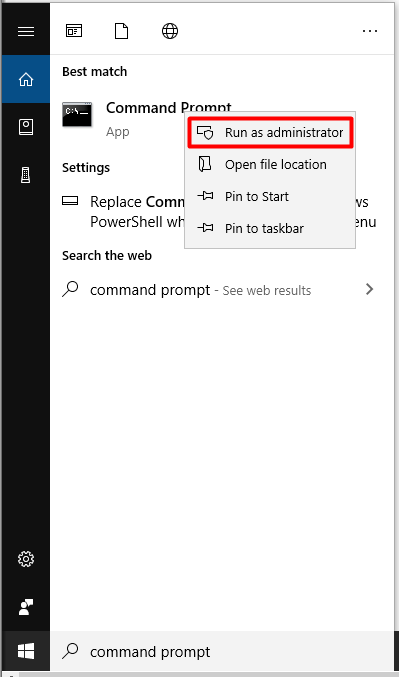
Step 2: In the next window, try the following command and press the Enter key to execute the operation.
ipconfig /release
ipconfig /flushdns
ipconfig /renew
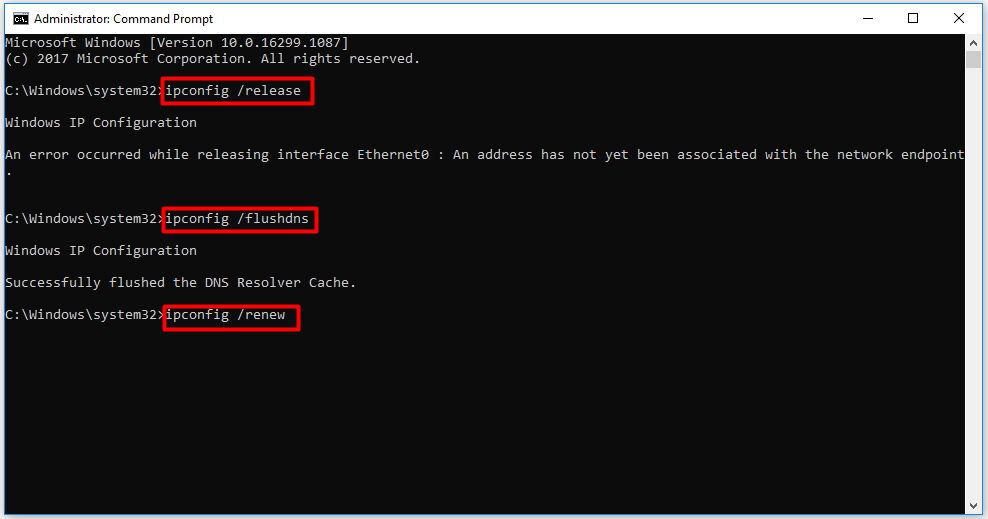
Step 3: After the operation completes, reboot your computer.
You may also be interested in this: How to Clean up Your Computer? Top 8 Methods for You
Solution 4: Update Browser
When you encounter the Spotify web player not working issue, you should check if your browser is the latest version. That is because the outdated browser can also trigger the issue.
Now, you can follow the steps below to update the browser. Here, we take Google Chrome updating as an example.
Step 1: Open Google Chrome browser first, and then click the three dots on the upper right corner of the browser.
Step 2: Click Help on the drop-down menu, and then click on About Google Chrome from the sub-menu.
Step 3: If there are any available updates, the browser will begin updating automatically.
Step 4: After the downloading finishes, click on Relaunch button to finish the updating. Then, follow the prompted instruction to complete the rest operation. After that, the Spotify web player not working issue can be solved.

User Comments :