Gmail is one of the most popular email services in the world. If you need to deal with plenty of emails every day, it might be hard to manage them. In this post, MiniTool Partition Wizard provides a tutorial on how to sort Gmail by sender, label, subject, date, and more.
A lot of people communicate via emails: students contact teachers via emails, business deal with work via emails, and candidates send resume via emails. As one of the most popular free email services, Gmail has attracted billions of users and you might be one of them.
After a period of time, there might be over hundreds of messages in your inbox, which makes it hard to find the important ones among them. Fortunately, Gmail allows users to sort and arrange their inbox according to some specific information. In the following contents, you can know how to sort Gmail by sender, label, subject, and date.
How to Sort Gmail by Sender
It is common that users often receive promotional emails that are useless and take some space in their inboxes. Because of the influx of emails, it might be hard to find them one by one when you plan to delete them all.
A good way is to sort Gmail by sender. In this way, if you get a message from the sender recently, you can easily find all the emails from him or her.
How do I sort Gmail by sender? Here is the tutorial.
Step 1: Open your Gmail and log in. Then go to your inbox.
Step 2: Right-click an email from the sender whom you want to find, and select Find emails from the sender.
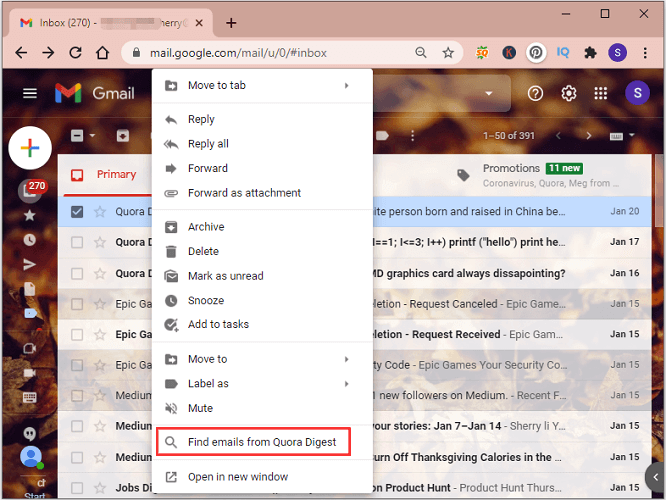
Now you will see all the emails from the sender. You can check them all to delete them if they are junk emails.
How to Sort Gmail by Labels
Gmail provides a Label feature that helps users find specific emails with color-coded and text-based identifiers. You might have noticed Inbox, Drafts, Spam, and Trash on the sidebar. The Label feature seems similar to them.
When you get an email, you can set a label for it so that you can find it quickly later. You just need to right-click the mail and select Label as. Then choose a label for it. You can also create a new label. To mark multiple emails with the same label, you can check them at once and then right-click them and select Label as. Then click Apply.
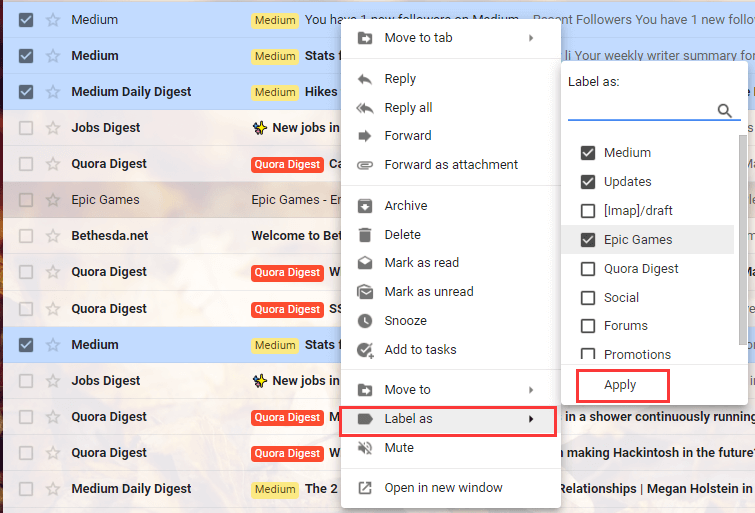
Then you can access all the mails with the same label quickly by clicking the label from the sidebar. You can also mark your labels with different colors to make them conspicuously.
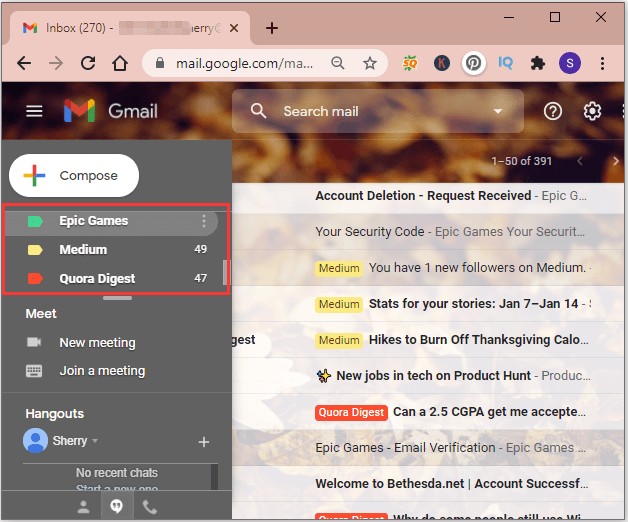
How to Sort Gmail by Subject, keywords, Date, or Size
In addition to Sender and Label, Gmail offers advanced filters that you can use to find the mails with specific subject, keywords, date, or size. With these features, you can find the emails you want very quickly even you don’t remember the sender.
You just need to click the downward triangle (Show search options button) in the Search box. Then input the parameters that include or do not include certain words and you want to search for. Click the Search button and you will see the target mails immediately.
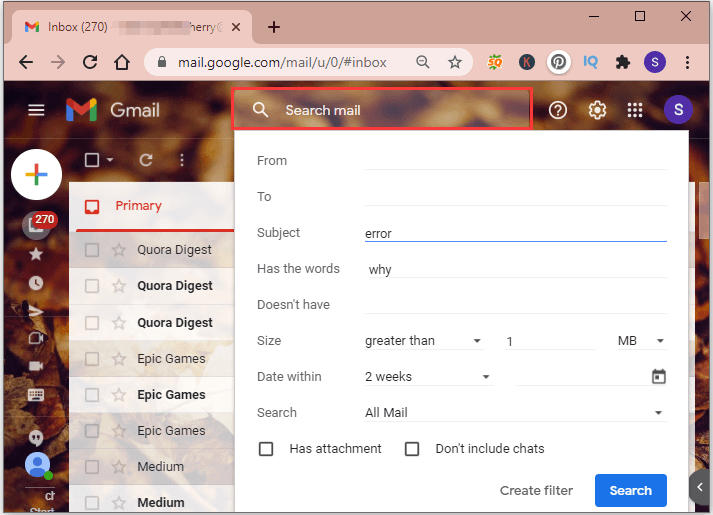

![Is Your Gmail Slow? Here Is How to Speed up It! [Good Tips]](https://images.minitool.com/partitionwizard.com/images/uploads/2020/09/gmail-slow-thumbnail.jpg)
User Comments :