Minecraft is a popular sandbox video game that is developed by Mojang. You can relax yourself by playing the game. However, some issues may trouble you from time to time. One is the “Minecraft something went wrong in the login process” error. Once you meet the error, you cannot log into Minecraft.
How to fix the error? Try the following solutions.
Solution 1: Run the Windows Store Apps Troubleshooter
The Windows Store Apps troubleshooter is a built-in Windows utility that can repair most issues associated with the Windows Store apps. Therefore, you can try to run the troubleshooter when you run into the Minecraft error: something went wrong.
Step 1: Press Windows and I together to open Windows Settings and select Update & Security.
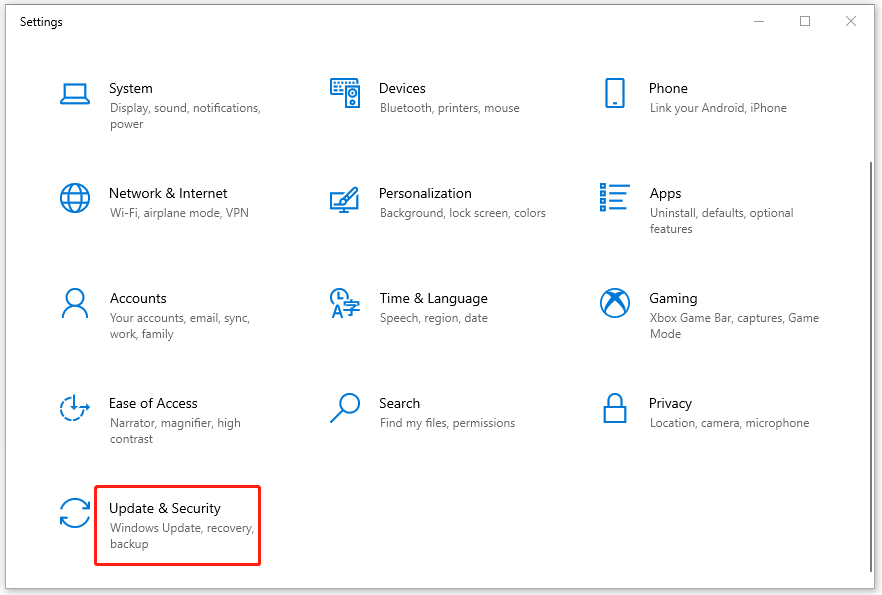
Step 2: Go to Troubleshoot and then click Additional troubleshooters from the right side.
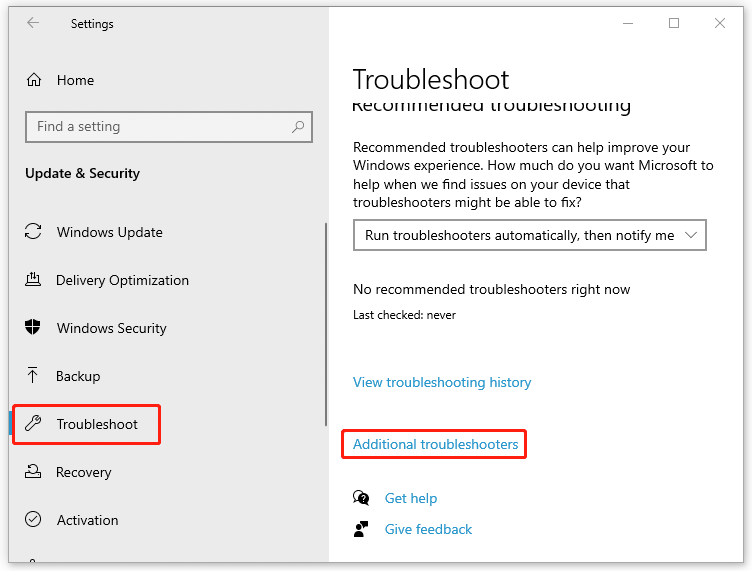
Step 3: Scroll down to find the Windows Store Apps troubleshooter. Then click it and select Run the troubleshooter.
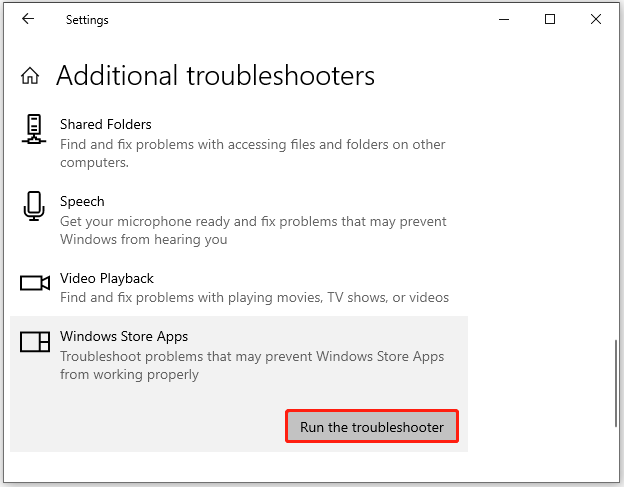
Step 4: The troubleshooter will start detecting problems automatically and if there are any issues found, some instructions will be provided to you. Just follow them to fix the detected issues.
After the process is completed, try to launch Minecraft again to check if the error has been removed. If not, continue with other solutions.
Solution 2: Launch Minecraft Launcher as an Administrator
In some cases, running Minecraft Launcher as an administrator may resolve the “something went wrong in the login process Minecraft” error.
Step 1: Right-click the Minecraft Launcher shortcut on the desktop and select Properties.
Step 2: Under the Compatibility tab, check the Run this program as an administrator option.
Step 3: After that, click Apply and then OK to save the changes.
Step 4: Restart your computer and try to log into Minecraft again to see if the error is fixed.
Solution 3: Update Minecraft
If the Minecraft Launcher application is outdated on your Windows PC, it is likely to cause the “something went wrong in the login process Minecraft” issue. In this case, you should update the latest version of the application.
Step 1: Open Microsoft Store.
Step 2: Click the Library icon at the bottom-left corner. Then click the Get updates button. Microsoft Store will automatically download the updates it detects.
After you update Minecraft Launcher, the error “Minecraft something went wrong in the login process” might have been resolved. If it persists, you can move on to the next solution.
Solution 4: Repair Minecraft Launcher
The Minecraft error: something went wrong may come out if some files of Minecraft Launcher get corrupted. In this case, you need to repair Minecraft Launcher.
Step 1: Press Windows + I on your keyboard to open Windows Settings. Then select Apps.
Step 2: In Apps & features, find Minecraft Launcher from the right pane and click Advanced options.
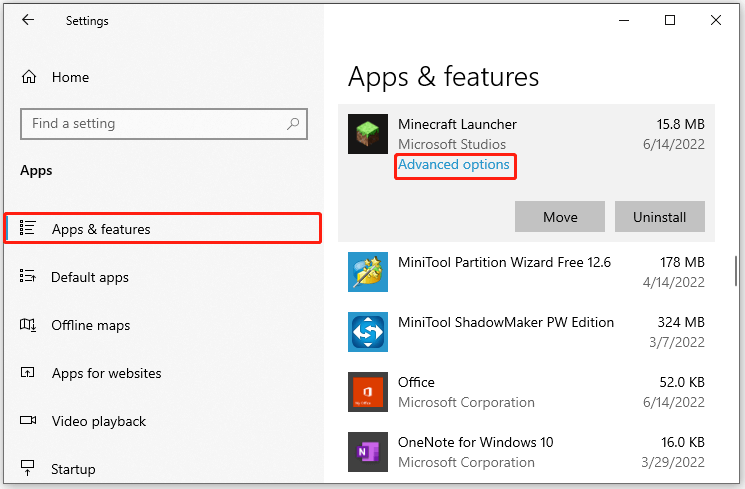
Step 3: In the next window, select Repair below the Reset section.
Step 4: After the process is completed, restart your computer to check if the error is repaired. If not, you can go to the Reset section again and choose Reset.
Solution 5: Reinstall Minecraft Launcher
If you fail to get rid of the “something went wrong in the login process Minecraft” error with the above solutions, you are supposed to uninstall Minecraft Launcher and then download it again from the official website or Microsoft Store.
When you get stuck in the “something went wrong in the login process Minecraft” issue, you can try these methods mentioned in this post. If you have any other possible solutions to the issue, you can leave them in our comment zone below.

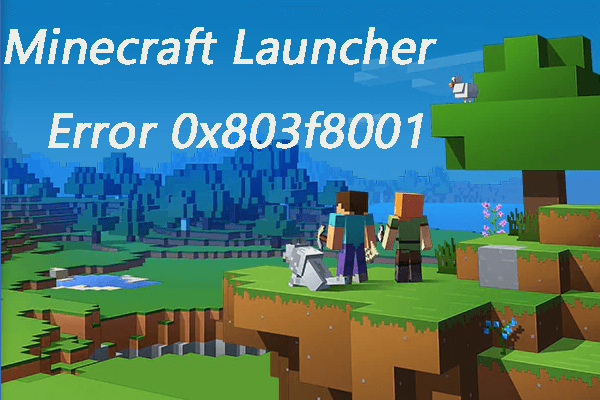
User Comments :