You get SKYUI error code 1 error message when launching the Skyrim Script Extender (SKSE) utility for modding. How to get rid of the SKYUI error code 1? If you don't know, don't worry, this post from MiniTool will show you some top solutions.
The Skyrim Script Extender (SKSE) is a tool used by many Skyrim mods to expand scripting capabilities and add additional functionality to the game. It is one of the most extensive mod programs.
If you are a Skyrim player, you may get the SKYUI Error Code 1 when launching the Skyrim Script Extender (SKSE). Here is the full error message:
SKYUI ERROR CODE 1
The Skyim Script Extender (SKSE) is not running.
SkyUI will not work correctly!
This message may also appear if a new Skyrim Patch has been released. In this case, wait until SKSE has been updated, then install the new version.
For help, see the SkyUl mod description.
OK
How to fix SKYUI error code 1 SKSE not running error on your PC? After analyzing several posts on how to fix SKYUI error code 1 SKSE64, here I have summarized some effective methods that are worth trying. If you don’t know how to fix the error, try the following methods one by one.
Solution 1. SKSE64 as an Administrator
Skyrim Script Extender (SKSE) requires administrator privileges when you install and run it on your computer. To make sure it works properly, you should run Skyim Script Extender as an administrator. If you don’t know how to do that, follow the steps below.
Step 1. Right-click on SKSE64 from the directory and select Properties.
Step 2. Switch to the compatibility tab and check the option Run this program as an administrator to run it as Administrator.
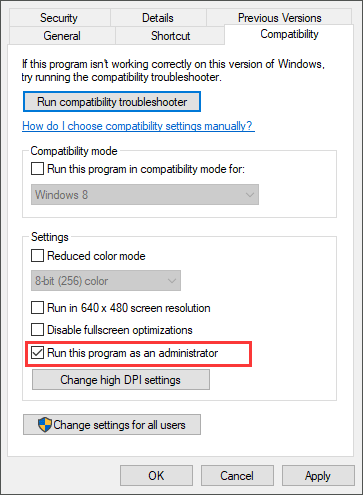
Step 3. Click Apply and OK button to save changes and exit.
Then you can re-launch the application and check if the error message SKYUI error code 1 disappears.
Solution 2. Install SKSE with Mod Manager
If SKSE is not properly installed on your computer, you may get the SKYUI error code 1. Check out the following steps to learn how to install SKSE properly on your computer.
Step 1. Download SKSE and extract the archive
Step 2. Open the SKSE folder and double click on the Data folder.
Step 3. You can find a folder named Scripts. Right click on the Scripts folder and select Add to archive. If you don’t have archiving software installed on your PC, just downtown one from the Internet.
Step 4. Rename the created archive to SKSE64-Scripts.
Step 5. Then can use any mod manager are using to install the archive.
This method is suitable for Vortex, MO2 or WB. When an update is needed, simply uncheck the current skse64 script archive and use the new version.
Solution 3. Install SKSE Manually
You can also install SKSE manually without a mod manager. If you don’t know how to install SKSE manually, you can follow the steps below.
Step 1. Download SKSE. Then extract the archive so you can access it easily.
Step 2. Open the folder, find the files listed below:
skse64_1_5_3.dll
skse64_loader.exe
skse64_steam_loader.dll
Step 3. Copy the above listed files and paste them to your SSE game folder. The default location should be:
C:Program FilesSteam (x86)SteamApps CommonSkyrim Special Edition
Step 4. Go to Data -> Scripts folder in the SKSE folder (here the Data folder is not the one inside Skyrim special edition).
Step 5. In the Scripts folder, copy all the .PEX files and paste them to the game’s script folder. This folder is usually located in the following directory where (X) is the directory where Steam is installed.
C:Program FilesSteam (x86)SteamAppsCommonSkyrim Special EditionDatascripts
Step 6. Right-click on .exe file in the game folder and choose Send to > Desktop (Shortcut) from the menu. Then use the shortcut to launch the game.
Now you should know how to install SKSE on your Skyrim. Have you successfully installed the SKSE? If you find that installing SKSE manually is complicated, just try installing it with Mod Manager.
After reading this post, now you should know how to fix the SKYUI error code 1 error message. Which method works for you? Do you have better solutions? We are glad to have you share it with us.

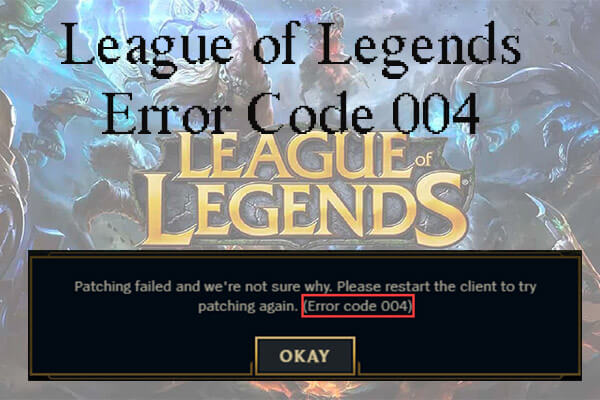

User Comments :