If you are using Skype, you need to keep it up-to-date for better user experience and to get some bug fixes. But do you know how to install Skype updates? You can get a detailed tutorial in this post provided by MiniTool Partition Wizard.
Skype, a communication tool for free calls and chat, keeps releasing updates to improve the quality, reliability and security of the software. To run Skype properly, you’d better update it to the latest version.
The Skype support for Windows XP and Vista has been stopped, and you need to update the operating system to Windows 7 or higher version to use the application on the same computer if you are using an old system.
For Windows 7/8/8.1/10, Mac, Android, iPad, and iPhone, you can download install the latest Skype update from the official website. You can also update Skype from the client. Now, let’s see how to update Skype on different platforms.
How to Update Skype on Windows
If you are using Skype on Windows PC, you can install Skype updates by following the steps below.
Step 1: Open Skype application by double-clicking the Skype icon on desktop.
Step 2: When you get the main interface of Skype, click the three-dot icon next to your profile picture. Then select Help and feedback.

Step 3: Skype will alert you if there is any available update. You just need to select Download to download and install Skype updates. If there are no updates, you will receive a message “you’re on the latest version of Skype”.
After updating Skype, you can restart the app and enjoy the latest version.
How to Update Skype on Mac
The steps to update Skype on Mac is similar to that on Window, and here is the tutorial.
Step 1: Launch Skype on Mac.
Step 2: Click Skype from the top menu bar and select Check For Updates.
Step 3: Click Download if you find any available updates in the pop-up window.
It’s easy to update Skype on Mac. Now, it’s your turn to have a try!
If you want to update Skype on iPhone, you need to go to the Apple App Store. And on Android, you can update Skype in Google Play Store.
Further Tip
As you see, you can download and install the latest version of Skype free of charge.
Some users are worried about their older chat history after update. You need to know that when you update Skype on your device, you can access your chat history from the past one year. The older chat history may be unavailable after the update.
Besides, your device needs to meet the system requirements and should be the supported platform. Otherwise, you may also lose access to some of your older conversation history.
A good idea is to export your Skype files and chat history if they are important to you. You just need to:
- Click here and sign into your account.
- Check Conversations, Files, or both options. Then click Submit request. In the pop-up window, click Continue.
- When you go back to the export page, you should be able to see a link to download your files. Just click Download.
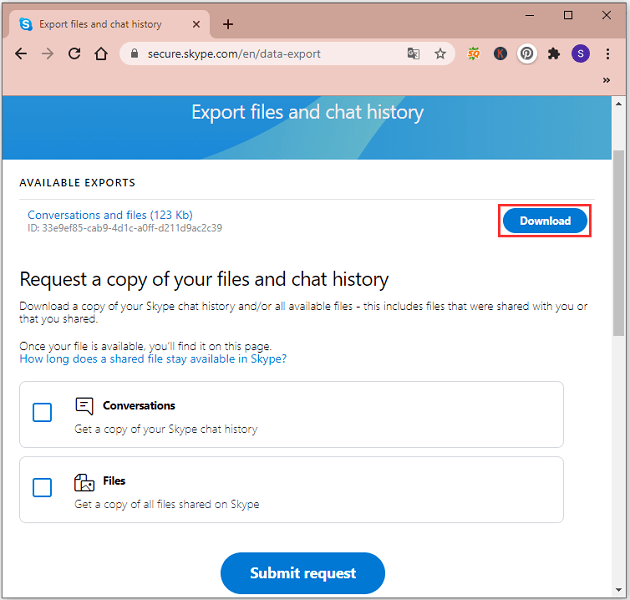

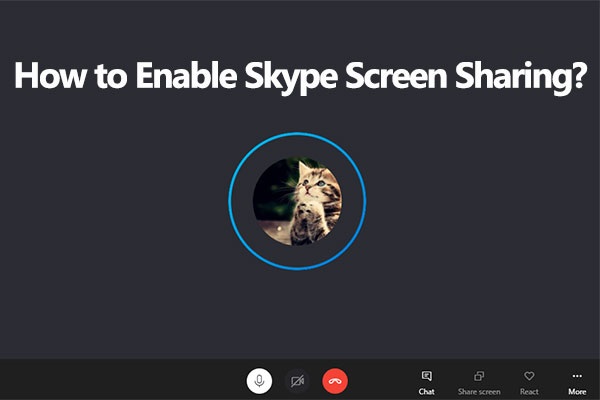
![How to Fix: Skype Won't Open on Windows 10 [3 Solutions]](https://images.minitool.com/partitionwizard.com/images/uploads/2020/06/skype-wont-open-thumbnail.jpg)
User Comments :