Are you using Skype to contact with your friends, family members, and colleagues? Do you know that you can make a Skype recording during a video call in Skype? In this post, MiniTool Partition Wizard can help you to find the steps on how to record a Skype call as well as how to manage your Skype recordings.
Skype is one of the most popular communication tool for free calls and chat. Many people are using this tool to keep contact with their friends and deal with work tasks.
Skype allows users to record calls with its built-in feature. If you need to record your voice or video call in Skype, you can refer to the following contents.
How to Record a Skype Call on PC
Before recording Skype calls, here are some tips from Skype that you need to keep in mind:
- Tip 1: Recording Skype calls feature is only available for Skype to Skype calls.
- Tip 2: When you start recording Skype calls, everyone who enjoys the call will be reminded that the calls are being recorded.
- Tip 3: Skype sharing screen would be included in the Skype recording.
- Tip 4: The maximum duration for a call recording is 24 hours. Longer calls might be divided into multiple files.
Now, you can begin recording Skype calls with the following steps.
Step 1: Open Skype and call your friend.
Step 2: During the call, click the three-dot icon from the bottom right corner to view more options and then select Start recording.
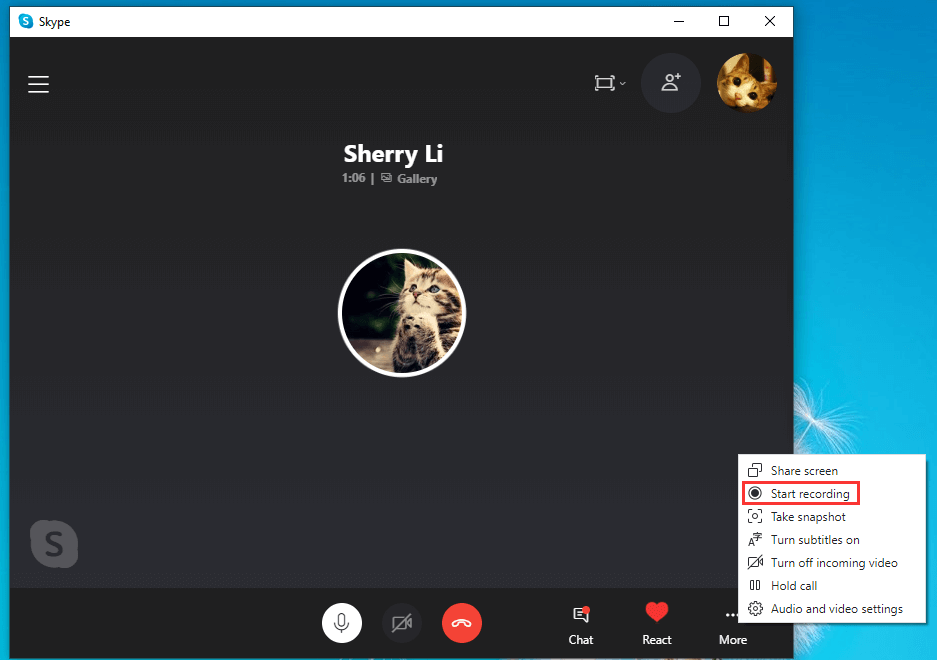
Step 3: After a while, the Skype recording will be started, and others in the call will be noticed that you are recording the call.
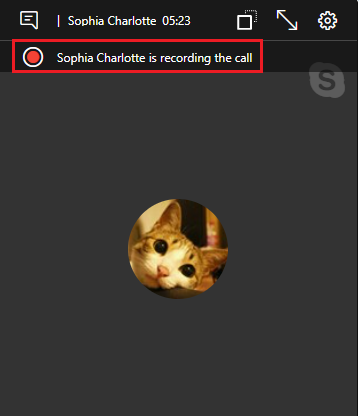
Step 4: You need to stop the recording, you just need to click the Stop recording button which is on the upper left corner of the Skype client.
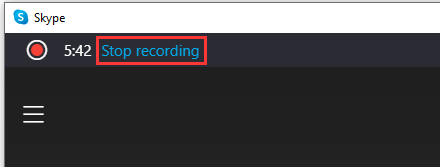
When you stop recording or end the call, the Skype recording will be posted on your behalf in the Skype chat where the call took place. Then you can watch the recording in the chat window later.
How to Save Skype Recordings
Skype’s servers will save the recording for 30 days. During the period, you can download the recording to save it for longer time. If you don’t save it within 30 days, it will disappear and you will be unable to watch it anymore.
You just need to open the chat window in which you post the recording and right-click the recording you want to download. Then select Save as… and select a location to save the Skype recording you need.
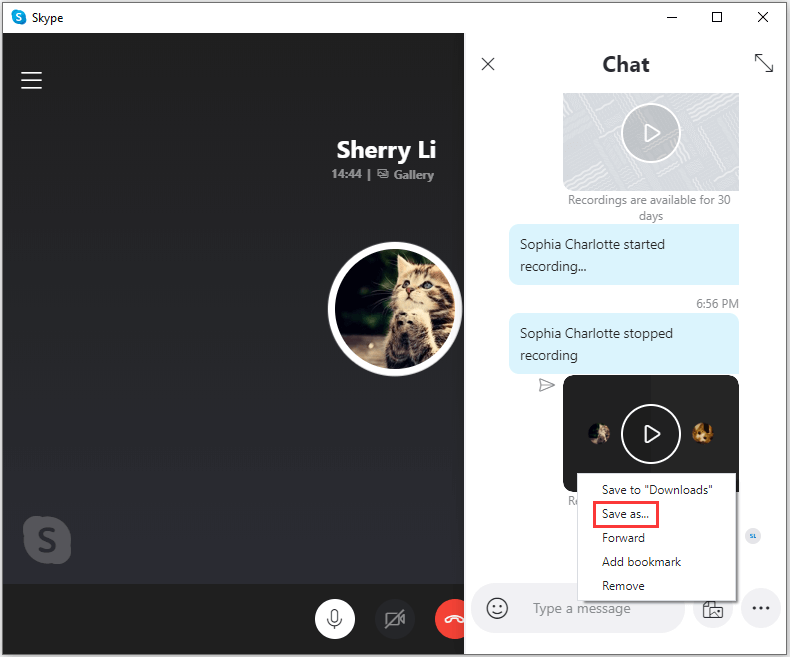
If you don’t need this recording anymore, you can select Remove for the recording in the chat.
You can also use a professional third-party application to record Skype calls, but the others in the calls might not know it, which could be illegal in some cases and areas. Please keep that in mind before you decide to record the Skype calls with another software.

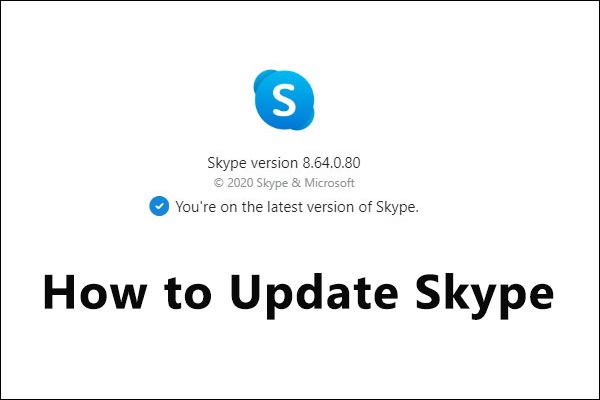
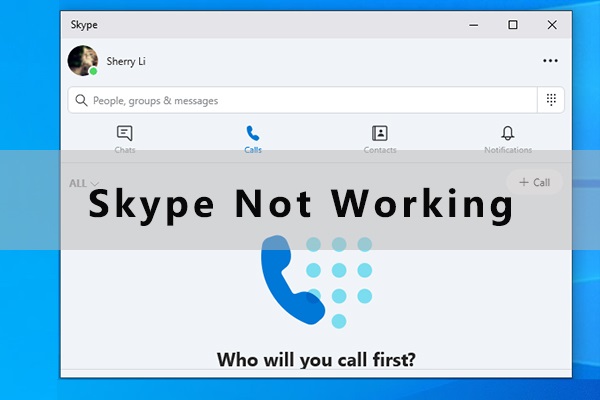
User Comments :