The Sims Freeplay is a free version of The Sims for mobile devices. You can play the full Sims game without money, including house construction. In this post, MiniTool Partition Wizard introduces some solutions about how to fix the Sims Freeplay download error.
What Is the Sims Freeplay Download Error?
The Sims Freeplay is a popular strategic life simulation game developed by EA Mobile with Firemonkeys Studios. It is a freemium version of The Sims for mobile devices.
Although it was banned in some countries because something in the game is not in accord with the value of the locals, it is also popular worldwide.
In The Sims Freeplay, the users can design houses, and customize and create virtual people Sims. The users can also control their Sims to satisfy their wishes, and let them complete different kinds of actions to gain Simoleons, Lifestyle Points, and Social Points (all three currencies in the game).
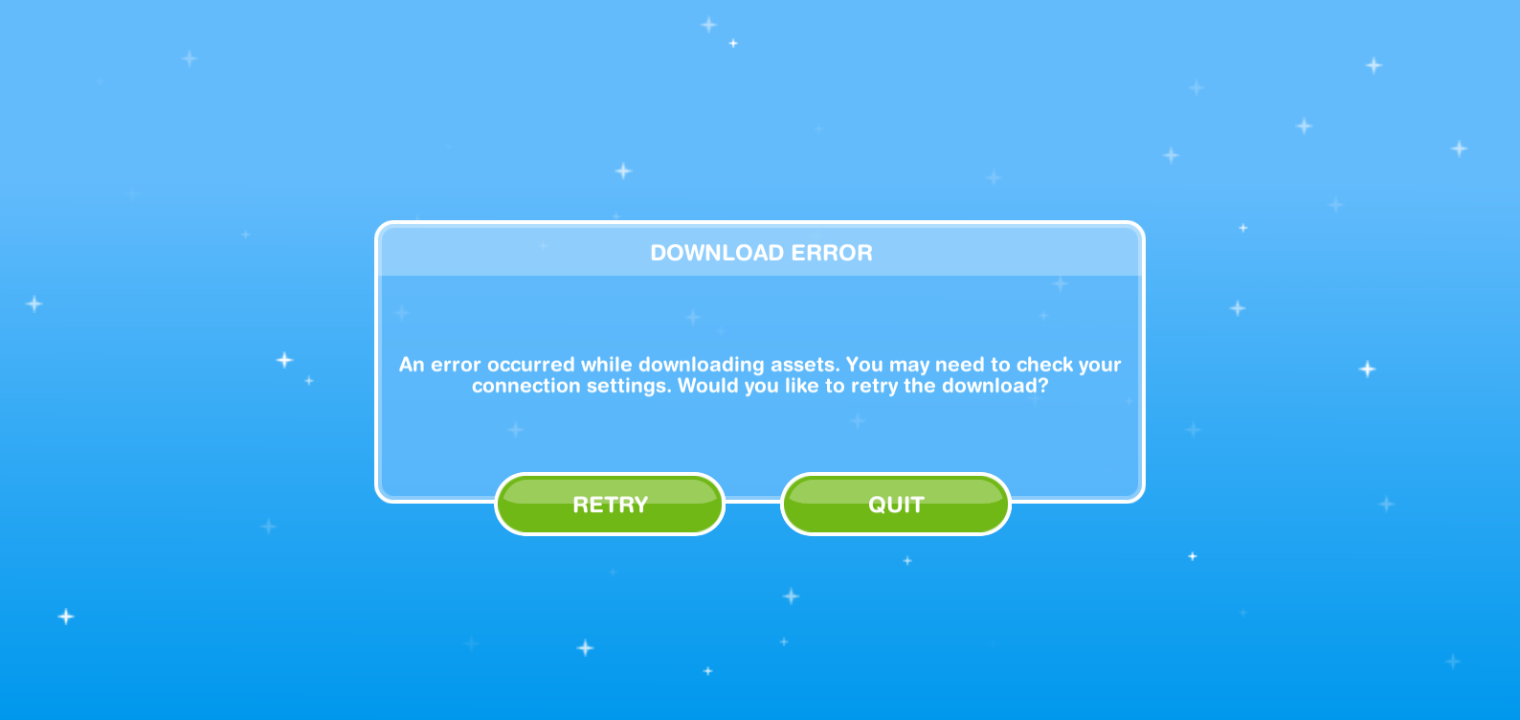
Because EA releases new material for the game regularly, the users may meet some errors in this game. For example, the users may meet the Sims Freeplay download error when they try to download the updates.
The Sims Freeplay download error always comes with the message “An error occurred while downloading assets. You may need to check your connection settings. Would you like to retry the download?”
When the download error occurs, you can’t install the material in the game like building stores and others items. You also can’t download the Sims Freeplay updates even if you connect with Wi-Fi.
How to Fix the Sims Freeplay Download Error?
When the Sims Freeplay download error occurs, you may be agitated and don’t have any patience to wait for it to recover. You can try the following ways to fix the Sims download error.
Solution1. Check the Internet Connection.
Many reasons will cause The Sims Freeplay download error. In most cases, The Sims Freeplay download error is due to a weak internet connection. If your device shows that it is connected to Wi-Fi, but The Sims Freeplay can’t work normally, there are some errors with your Wi-Fi.
So, you’d better restart your router and connect your mobile phone to the Wi-Fi again. If you are using your mobile network to download the updates and meet the download error, you need to check whether the settings for mobile data on your device are normal.
Solution2. Restart Your Game and Phone.
Having conflicts between applications can also be the reason for download errors. Sometimes you may run too much software in your phone’s background, and maybe there are one or more applications that have a conflict with The Sims Freeplay.
At this time, you just need to go to your phone’s recent applications menu. Then close all the applications and restart your phone. After that, relaunch the game to see whether the error is fixed.
Solution3. Check for Your Game and Device Version.
If your device’s operating system and game version are outdated, you may also meet the download error. Then you need to make sure the system and game are the latest versions. All the common errors will be fixed in the newest version.
To make sure the system is the latest version, you can do as follows:
- Select the Settings icon on the home page.
- Scroll down to find Software Updates and click it.
- If there is a new version available, you will see an Update button at the bottom of the screen, and you just need to click on this button to start downloading the latest version.
- Once the download is complete, click on OK in the window that pops up to complete the mobile system update.
Besides the solutions above, you can try to delete and reinstall the application. The Android will recover all the settings after reinstalling and logging in to the application. After that, the Sims Freeplay download error will be fixed.
Solution4. Check the Server Status
If a restart and a working internet connection did not solve the problem and The Sims FreePlay download error occurs, then it could be something wrong with the server. If the server crashes, you can see much news about this on the internet, and the only thing you can do is to wait for the server to work normally again.

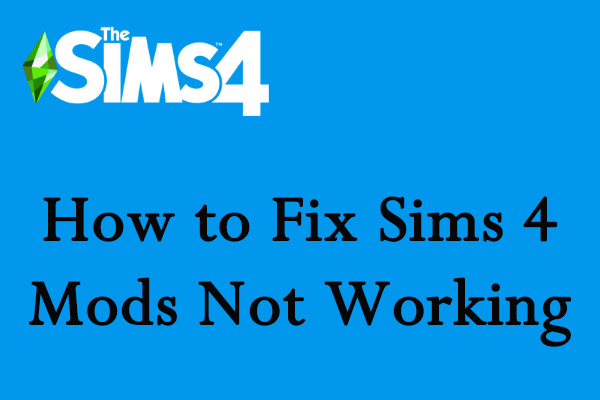
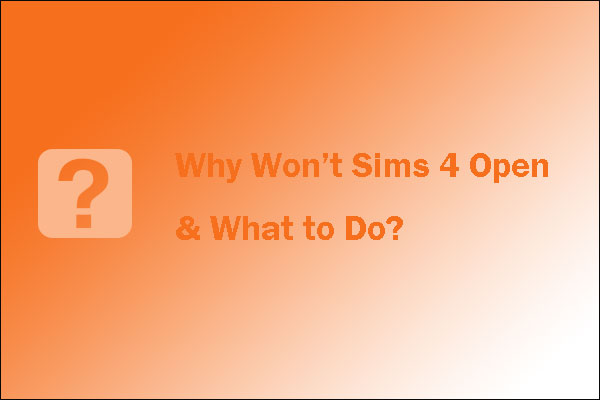
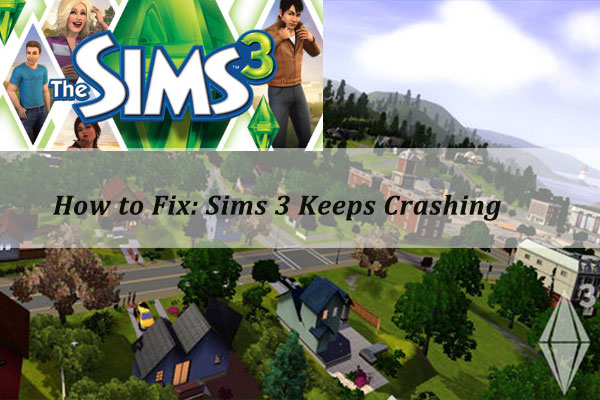
User Comments :