Some users reported that they got The Sims 4 script call failed error while playing the game. In this post, MiniTool Partition Wizard puts together some solutions to this problem. If you are bothered by the same error, just have a try.
The Sims 4 is a life simulation video game published by Electronic Arts. It was first released for Microsoft Windows in 2014. Nowadays, it is also available on macOS, PlayStation 4, and Xbox One.
In the game, users create a Sim character and control their life to explore different personalities. It has been popular since its release. Unfortunately, some players reported that they received an error message “script call failed” during the gameplay. Here is an example:
So IDK what’s going on but I’m getting the script call failed error on a lot of furniture, particularly dressers and trash cans. I’m sure there are other items but I forgot which, but basically, it affects CC and base game and the item just disappears. It’s so annoying and IDK what to do. Please help.https://answers.ea.com
Actually, The Sims 4 script call failed error usually happens due to corrupted game files or mods. To solve the problem, you can try the following fixes.
Fix 1: Repair Game Files
As mentioned, problematic game files could lead to The Sims 4 script call failed error. To check for corrupted or missing game files and repair them, you can use the built-in feature for repairing game files in the launcher.
If you are playing The Sims 4 on Steam, you need to:
Step 1: Completely exit The Sims 4.
Step 2: In Steam, go to LIBRARY and right-click The Sims 4. Then select Properties.
Step 3: In the pop-up window, select the LOCAL FILES tab. In the right pane, click Verify integrity of game files.
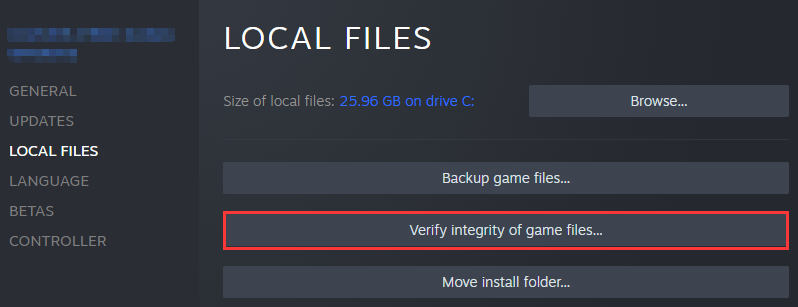
Step 4: Wait until the process is finished and click CLOSE.
If you are using Origin, you can:
Step 1: Open the Origin client and go to My Game Library.
Step 2: Right-click The Sims 4 and select Repair.
Step 3: When the operation is completed, you can run the game and check if the error disappears.
Fix 2: Adjust Game Mods
The script call failed Sims 4 could also be caused by corrupted modes or CC. To solve the problem, you’d better try adjusting your game modes.
Back up the saved game files or mode files on your PC in advance. If you make any mistakes during the troubleshooting, you can use the backup to get your game back.
You need to make sure all your modes are updated properly. If there are incompatible mods, you can report to the game developers and get solutions. If you are using third-party mods, you might need to try deleting them completely and then check if the game works properly.
Fix 3: Reset The Sims 4 Files to Default
You can also try resetting the game files to factory settings to solve the script call failed Sims 4. Here are the detailed steps.
Step 1: Press Win + E to open File Explorer.
Step 2: Navigate to C:UsersusernameDocumentsElectronic Arts. Then copy the Sims 4 folder and paste it to another location for backup.
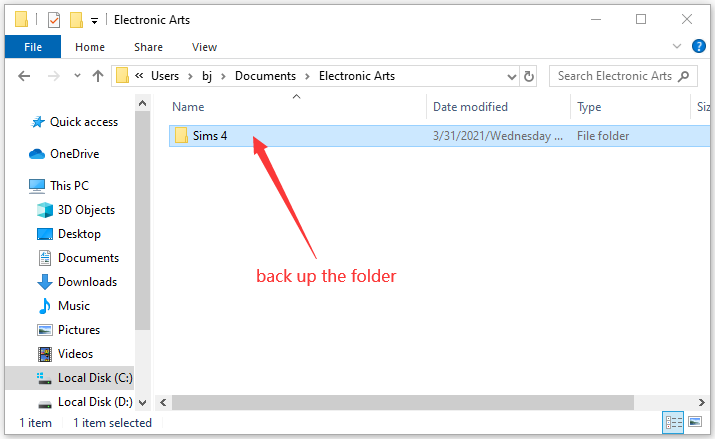
Step 3: Rename the Sims 4 folder in the Documents. Then run The Sims 4 and the Sims 4 folder will be recreated automatically.
Step 4: If the game works properly, exit the game. Then copy the files from the renamed folder one by one and paste each to the newly created folder.
Now, you can launch the game again and check if The Sims 4 script call failed error has been solved.

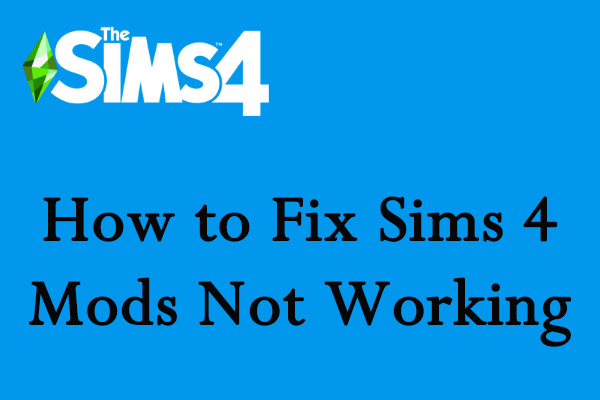
User Comments :