Sims 4 is one of the most popular video games in the world. Some players complain that their Sims 4 won’t update. This commonly happens on Windows 10/8/7 and it’s quite annoying. How to fix Sims4 not updating issue? MiniTool Partition Wizard introduces some solutions in this post.
Sims 4 not updating usually occurs while you are trying to install the latest patch to Sims 4. And the error comes with a message “Download Error – Origin is not able to download The Sims 4”.
You might ask: what do I do if my Sims 4 won’t update. Don’t worry. Follow the solutions listed below and you will be able to update Sims 4 in Origin.
Solution 1: Restart Your Computer
An easy way which might be helpful to solve Sims 4 not updating issue is to restart your computer. In this way, you can close many applications that might interfere with Origin or Sims 4.
When your computer starts, you should launch Origin with Administrator rights. Then check if you can update Sims 4 successfully.
Solution 2: Repair Sims 4 in Origin
If there are any corrupted files located in your game folder, you could encounter Sims 4 not updating issue. In this case, you can repair them with Origin.
Step 1: Open Origin and click My Game Library from the left side panel.
Step 2: Click the gear icon associated with Sims 4 and select Repair from the pop-up menu.
Step 3: Follow the onscreen instructions to finish the process.
Once it’s done, you can restart Origin and check if the problem disappears.
Solution 3: Enable Safe Mode Downloading in Origin
Sims 4 not updating issue could also happens due to the way Origin is forced to retrieve the files needed for the Sims 4 updates. To ensure that the download completes in full, you can enable Safe Mode Downloading in Origin.
Here are the detailed steps.
Step 1: Launch Origin.
Step 2: Click your account name at the bottom and then select Application Settings.
Step 3: Switch to DIAGNOSTICS tab. Then scroll down to locate Troubleshooting section and toggle on Safe Mode Downloading option.
Then you can try updating Sims 4 again to check if the problem has been fixed.
Solution 4: Clear Origin Cache
If your Sims 4 won’t update due to the corruption caused by temporary files stored by your Origin launcher, you can try deleting the cache folder to solve the problem.
Step 1: Press Win + R to invoke Run window. Then input %AppData%Origin in the box and press Enter to access the cache folder of Origin quickly.
Step 2: Delete all the files and folders in the Origin folder.
If you still receive Sims 4 not updating issue, you might need to follow the next solution to reinstall Origin.
Solution 5: Reinstall Origin and Re-download Sims 4
If all the solutions above fail to solve the problem for you, you can reinstall Origin and download Sims 4 again to remove the error.
Step 1: Open Run window. Then type appwiz.cpl and press Enter to go to Programs and Features quickly.
Step 2: In the list of programs, right-click Origin and select Uninstall. Then follow the onscreen instructions to finish the process.
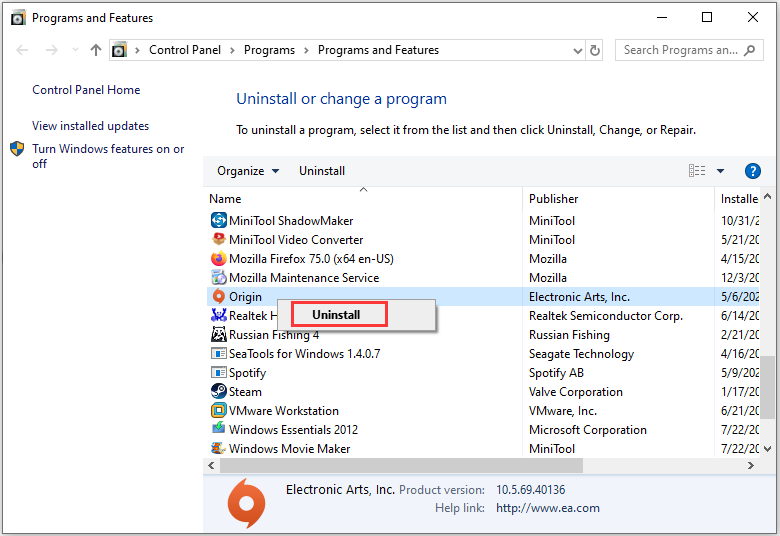
Step 3: Visit the official website to download and install Origin.
Step 4: Open Origin and go to Application Settings. Then select INSTALL & SAVES tab and click Change folder button beside Game library location under On your computer section, and then set a custom location (different from the default path) for it.
Step 5: Change Legacy game installers location with the same method.
Step 6: Download Sims 4 from Origin and see if the problem disappears.

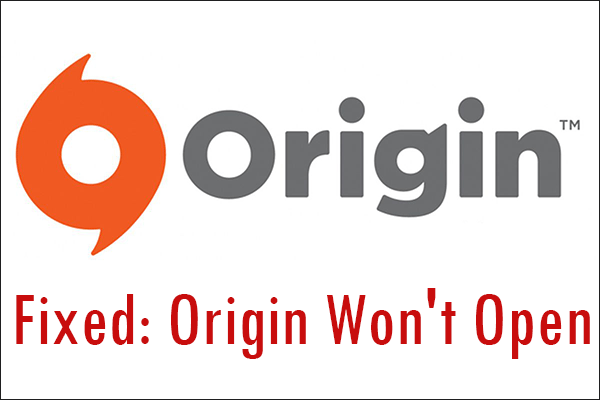


User Comments :