When you come across Sims 3 error code 12, don’t worry. This post from MiniTool will show you how to fix the Sims 3 error code 12 with some effective solutions. If you get the same error, check out this post for solutions now.
The Sims 3 is a life simulation video game developed by the Redwood Shores studio of Maxis and published by Electronic Arts. The game was released on June 2, 2009. Now The Sims 3 is very popular and it is available on various platforms such as Android, Microsoft Windows, PlayStation 3, Xbox 360 and so on.
However, recently many Windows users report that they get the Sims 3 error code 12 on their PC. How to remove the error?
After analyzing several posts on how to fix Sims 3 error code 12, here I have summarized some top solutions. If you get error code 12 Sims 3 and don’t know how to fix it, you can try the solutions in this post one by one to remove the error.
Solution 1. Increase the Paging File Size
Insufficient physical RAM memory can give rise to Sims 3 error code 12. Since the paging file works as a secondary RAM, you can fix the issue by increasing the paging file size.
Step 1. Type Control in the Windows 10 Cortana search box and click the best match Control Panel to open it.
Step 2. In the Control panel window, set View by Category on the upper right corner and then choose System and Security > System > Advanced system settings.
Step 3. Switch to the Advanced tab, under the Performance section, click on Settings.
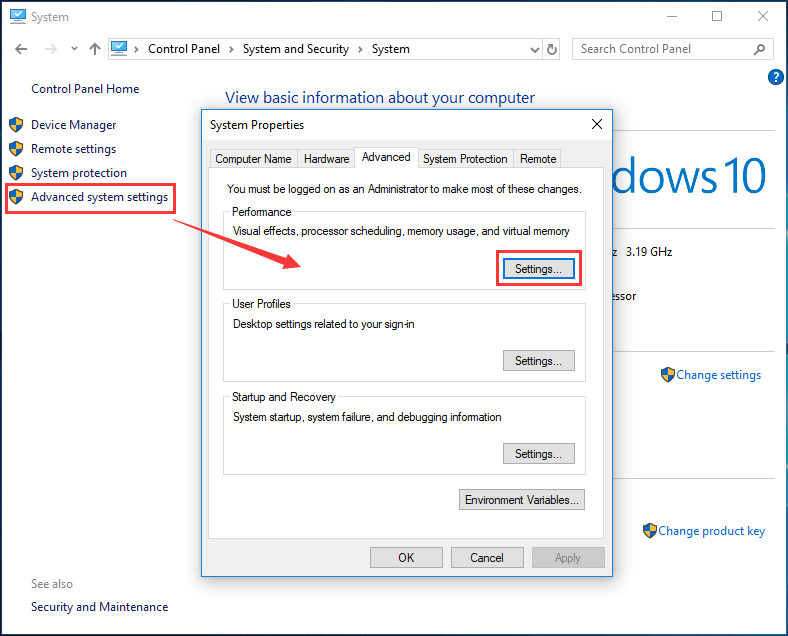
Step 4. Navigate to the Advanced tab. Then click on the Change button under the Virtual memory section.
Step 5. Uncheck box next to the Automatically manage paging file size for all drives option and choose a partition or drive where you wish to add more paging file memory.
Step 6. After selecting a drive, select custom size and set the Initial and Maximum size. To solve The Sims 3 error code 12, you’d better allocate two gigabytes extra than you already used. Besides, make sure you set the initial and maximum size to the same value.
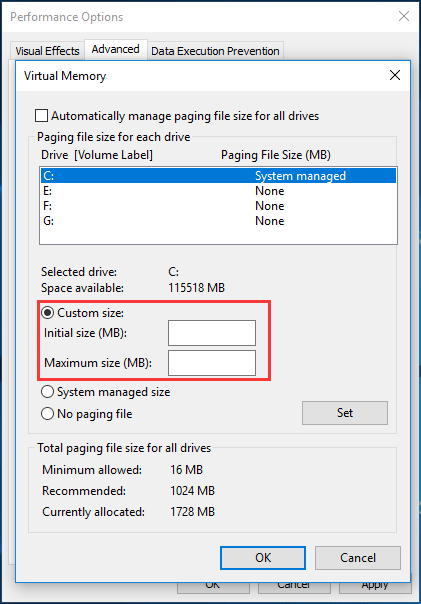
Step 7. Click OK to apply the change and then re-launch the game to see if the Sims 3 error code 12 gets resolved.
Solution 2. Update Graphics Driver
Corrupt or outdated graphics driver can lead to various error codes such as The Sims 3 error code 12. Make sure you have the latest graphics driver installed on PC. If you want to update the graphics driver to the latest, you can follow the steps below:
Step 1. Right click Windows Start menu and choose Device Manager from the menu.
Step2. Expand the Display adapters category. Then right-click on your graphics driver and choose Update driver from the menu.
Step 3. Select Search automatically for updated driver software from the pop-up window. Then follow the prompts to install the latest graphics driver.
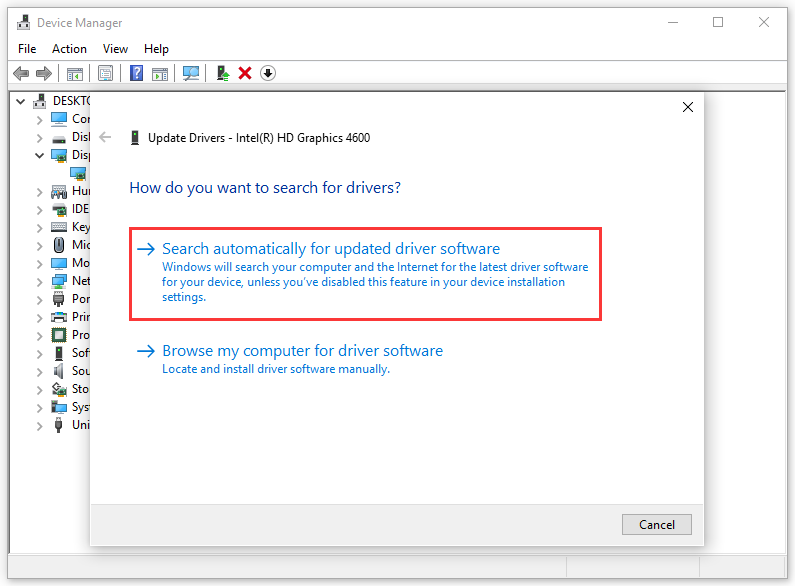
Step 4. If Windows doesn’t find the latest driver, you can download the driver software from the manufacturer’s website and then update the driver manually.
You may be interested in this post: How to Update Device Drivers Windows 10 (2 Ways)
Solution 3. Reinstall the Game
If you have tried various fixes but none of them work, you have no choice but to reinstall the game. Reinstalling the game can help you fix a lot of issues. After reinstalling The Sims 3, you can check to see if the Sims 3 error code 12 disappears.
Conclusion
After reading this post, now you should know how to fix the Sims 3 error code 12. Which method works for you? Do you have better solutions? We are glad to have you share it with us.


User Comments :