Are you confused about SIM card and SD card? Do you know the difference between SD card and SIM card? This article from MiniTool Partition Wizard analyzes SIM card vs SD card based on function, type, size, etc.
The Brief Introduction of SIM Card and SD Card
What Is a SIM Card?
SIM (Subscriber Identity Module) is an integrated circuit used to securely store the international mobile user identity number and its related keys, and to identify and verify users on mobile phone devices. A SIM card is required for the mobile phone to connect to the mobile network and make calls.
What Is an SD Card?
SD (Secure Digital) is a flash memory used for data storage (music, movies, photos, etc.). An SD card provides additional storage space for your device. Traditionally, an SD card is used in digital cameras to capture images; now they are also used as removable media devices for various electronic devices such as tablets and laptops.
More details about SD card vs SIM card are shown below. Keep reading.
SIM Card vs SD Card
Functions of Both SIM Card and SD Card
1. SIM card is used to store international mobile user identity numbers.
- The SIM card is a small chip used to store the information needed to connect the phone to the mobile network.
- The SIM card contains an electronic serial number, which can be uniquely and safely identified.
- When you insert the SIM card into your phone, it will send its unique ID to the nearest cell tower so that you can make calls or use data services.
- After changing the phone, if you continue to use the same SIM card, the contacts and other data on the old phone will be transferred to the new phone because they are all stored in the memory of the SIM card.
- You can create an account through a SIM card. Since the SIM card has a unique mobile phone number, you can use this number to create an account online or offline (including your bank account, WhatsApp account, telegram account, etc.).
2. SD card is used to store data and information.
- The SD card is small and easy to carry.
- The SD card can be used to store data, such as photos or videos.
- You can use the SD card in your phone, tablet, camera, laptop, or video game console.
- There are many types of SD cards and some have more storage space than others.
Types of Both SIM Card and SD Card
1. Types of SIM Card
Several different SIM card technologies are frequently used, including SIM cards and chip SIMs.
SIM card (UICC): It is standard SIM card technology. These Universal Integrated Circuit Cards (UICC) are small plastic memory chips that can be slid into objects. SIM cards are commonly used to connect Internet of Things (IoT) and other non-IoT related devices, such as mobile phones, laptops, tablets, and many other different devices.
A chip or embedded SIMs (MFF2 UICC): Machine-to-Machine Form Factor Universal Integrated Circuit Cards (MFF2 UICC) is also known as embedded SIMs or SIM chips.
Connectivity technology works in much the same way as a UICC SIM card, but the difference is in how it is installed. Unlike standard SIM cards, which can be inserted and removed from the device, the SIM chip comes in a single standard size and is vacuum sealed during operation and inserted directly into the device’s circuit board.
eSIM (eUICC): Embedded Universal Integrated Circuit Card (eSIM) is a new technology on the blockchain that replaces the traditional SIM card with a digital one. eSIM can still use UICC SIM cards of various sizes or MFF2 UICC SIM, embedded or non-embedded, but it can be reprogrammed.
eSIM allows easy switching between mobile operators via Over the Air (OTA) download. What does this mean for IoT and M2M connectivity? Better connections, lower costs, stronger security, easier bulk device management, and more. While eSIMs are still in their infancy, it won’t be long before they become an essential technology for connectivity.
2. Types of SD card
- SD card: Up to 2GB SD memory card using FAT 12 and 16 file system. The basic and oldest form of memory card is SD card. Its dimensions are 32 mm x 24 mm x 2.1 mm, which is larger than the new generation SD card. Compared with other types of SD cards, the performance level provided by SD cards is not high.
- SDHC card: Secure Digital High Capacity (SDHC) memory cards over 2GB-32GB using FAT32 file system. SDHC card is an improved form of SD card. It can store high-resolution images and videos. SDHC cards have a higher speed than SD cards.
- SDXC card: Secure Digital Extended Capacity (SDXC) memory cards over 32GB-2TB use exFAT file system. SDXC cards offer higher storage capacity and higher speed (data transfer speeds of up to 90 Mb/s) than SDHC cards.
Sizes of Both SIM Card and SD Card
1. Sizes of SIM Card
- Mini SIM card: Shaped in 25 x 15 x 0.76 mm. It is most suitable for large equipment such as ATMs, amusement park rides, or vending machines.
- Micro SIM card: Shaped in 15 x 12 x 0.76 mm. It is suitable for mid-range IoT devices such as tablets, routers, and healthcare equipment.
- Nano-sized SIM card: Shaped in 12.3 x 8.8 x 0.67 mm. It is suitable for wearable devices or mobile payment devices.
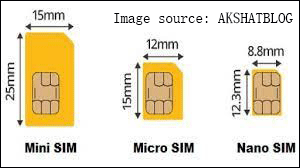
2. Sizes of SD Card
- Standard SD card: Shaped in 32 x 24 mm. It is suitable for DSLR cameras and larger video cameras.
- Mini SD card: Shaped in 21.5 x 20 mm. It is suitable for portable devices such as cameras or smartphones.
- Micro SD card: Shaped in 15 x 11 mm. It is suitable for mobile smartphones, tablet computers, sports cameras, portable music players, car dashboard cameras, and other smaller hand-shaped electronic devices.

How to Use SIM Card and SD Card?
Use SIM Card in Phone
If you want your phone to be able to make calls over the mobile network, you need an SIM card. Some phone models are dual SIM card models, which means you can use two different SIM cards and connect to two different phone networks, and have two different phone numbers on the same device.
Well, how to insert a SIM card into your phone? There are some steps to help you.
Step 1: Turn off your phone.
Step 2: Find the SIM card tray. Depending on the type of phone you have, the SIM card tray can be located in different locations. For most models, SIM card tray is on the right.
Step 3: When you find it, insert a paper clip or the like into the hole next to the tray, and then gently push it in. The tray should be easy to release.
Step 4: Put the SIM card on tray gently and push the tray back.
Use SD Card in Windows
Before that, check whether there are SD card slots on both sides of the computer, if not, you need to prepare a card reader. If there is, follow these steps:
Step 1: Insert the SD card into the computer’s card reader. If your computer does not have a card reader, you can purchase an external adapter connected via USB.
Step 2: Open File Explorer. Find your SD card and click it to review SD’s files.
Step 3: Move files from computer to SD card or move files from SD card to computer.
- Select the file or folder you want to move.
- Click the Home
- Click Move to.
- Click Choose Location.
- Click the name of your SD card (a folder on the computer).
- Click Move.
Step 4: Format your SD card. If your SD card cannot be opened or files cannot be moved to it, formatting it may repair the card or make it compatible with your computer.
On a Windows computer, you can format your SD card via File Explorer, Disk Management, and Diskpart format. However, when you format an SD card over 32GB to FAT32 via Disk Management or two other Windows tools, you will find FAT32 format option not available.
In this case, you can try MiniTool Partition Wizard, which can break the limit. MiniTool Partition Wizard is a partition manager tool used to resize partition, space analyzer, etc.
MiniTool Partition Wizard FreeClick to Download100%Clean & Safe
1: Launch MiniTool Partition Wizard and enter its main interface.
2: Select the partition on the SD card and choose the Format Partition option under Partition Management.
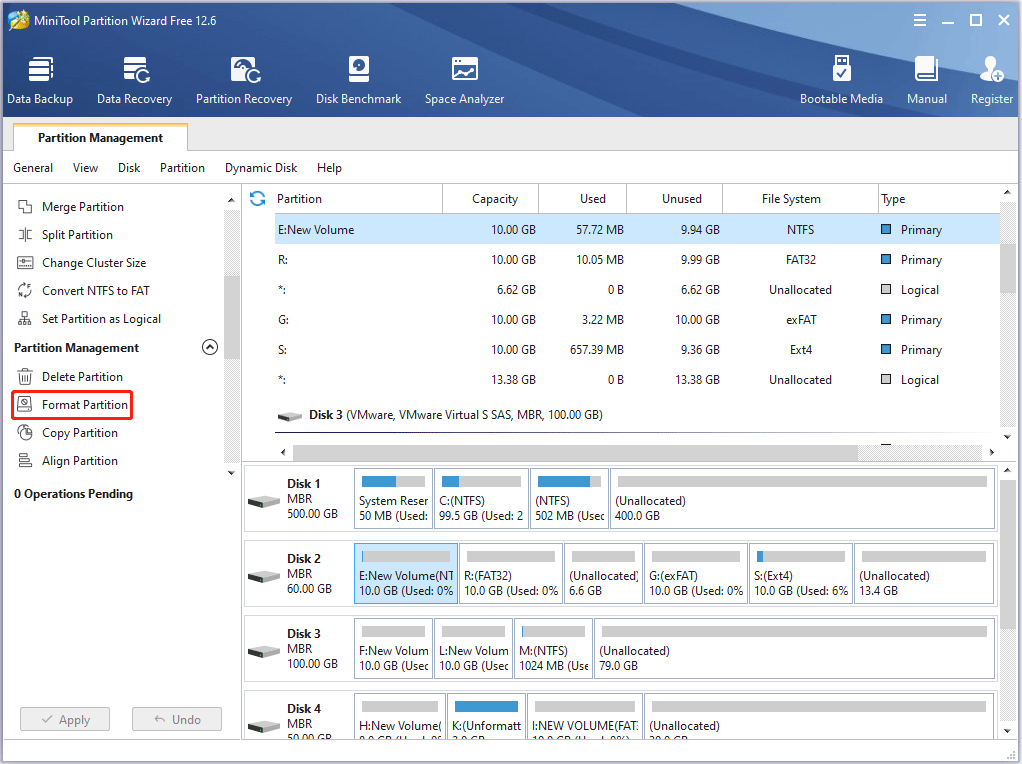
3: In a pop-up window, you can specify the Partition Label, File System, and Cluster Size in it. After making choice, click the OK button.

4: Click Apply to finish SD card formatting process.
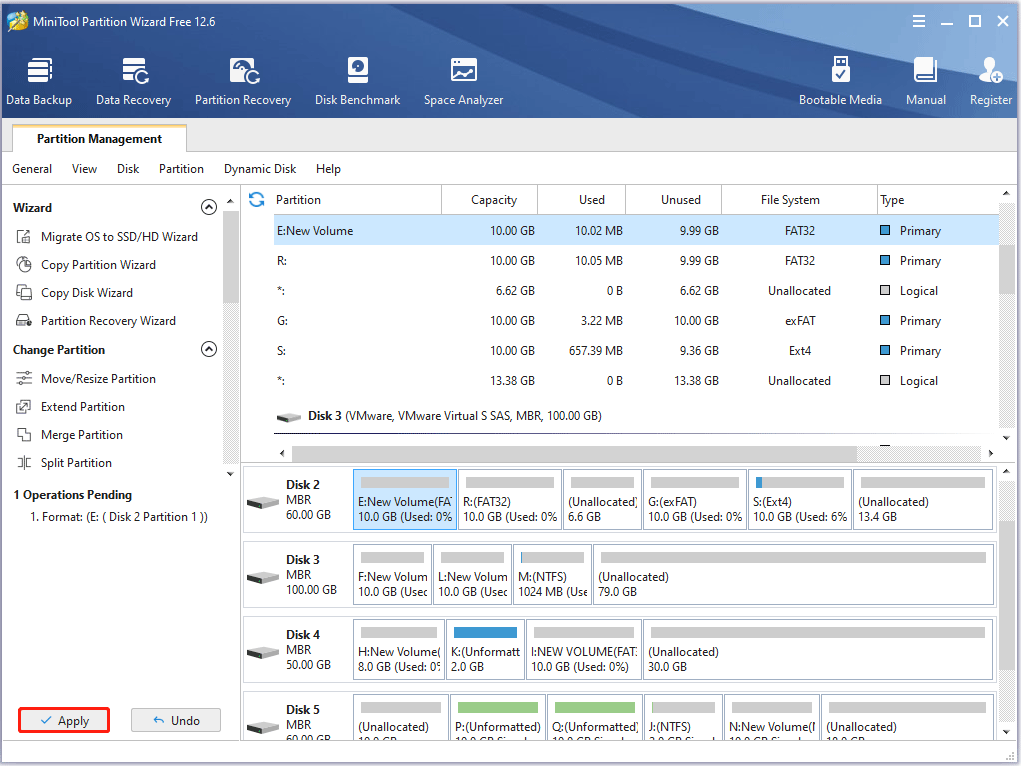
As you see, MiniTool Partition Wizard is a handy SD card formatter. Actually, apart from that, MiniTool Partition Wizard is also a powerful SD card recovery tool that can recover the missing files caused by deletion, formatting, virus attack, and so on.
MiniTool Partition Wizard DemoClick to Download100%Clean & Safe
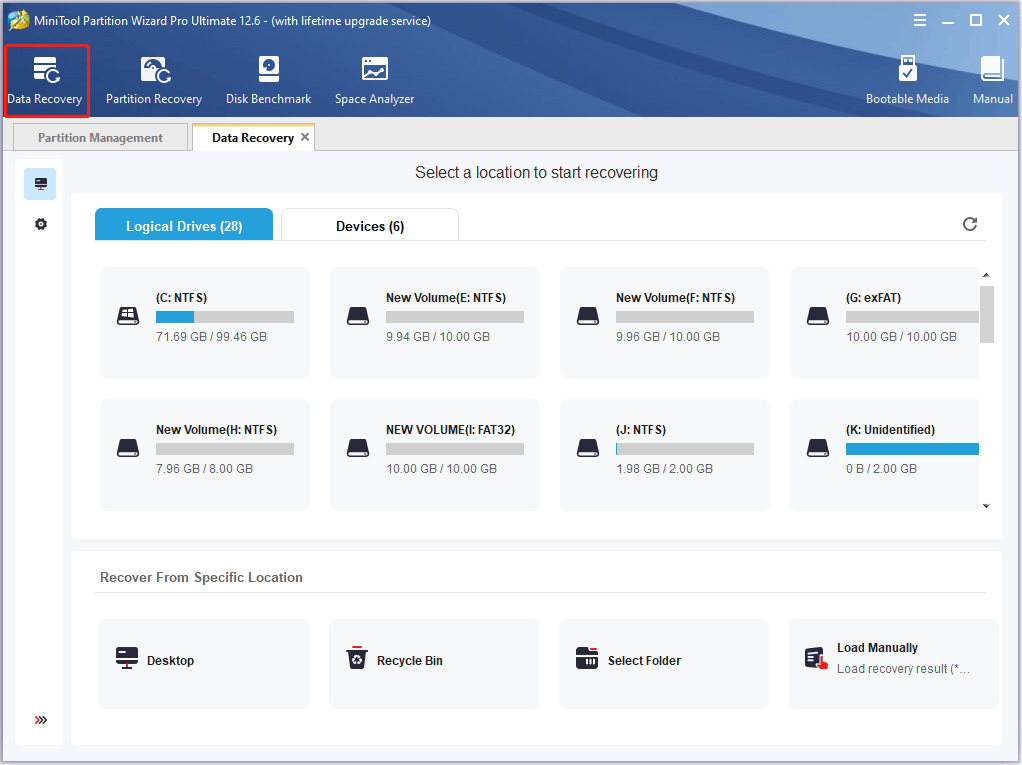
Step 5: Eject your SD card
Click “^” in the lower right corner of the computer screen, click the flash drive with a checkmark icon, and then click Eject Name when an option appears. This will ensure that when you physically remove the SD card from your computer, you will not lose any files.
How to Use SD Card as SIM Card?
The SD card cannot be used as a way to activate the phone like the SIM card, but the SD card can be used as a backup storage disk for the SIM card. For that, several steps are required:
Step 1: Prepare an SD card that is suitable for your phone. To make sure that, check the SD card slot of the phone to see what it displays, “Micro SD”, “Mini SD” or “Standard SD”.
Step 2: Turn off your phone, and then insert the SD card into the SD card slot with the contact side facing down and forward. Then, turn on the phone again.
Step 3: Open the Main Menu of the phone and navigate to the Phonebook or Contacts to display the name and phone number.
Step 4: Select the phone number you want to save to the SD card. Go to Options and select Send to or Export to SD Card.
Step 5: Open the Inbox. Select the message to be saved to the SD card and click Options. Then select Send to or Move to Folder. Select the folder you want to send the message to. Then, go to the folder where you saved the text message and click Options and then click Move to Memory Card.
Bottom Line
The above article talks about the SD card vs SIM card. Hope you can benefit something from this article. If you have any suggestions or need any help when you use MiniTool Wizard Partition, you are welcome to send us an email at [email protected] or leave a comment below. Thank you in advance.




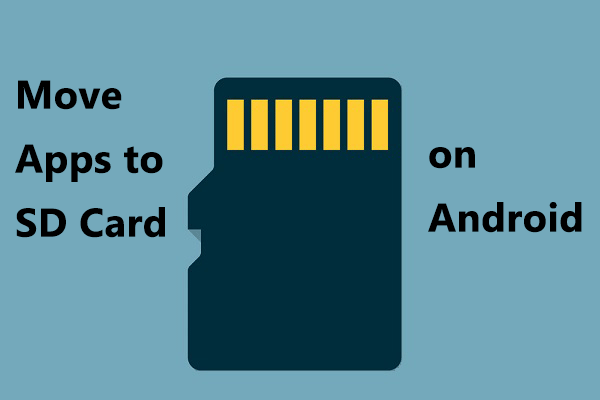
User Comments :