A lot of people find that SIHClient.exe is attempting to access the network. What is SIHClient.exe? Is it safe or a virus? How to fix the issue? Now, let’s start exploring the answers together with MiniTool.
What Is SIHClient.exe
What is SIH client? The SIHClient.exe is a Server-Initiated Healing client for detecting and fixing system components that are vital to the automatic Windows updates and the Microsoft software installed on your computer. It often starts the background installation of Windows updates as planned in advanced updates options.
The daily SIH client tasks can go online and evaluate if it is necessary to apply healing actions on your PC, then download necessary payloads to apply these healing actions. It will be enabled only when the daily SIHClient tasks fail to complete the appliable healing actions. Without the SIHClient exe, your PC may encounter an issue that couldn’t be fixed by Microsoft Windows Updates.
Well, you can check the scheduled tasks related to the SIH Client Windows 10 in Task Scheduler. Here is a quick guide for you:
Step 1. Press Win + R keys to open the Run box, and then type taskschd.msc and hit Enter.
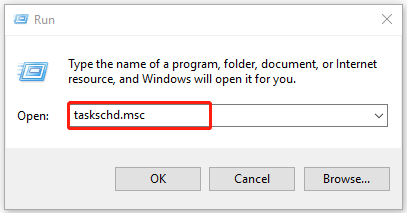
Step 2. In the pop-up window, select Task Scheduler Library > Microsoft > Windows > WindowsUpdate from the left navigation bar. Then you should be able to see a task named sih or sihboot in the mid-top pane. To view details, you can select the sih task and see its descriptions.
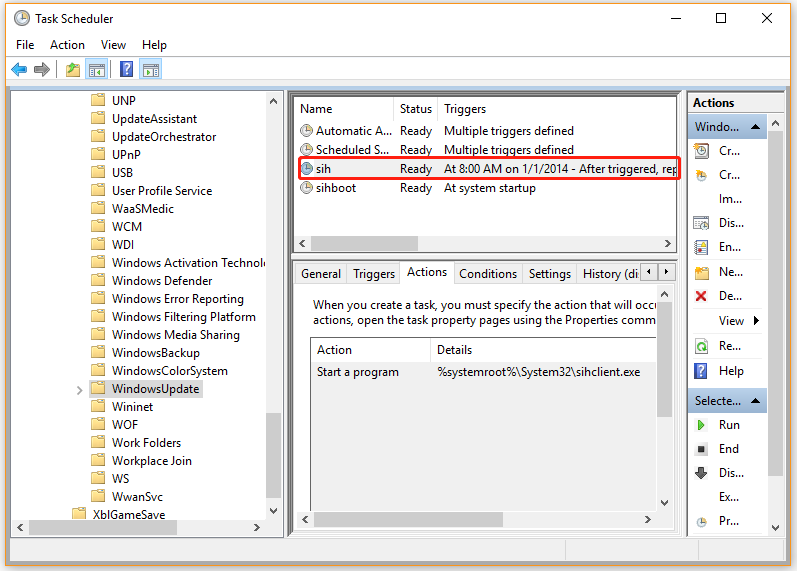
Is SIHClient.exe Safe or Virus
SIHClient.exe is a legitimate file that is necessary for Windows updates, but many users noticed that their antivirus software like Avast and McAfee flags it as a threat. Is SIHClient.exe virus? The executable file is usually located in C:WindowsSystem32SIHClient.exe. If you find the file outside the path or has some extra letters, the SIHClient exe may be camouflaged as a virus or malware.
In addition, you can check if the SIH Client Windows 10 file is legitimate by looking at its description in Task Scheduler as the given steps above. For instance, the sih task is schedule to run at 8 AM after every 20 hours in my case, then I shouldn’t receive any warning message every hour. If a warning pops up at random hours, I should scan my system thoroughly.

Of course, if your security programs or Windows Firewall is blocking the sih file, you should perform a virus scan of your system definitely.
SIHClient.exe Is Attempting to Access the Network
If you find that SIHClient.exe is attempting to access the network and suspect it’s not legitimate, then you can use antivirus software or Windows Security to scan for a virus. Here we will show you how to scan your system using Windows Defender Firewall.
Step 1. Type virus in the search box and double click the Virus & threat protection result.
Step 2. Inside the Windows Defender Security Centre, click on Run a new advanced scan or Scan options on the right panel.
Step 3. Then you will see a list of advanced scans including Quick scan, Full scan, Custom scan, and Windows Defender Offline scan. To start a full system scan, select Full scan and click Scan now.
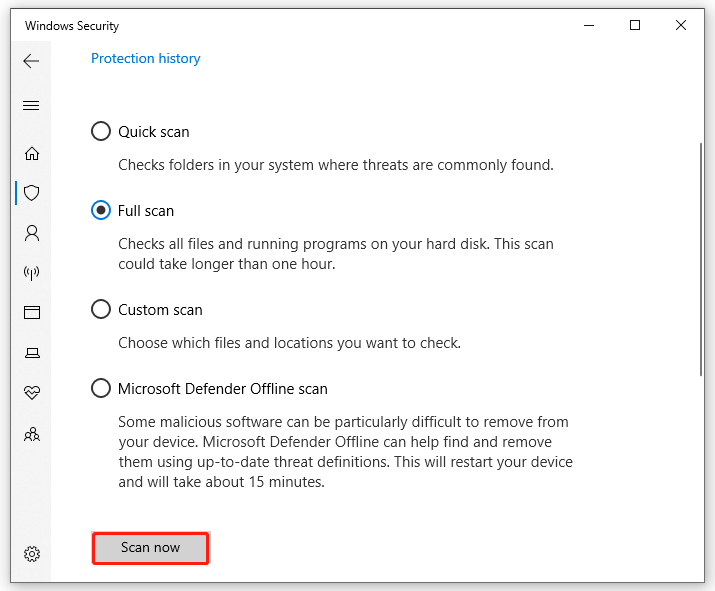
Now, Windows Security will start scanning your entire system to look for any viruses. This process may take you some time to complete, so please wait patiently.

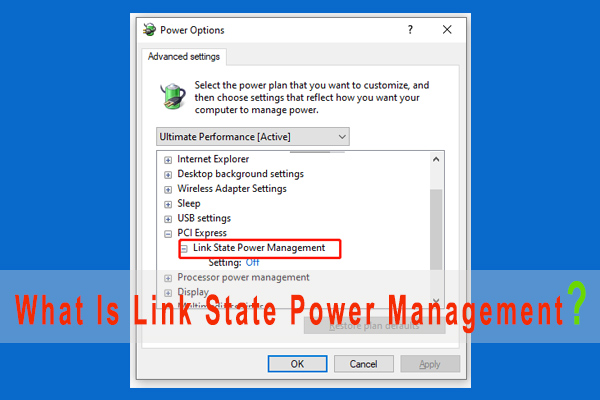
![[Answered] What Is Akamai NetSession & Is It Safe to Remove](https://images.minitool.com/partitionwizard.com/images/uploads/2021/10/akamai-netsession-thumbnail.jpg)
User Comments :