If you are looking for ways to set hard disk to turn off after idle time, you come to the right place. Here, MiniTool Partition Wizard provides two detailed ways to help you complete the setting.
If you think the hard disk consumes an amount of power on your Windows computer and want to know how to set hard disk to turn off after idle time, this post is worth reading. You can get a step-by-step guide in this post.
About Turning Off Hard Disk After Idle Time
“Turn off hard disk after” is a setting of the Windows system that allows users to set to have hard disks (HDD) power down after a specified time of HDD inactivity is detected. The Turn off hard disk after setting will not affect the performance of the SSD.
On the contrary, it can save energy and extend a PC’s battery life. It only has one defect, which will cause a little delay when you try to access the turned-off hard disk.
How to Set Hard Disk to Turn off After Idle Time?
How to set hard disk to turn off after idle time? Here are two ways listed below. You can try ways to turn off hard disk after a certain time as your preference.
Way 1. Through Power Options
Step 1. Press the Windows and S keys at the same time to open the Search window, and then type “control panel” in the search box.
Step 2. Then you can see Control Panel under Best Match. Click Open on the right panel.
Step 3. In the Control Panel window, set Category as Small icons and then select Power Option from the list.
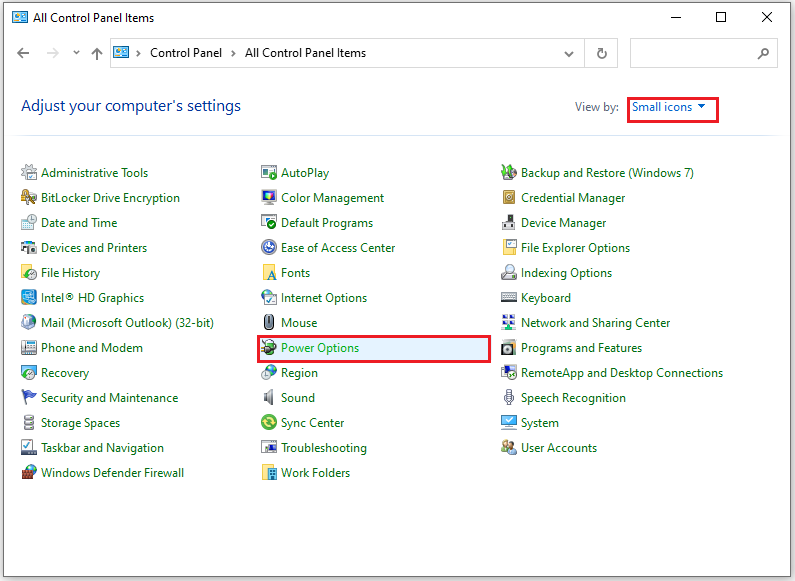
Step 4. In the Power Options window, click the Change plan settings link.
Step 5. In the Edit Plan Settings window, click on Change advanced power settings. Next, you can see the Turn off hard disk after setting under the Hard disk option and then type the time in the Setting (Minutes) box. Once done, click the Apply and OK buttons to save the changes.
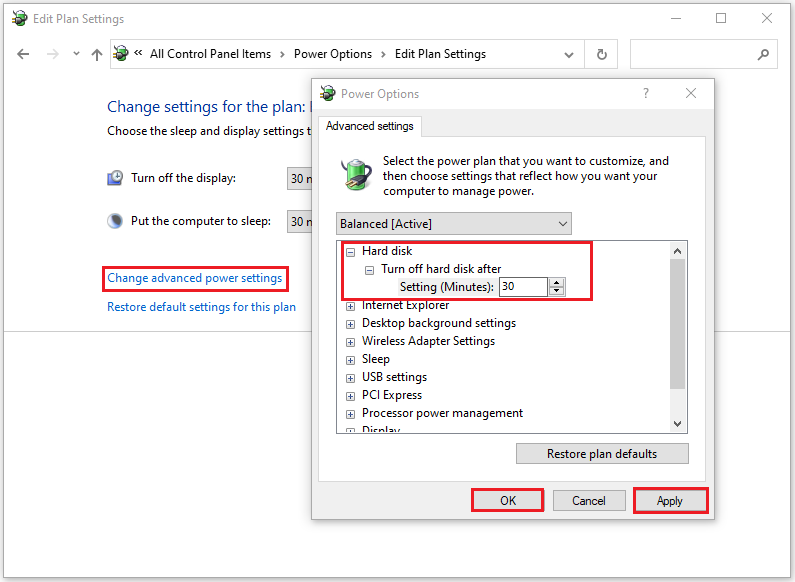
Way 2. Through Command Prompt
In addition, you can also use Command Prompt to set hard disk to turn off after idle time. Here are the detailed steps:
Step 1. Open the Search windows, and type “cmd” in the search box.
Step 2. Then you can see the Command Prompt under Best Match. Click Run as administrator on the right panel.
Step 3. Type the commands below one by one and press Enter to turn hard disk off for a certain minute after the system is idle.
You need to change 0 with the number of minutes you like to disable the hard disk after idle time.
- powercfg -change -disk-timeout-dc 0
- powercfg -change -disk-timeout-ac 0
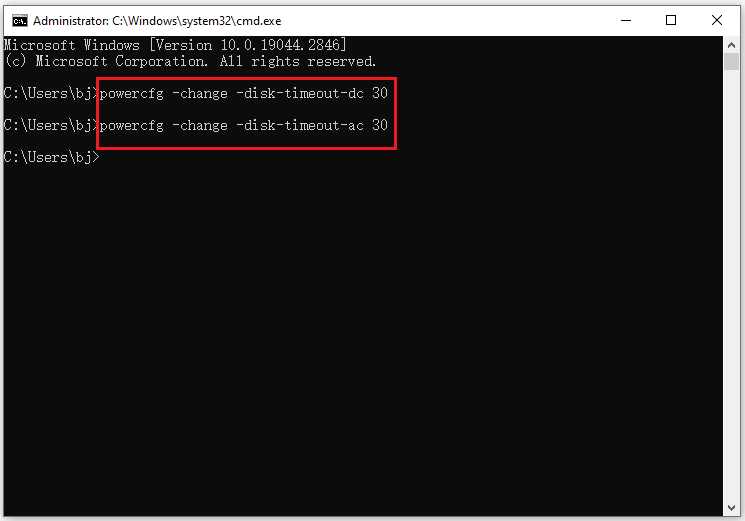
If you have any needs, like cloning the system, managing disks better, or recovering data, MiniTool Partition Wizard will be a good choice for you.
MiniTool Partition Wizard FreeClick to Download100%Clean & Safe
Bottom Line
Is this post useful for you? Do you know other effective methods to set hard disk to turn off after idle time successfully? If you have, please feel free to leave your idea in the comment zone.
In addition, MiniTool Partition Wizard is an all-in-one partition manager that can be used for data recovery and disk diagnosis. If you are interested in it, you can visit MiniTool Partition Wizard’s official website to get more information.

![[Fixed] How to Fix the “BitLocker Could Not Be Enabled” Error?](https://images.minitool.com/partitionwizard.com/images/uploads/2023/04/bitlocker-could-not-be-enabled-thumbnail.png)
![[Solved] How to Fix Mfc42.dll Not Found or Missing Error?](https://images.minitool.com/partitionwizard.com/images/uploads/2023/03/mfc42dll-thumbnail.png)
![[Fixed] BitLocker Setup Could Not Find a Target System Drive](https://images.minitool.com/partitionwizard.com/images/uploads/2023/04/bitlocker-setup-could-not-find-a-target-system-drive-thumbnail.png)
User Comments :