If you are a normal phone user, you may see the message “Sent as SMS via Server” on your phone. This message appears when you send a message to someone and instead of getting a regular read receipt, you get this message.
You may want to know what Sent as SMS via Server means and want to know the reasons for this message’s occurrence.
In this post, you can learn what Sent as SMS via Server means and the causes of this message. You can also know some solutions for receiving the message Sent as SMS via Server.
What Does Sent as SMS via Server Mean?
The RCS messaging protocol that was launched by Google in 2020 is the reason for the question of why users are receiving “Sent As SMS Via Server” messages.
Rich Communication Services (RCS) is a communication protocol between mobile telephone carriers and between phones and carriers.
It is aimed at replacing SMS messages with a text-message system that is richer, provides phonebook polling (for service discovery), and can transmit in-call multimedia. It is part of the broader IP Multimedia Subsystem.
In most of the latest Android devices, the RCS protocol has replaced the old messaging software. So, users do not receive any message receipts that have been sent, delivered, or read. Instead, they receive the default message “Sent as SMS Via Server”.
How to Stop Sent as SMS Via Server
If you don’t want to receive the message Sent as SMS via server, you can try the methods below to stop it.
Method 1. Enable “Show when Delivered” Option
If you are tired of receiving the message Sent as SMS via server, the first thing you should try is enable the “Show when delivered” option in your phone’s Settings. Here’s the way:
- Go to the Messaging app>Settings option>More settings.
- Now tap on the Text messages option.
- Turn the Show when delivered option on to enable it.
- Then you can send a message to check if the problem still exists.
Method 2. Enter the Safe Mode
You can try entering your device through safe mode to solve the sent as SMS via Server on Android problem. Here’s the guide:
- Turn off the power of your phone completely.
- Next, press the down volume key and hold for a few seconds.
- Then you can enter the Safe mode and see a Safe Mode mark on the left bottom corner of the screen.
- In safe mode, you can uninstall the apps one by one and see which application is causing the problem.
Method 3. Make Sure RSC is Enabled on Both Devices
To stop seeing that your text was sent as SMS via server, you will need to make sure that RSC messaging is enabled on your phone or device as well as the phone or device of the person that you are trying to message. Here’re the steps to turn the RSC on:
- Open up the Settings app on phone.
- Next, click on either General or Advanced Setting, depending on which type of phone or device.
- Then go to Messaging>Settings to enable RSC.
- After the RSC has been enabled and you may no longer to receive that your text was sent as SMS via server.
Bottom Line
From this post, you can know what does Sent as SMS via server mean and some useful methods for you to stop seeing this message.
If you are interested in MiniTool Partition Wizard and want to know more about it, you can visit MiniTool Partition Wizard’s official website by clicking the hyperlink. MiniTool Partition Wizard is an all-in-one partition manager and can be used for data recovery and disk diagnosis.

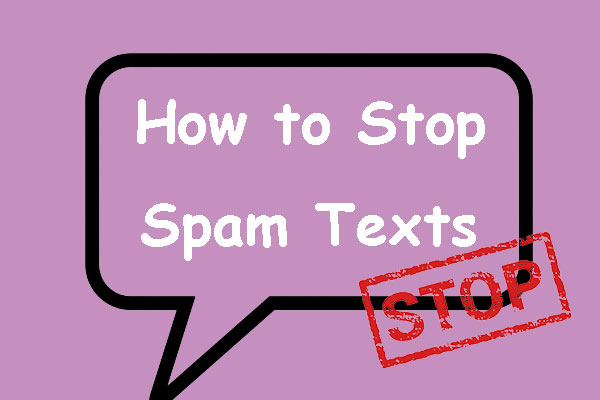
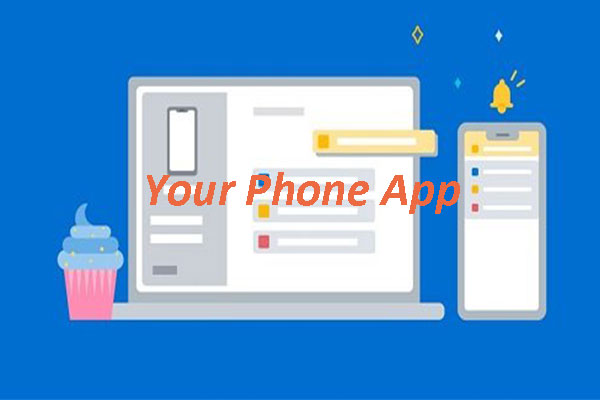

User Comments :