What causes SecuLauncher failed to start application 2000? After analyzing extensive user reports and references, we found that the error is often related to a missing Visual C Redist package. Some other factors like corrupted games files, launcher incompatibility, missing admin rights, and SecuROM verifications are also responsible for the SecuLauncer failed to start application.[2000].
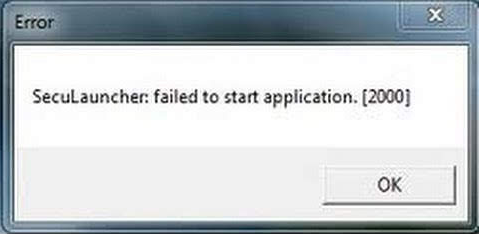
Fix 1. Run the Game as Administrator
According to a survey, the GTA IV SecuLauncher error 2000 often occurs after install the game from a traditional media instead of Steam or other Game Launcher. The error can also be caused by missing admin access. To fix it, you can try running GTA IV as administrator.
Step 1. Right-click the GTA IV shortcut on your desktop and select Properties.
Step 2. In the Properties window, navigate to the Compatibility tab and tick the checkbox next to Run this program as an administrator.
Step 3. Click on OK and Apply to execute the change.
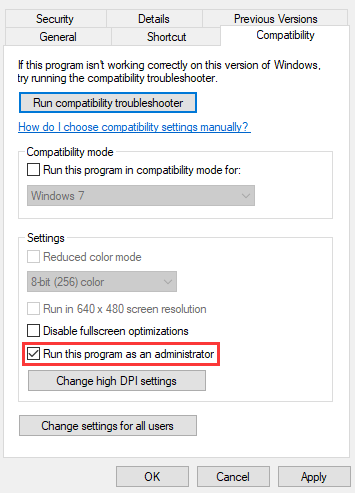
Now, restart your computer and check if the SecuLauncher failed to start application.[2000] error still persists.
Fix 2. Run the Game in Compatibility Mode
Sometimes, the SecuLauncher failed to start application 2000 error can be caused by an incompatible game mode. If you are running the game on Windows 10, you can change the game compatibility mode to Windows 7/XP. For that:
Step 1. Repeat Steps 1-2 in the Fix 1 to open the game properties window.
Step 2. Under the Compatibility tab, tick the checkbox for Run this program in compatibility mode for and then select Windows 7 or older Windows version from the drop-down menu.
Step 3. Click on OK and Apply.
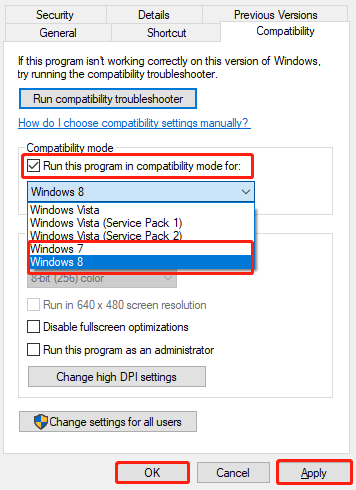
After that, relaunch the game and see if the SecuLauncer failed to start application.[2000] error is fixed.
Fix 3. Install a Correct Visual C++ Redistributable Package
According to a survey, the “SecuLauncher failed to start application.2000” error is often related to a missing or incorrect Visual C++ Redistributable package. To fix it, we recommend you install the Visual C++ Redist package 2005 version on your PC.
Step 1. Click here to open the download page of Visual C++ Redist 2005 version and select an appropriate language from the drop-down menu, and then click on Download.
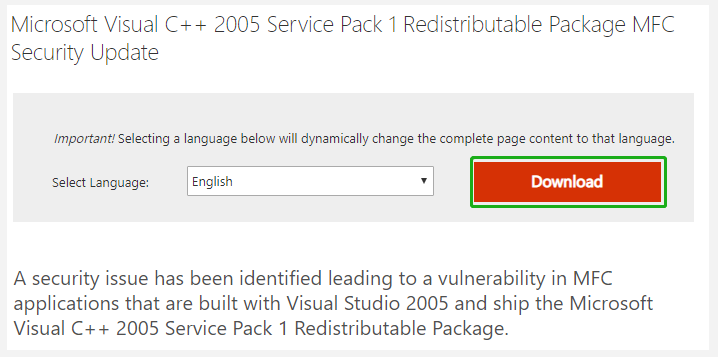
Step 2. Tick the checkbox of vcredist.exe that corresponds with your OS architecture and click on Next to download it.
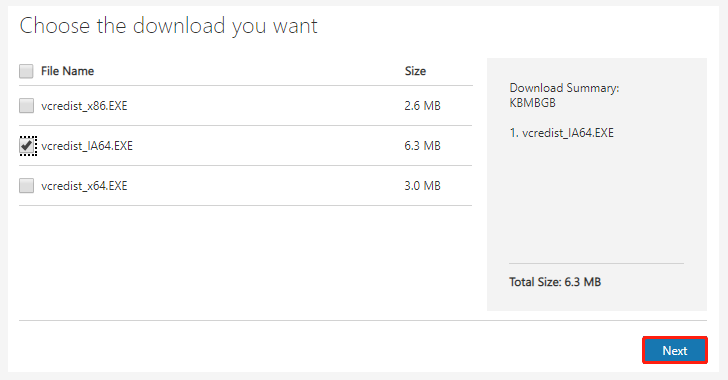
Step 3. Once downloaded, run the executable vcredist.exe file and follow the on-screen prompts to complete the installation.
After you installed the Visual C Redist, restart your computer and see if the GTA IV SecuLauncher error 2000 is resolved.
Fix 4. Verify the Integrity of Game Files
If you launch GTA IV from corrupted or inconsistent games files, you may receive the “SecuLauncher failed to start application 2000” error message. Here you can verify the integrity of the game file on Steam.
Step 1. Open your Steam client and navigate to the Library tab.
Step 2. Right-click GTA IV from the list of games and select Properties.
Step 3. In the Properties window, navigate to the Local Files tab and click on the Verify Integrity of Game Files option.
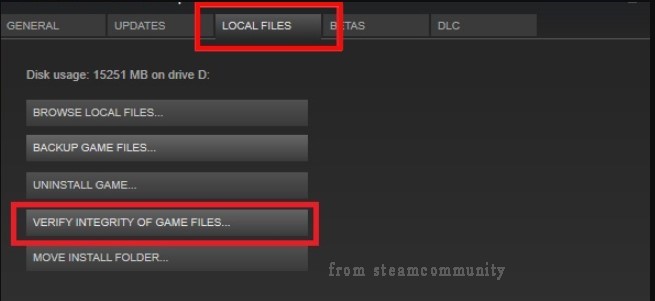
After that, you can relaunch the game and check if the SecuLauncher failed to start application 2000 error still appears.
Fix 5. Install the Latest Games for Windows Live
As you might know, GTA IV is a relatively old game that uses Games for Windows Live (GFWL) to launch. If you haven’t installed the latest GFWL version, you may encounter the SecuLauncher failed to start application.[2000] error. Here you can manually download from the official website and install it on your Windows PC.
Once installed, you need to reboot your computer and launch GTA IV to see if the SecuLauncher failed to start application.2000 error is fixed.

![Failed to Install Hi-Rez Authenticate and Update Service? [Fixed]](https://images.minitool.com/partitionwizard.com/images/uploads/2021/03/failed-to-install-hi-rez-authenticate-and-update-service-thumbnail.jpg)
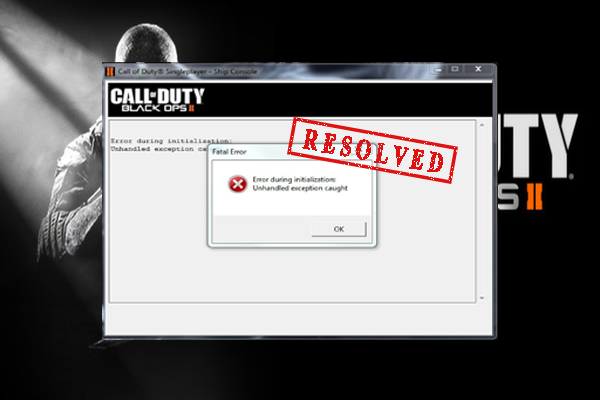
User Comments :