How to Choose an SD Card for Old Digital Cameras
Nowadays, most cameras are digital. They capture photographs in digital memory. The history of digital photography began in the 1950s. However, the first fully digital camera was introduced in 1988 and the first widely commercially available digital camera was the 1990 Dycam Model 1.
Do you have an old digital camera and still use it today? Most digital cameras are well-built, durable, and dependable. They will last easily 5–10 or more years with reasonable care being given to them. Some people may have used the same digital camera for more than 17 years.
Have you bought a retro digital compact camera? Today’s digital cameras all pursue high resolution, but some people prefer the retro style and hazy feeling produced by old cameras.
For example, when taking pictures of people, there is a natural skin smoothing effect, which makes people’s skin look very good, and there is also a strong sense of atmosphere when taking pictures of scenery.
If you’ve recently dug out your old digital compact camera or have bought a retro digital compact camera, you may want to buy an SD card for it. How to choose an SD card for old digital cameras? You should consider the following factors.
#1. Form Factor
Most modern digital cameras will use microSD cards. However, the old digital cameras may not be compatible with the microSD cards. Some of them may use other types of memory cards like xD-Picture Cards, SmartMedia cards, CompactFlash (CF) cards, etc.
You should check what type of memory card the camera uses and then buy a memory card with the right form factor. Here is a picture showing the common types of memory cards that the camera may use.
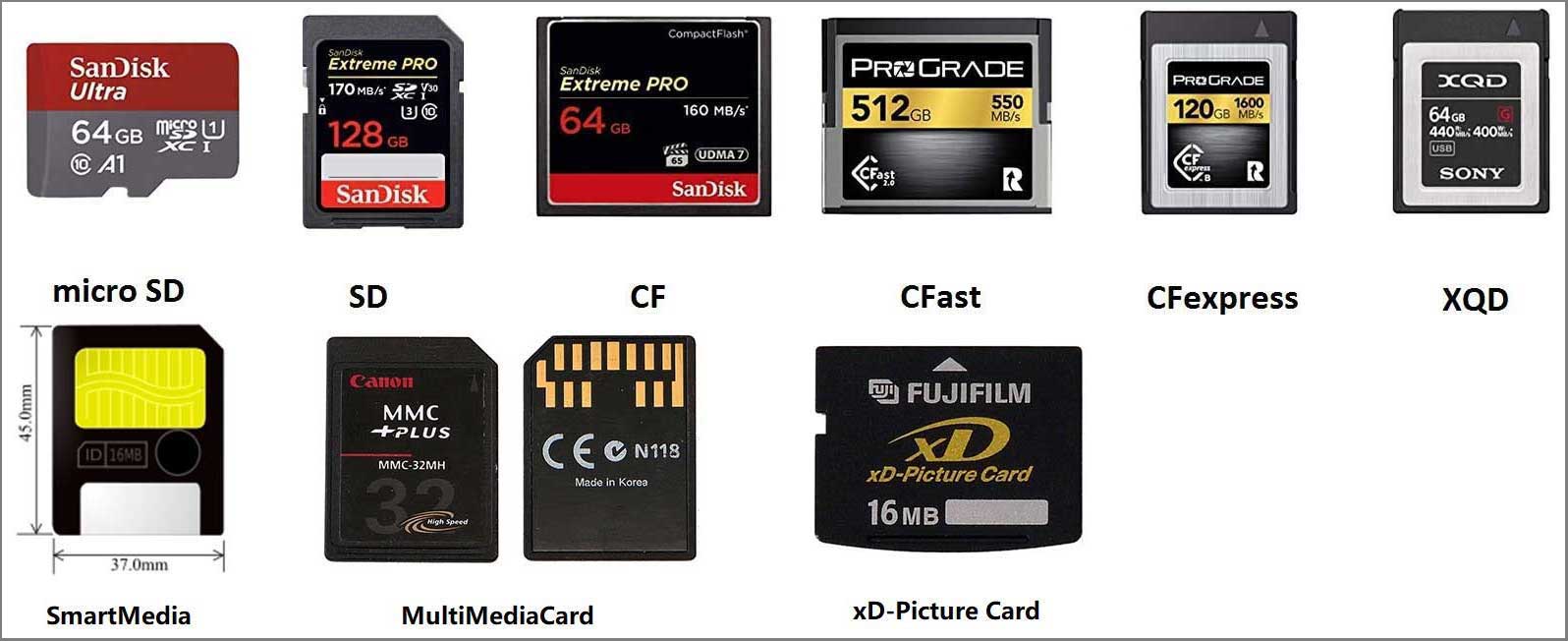
#2. Capacity, Speed, and File System
Memory cards with large storage capacities and high speeds that are available today may not work with old digital cameras, especially if the cameras were released in the 2000s. If you find that modern SD cards don’t work on your old digital camera, you can try some small and low-speed SD cards (2GB, 4GB, 16GB, or 32GB).
In addition, to use SD card in old digital cameras, you need to format it to a proper file system. Most old digital cameras may only support FAT and FAT32 file systems.
Format SD Card for Old Digital Cameras
Some digital cameras may have the ability to format the SD card on the devices. If so, you can insert the SD card into the camera and then go to Settings to format the SD card. Of course, you can also format the SD card on computers and then use SD card in old digital cameras.
How to format SD card for old digital cameras on Windows PCs? You can try the following 3 methods.
Way 1. Use Windows File Explorer
This tool is the most commonly used formatting tool on Windows because it is very simple. Here is the guide:
- Connect the SD card to your PC via an SD card reader.
- Open Windows File Explorer and click This PC on the navigation bar.
- On the right panel, right-click the SD card and then choose the Format option.
- On the pop-up window, select a file system and then click Start. Note that the FAT32 option is available only when the SD card is not more than 32GB and the FAT option is only available when the SD card is smaller than 4GB.
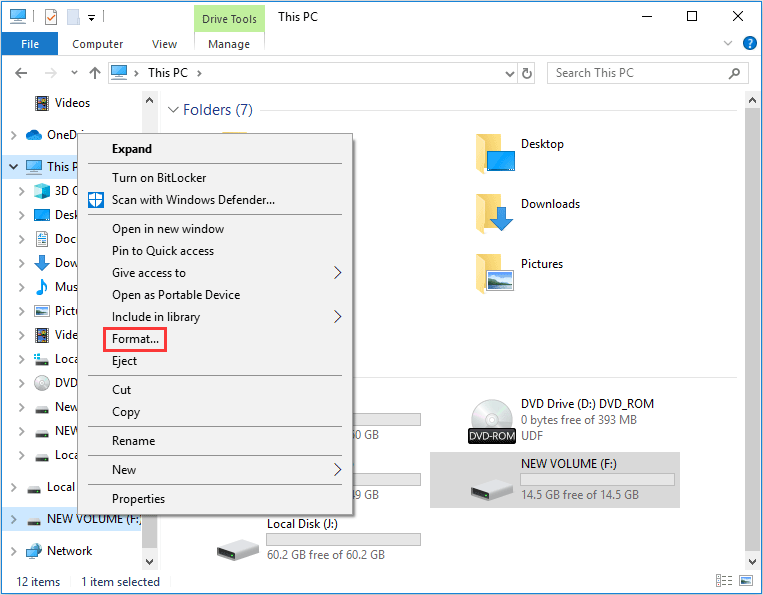
Way 2. Use Windows Disk Management
This tool is a built-in GUI disk and partition management tool. Many people may prefer to use this tool to format partitions. Here is the guide:
- Press the Windows logo key + X and then select Disk Management from the menu to open it.
- On the tool, right-click the partition on the SD card and click Format.
- Choose a proper file system and keep other parameters as default. Then, click the OK button.
- Once a warning window pops up, read and click OK.
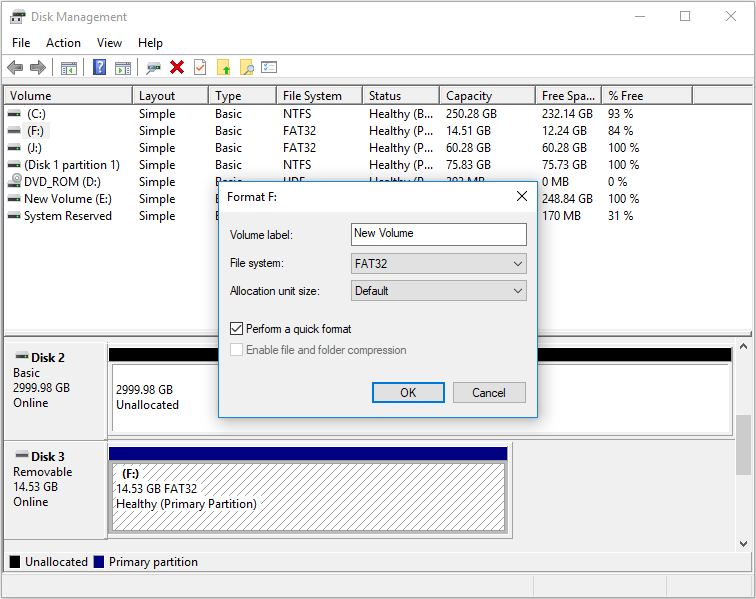
Way 3. Use MiniTool Partition Wizard
Compared to the above Windows built-in tools, the biggest advantage of MiniTool Partition Wizard is that it can format an SD card up to 2TB to FAT32. Therefore, if you want to use modern SD cards in old digital cameras, you can try formatting the large-capacity SD cards to FAT32 using this software. Here is the guide:
MiniTool Partition Wizard FreeClick to Download100%Clean & Safe
Step 1: Connect the SD card to your computer. Launch MiniTool Partition Wizard and right-click the partition on the SD card. Choose Format from the context menu.
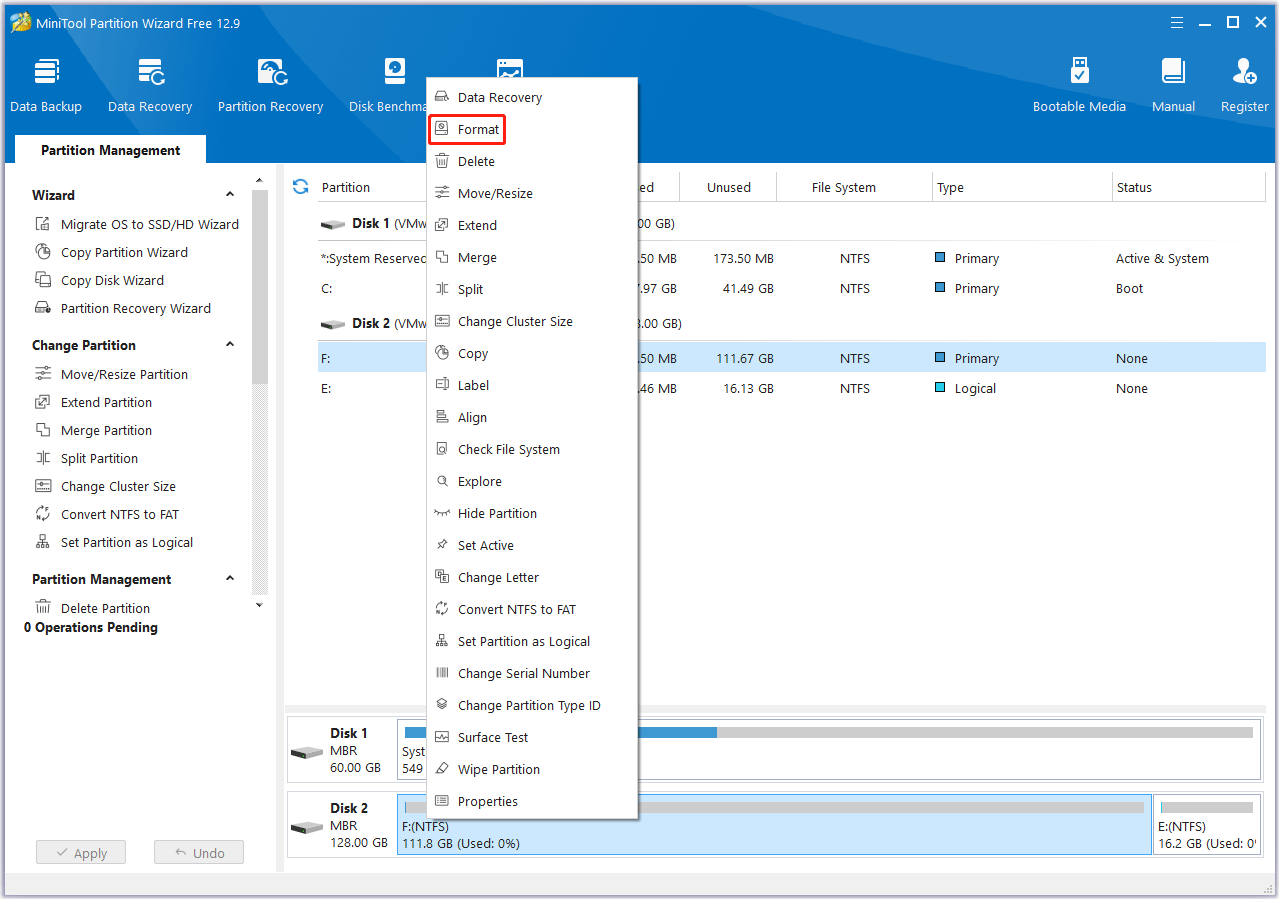
Step 2: On the pop-up window, choose a file system (FAT32 or FAT) and click OK.
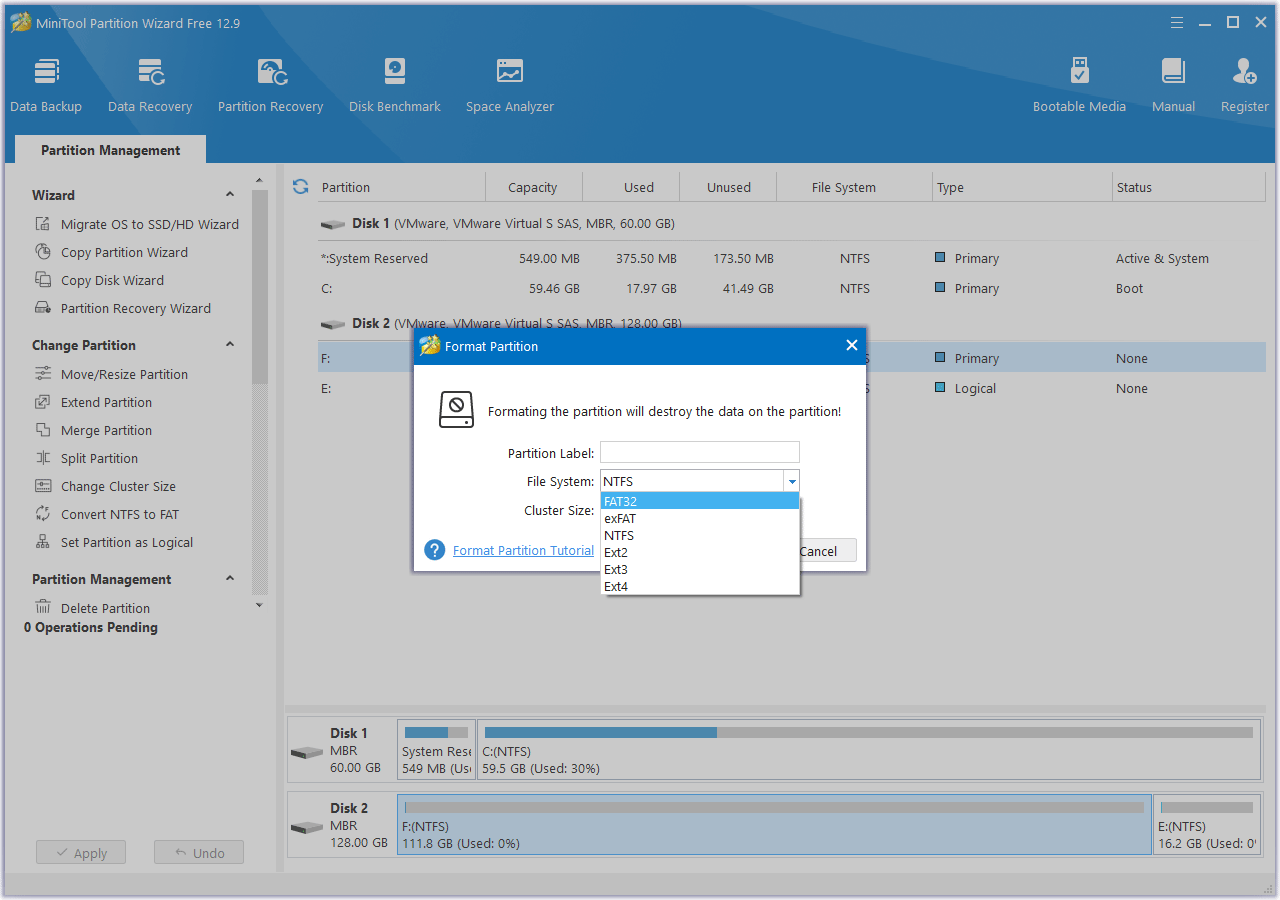
Step 3: Click the Apply button to carry out the formatting operation.
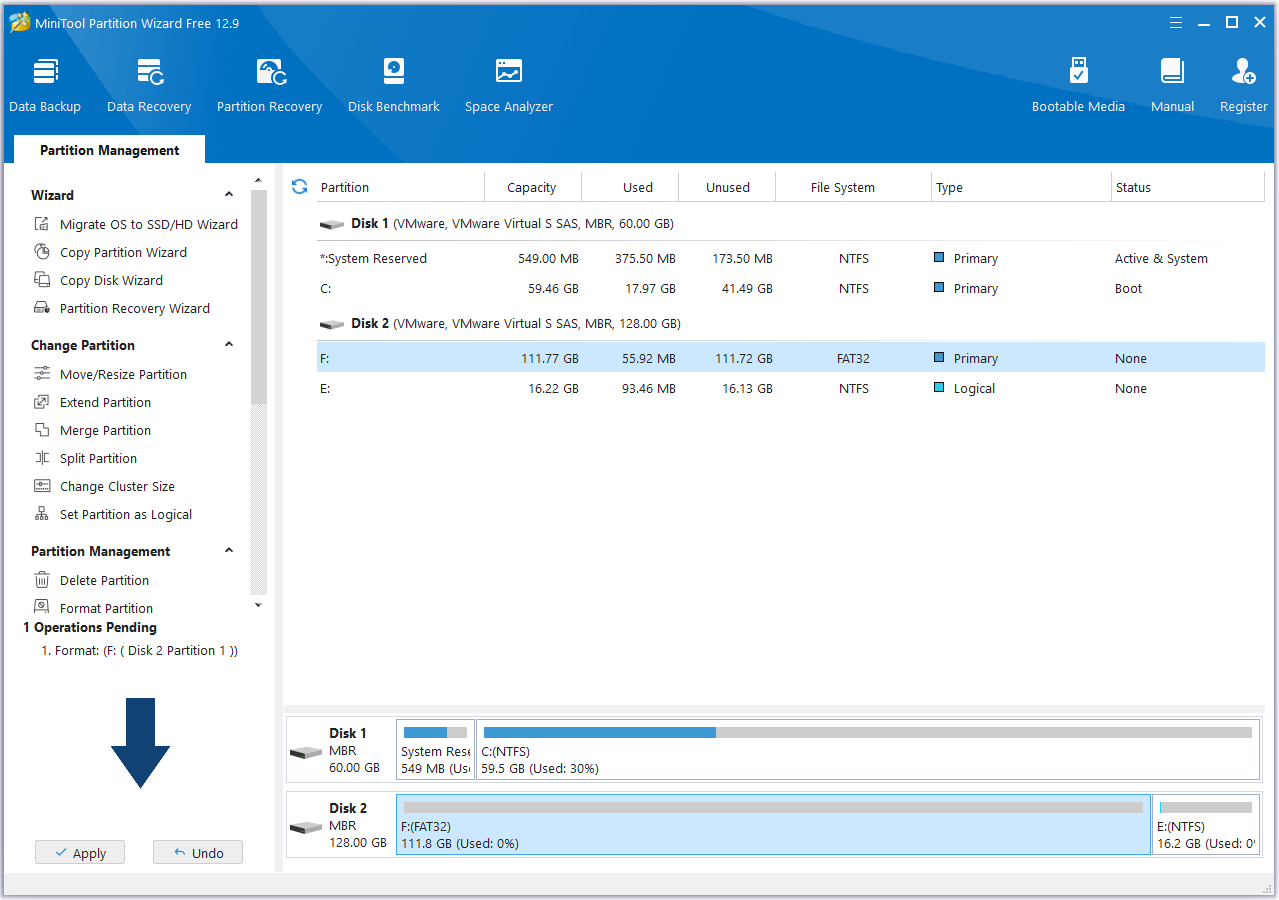
Bottom Line
How to use SD card in old digital cameras? Some old cameras may not recognize modern SD cards. This post shows you how to choose an SD card for old digital cameras and format it. MiniTool Partition Wizard can help you do that.
If you encounter issues when using this software, contact us via [email protected]. We will get back to you as soon as possible.

![How to Choose a Right Memory Card for Your Camera [3 Factors]](https://images.minitool.com/partitionwizard.com/images/uploads/2020/04/camera-memory-card-thumbnail.jpg)
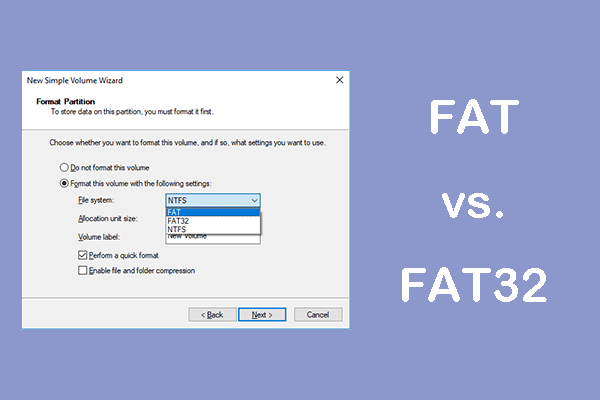
![5 Ways to Format SD Card for Camera [on Camera & Windows]](https://images.minitool.com/partitionwizard.com/images/uploads/2022/03/how-to-format-sd-card-for-camera-thumbnail.png)
User Comments :