MiniTool Partition Wizard mainly focuses on Samsung TV turning on by itself, turning off every 5 seconds, and turning on and off by itself issues in this post. Corresponding reasons and methods for these issues can be found here.
As Samsung Smart TVs contain lots of features, they outperform other Smart TV brands. Furthermore, they are built with high durability and quality. All these features make Samsung Smart TVs stand out from the line. However, it is inevitable that you will encounter various errors while using Samsung TVs.
For instance, you might experience Samsung TV black screen of death, error 107, and insufficient storage space. If you meet these errors, you can use the methods offered in our previous released articles. As for the Samsung TV turning on and off issue, pay attention to the content in this post. It discusses 3 cases related to Samsung TV turning on and off by itself.
- Samsung TV keeps turning on by itself
- Samsung TV keeps turning off (every 5 seconds)
- Samsung TV keeps turning on and off
Case 1: Samsung TV Turns on by Itself
It’s weird that Samsung TV turns on by itself. According to user reports, plenty of users have encountered the issue. Though it is a common issue, some users are still confused and frustrated by it.
Why Samsung TV turns on by itself?
Multiple factors can result in the discussed error. For instance, you have set a timer to turn on the TV at a certain time, the remote isn’t working properly, or the TV has pending updates. The running slow batteries and stuck power button of the remote might be the cause too.
In addition, a connected device like the router, network device, or USB wireless LAN adaptor can also trigger the problem. Your Samsung TV might also turn on automatically due to an internal HDMI or CEC setting.
How to find the exact reason?
You will find what’s making the Samsung TV turn on by itself by checking the TV history function using the steps below.
Step 1: Navigate to the Menu of your Samsung TV and then choose Support.
Step 2: On the Support page, click About TV and check the Event logs.
The About TV option only appears on products manufactured in 2019 or later. Moreover, ensure that the TV firmware is updated to the latest version.
Step 3: Then you will find the exact reasons according to the message in the log history.
- Power-on Reasons: It means that the startup of items like mobile apps, sensors, VT, and voice is the reason why TV turns on. In this case, disconnect or deactivate the connected devices that operate the TV to solve the issue.
- CEC Command: The CEC feature allows you to control HDMI-connected devices through a single remote control. However, the HDMI device will make the TV turn on after it is activated. To fix the issue, deactivate this feature by clicking Home > Settings > General > External Device Manager > Anynet+(HDMI-CEC).
- One Invisible connection: If you see this, it means that Samsung TV turns on by itself because of the poor connection. Then you need to check all of the cable connections between the TV and OCB.
The methods below are available to all types and brands of TVs like Vizio, Samsung, and Sony.
Method 1: Clean the Remote and Check Its Battery
If the power button on the remote is stuck, take it apart to clean up it and then reassemble it. Due to low battery power, random signals might be sent to a TV, causing the device to turn on by itself. If you need to press buttons multiple times, change the batteries to check if it works properly.
Method 2: Disable Sleep Timer
Sleep Timer is built to automatically turn on or off the device at the picked time. Though this is convenient, it may let your TV turn on at an improper time. For the sake of energy efficiency, it is recommended to disable this feature too.
Here’s how to do that.
Step 1: Select Home on the remote and then scroll left to find Settings.
Step 2: Find and click General > System Manager.
Step 3: Tap Time and then you will see Sleep Timer and Off Timer.
Step 4: Check if either of the options is turned on. If they are, turn off them and see if Samsung TV turns on by itself.
Method 3: Disable SmartThings
SmartThings enables you to connect and control multiple devices in various places. With it, you can even turn on and off your lights, change the temperature in your home, or lock doors from your phone. Some Samsung TVs come with SmartThings. If the feature is turned on, it is very likely the TV is turned on by another device in your home.
To get rid of the “Samsung TV keeps turning on” issue, you should disable SmartThings by clicking Settings > General > Network > Expert Settings > Power On with Mobile. Then turn off the option.
Method 4: Update the Software of Your TV
You can update the software of your Samsung TV to the latest version by clicking Settings > Support > Software Update > Update Now. Alternatively, you can also choose the Auto Update option to install the update automatically.
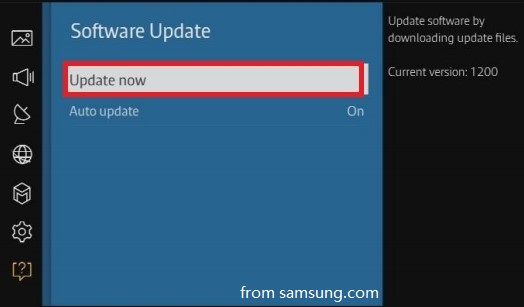
Case 2: Samsung TV Keeps Turning Off
In addition to the Samsung TV keeps turning on issue, you may also suffer from the Samsung TV keeps turning off error. The topic “my Samsung TV keeps turning off every 5 seconds” triggers a hot discussion among users. As the topic indicates, the Samsung TV keeps turning off per 5 seconds, which is quite annoying.
What causes the error?
The possible reasons for the “my Samsung TV keeps turning off every 5 seconds” issue are listed as follows.
- There are problems with the power supply.
- The cable that connects your main board to the power supply board is short.
- The TV has viruses.
- The TV is overheating.
- The software of the TV needs to be updated.
- The Anynet+ (HDMI-CEC) feature is enabled.
- The eco-solutions settings are turned on.
- Capacitors on the TV’s motherboard have failed.
Fix 1: Check Power Supply
Check if there are any signs of damage on the outer surface of the cable. If you find a roughly scratched spot in the cable, replace the cable and see if the error disappears. If the error still appears, check if the power supply capacity is enough to run the Smart TV.
If the voltage capacity is too low, Samsung TV keeps turning off. To escape the error, the voltage should be balanced between high and low. It is recommended to use Voltgurd or UPS to avoid Smart TV power supply insufficient issues.
You can use tools like Voltmeter to measure the voltage.
Fix 2: Cool Down the Samsung TV
Due to insufficient airflow and ventilation, your TV can overheat. If so, you can cool down the Samsung TV via the operations below.
- Disconnect the TV and remove all dust from the back of the TV with a dry microfiber cloth to ensure nothing is blocking the TV vents.
- Place the TV in a room with better ventilation or install an air-conditioner in the room.
Fix 3: Turn off Eco-solution Settings
Step 1: Head to Settings by using the remote.
Step 2: Choose General > Eco-solution.
Step 3: Tap on Auto Power Off > Off.
Fix 4: Reset the Samsung TV
Samsung TVs sometimes require calibration to optimize their functionality, but this requirement may trigger the repeatedly turning off issue. If so, simply perform a factory reset to fix the issue.
Step 1: Press the Menu button on the remote and then go to the Settings menu.
Step 2: Choose Support > Self-diagnosis.
Step 3: Scroll to the bottom of the list and tap Reset.
Step 4: Enter your PIN if you have set one. The default PIN is 0000.
Step 5: After that, press Enter on the remote.
If you want to disable Sleep Timer and update the software of your TV, follow the offered steps in Case 1 section.
Case 3: Samsung TV Keeps Turning on and off Repeatedly
The possible reasons for the Samsung TV turning on and off by itself issue are listed as follows.
- Software bugs
- Incorrect settings
- Unstable Internet connection
- The stuck power button on the remote
- Faulty or loose connections and wiring
- Faulty hardware components
- Defective devices connected to the TV
Solution 1: Unplug the Samsung TV or Projector for 30 Seconds
An easy way to fix the Samsung TV turning on and off issue is to unplug it or the projector. After unplugging the item from the wall outlet or surge protector, wait for 30 seconds. Then plug back into the wall outlet. After that, check if Samsung TV keeps turning on and off repeatedly.
Solution 2: Check the Source
The TV should be set to a TV source most time. Otherwise, you might encounter the Samsung TV turning on and off issue. You can set the device to TV source by heading to Settings > Source > TV.
Solution 3: Disable the Power On with Mobile Option
TVs and projectors that can connect to SmartThings can be turned on by compatible devices. This may bring you some convenience. However, it also has some drawbacks. For instance, if abnormal “power on” signals” are sent through the wireless network, they will trigger the “Power On with Mobile” function and turn on the TV.
The good news is that you can disable the function by moving to Settings > General > Network > Expert Settings > Power On with Mobile and toggling off the option.
As you see, some of the reasons are similar to that of Case 1 and Case 2. Hence, you can apply the methods offered in previous sections. For instance, you can also update the software, check the power supply, factory reset the TV, check the remote, disable Anynet+, disable eco solution, or turn off the sleep timer to fix the Samsung TV keeps turning on and off issue.
Update Samsung TV Software via USB
As you see, you need to update your Samsung TV to the latest version in all cases. Though you can get updates automatically or via the Internet, you sometimes will experience the Samsung TV software update not available or similar errors. In cases like that, try updating Samsung TV software via a USB.
When you use this method, you need to ensure that the file system of your USB drive is supported by the TV. Otherwise, your Samsung TV won’t detect the USB drive. Then you will fail to update the TV via USB.
The QLED and SUHD TV support FAT, exFAT, and NTFS, while the Full HD TV support FAT16 and FAT32. To avoid compatibility issues, you’d better choose FAT32.
To format a USB quickly, you can apply a USB formatter. Here, MiniTool Partition Wizard is strongly recommended as it can even format a device over 32GB to FAT32. Download and install this program to your computer and then connect the USB to the PC. After that, follow the given steps to format the USB drive.
MiniTool Partition Wizard FreeClick to Download100%Clean & Safe
Step 1: Run MiniTool Partition Wizard to enter its main interface.
Step 2: Right-click on your USB and choose the Format option.
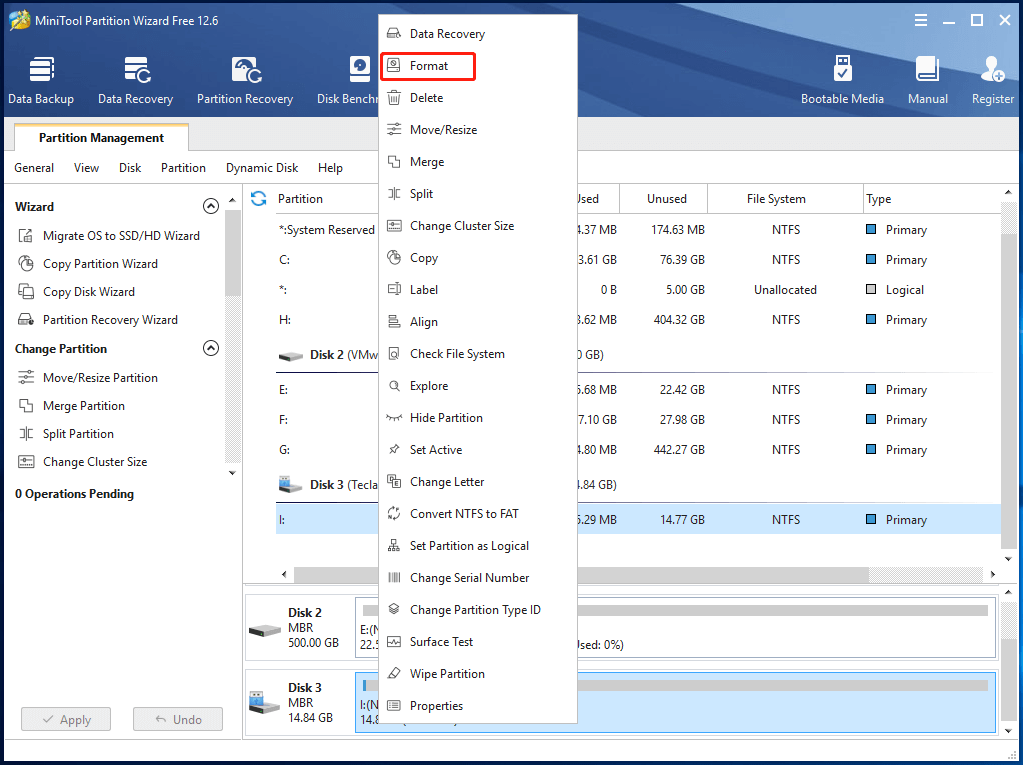
Step 3: In the pop-up window, select FAT32 from the drop-down menu of the file system and click OK. You are allowed to set a partition label or cluster size too.
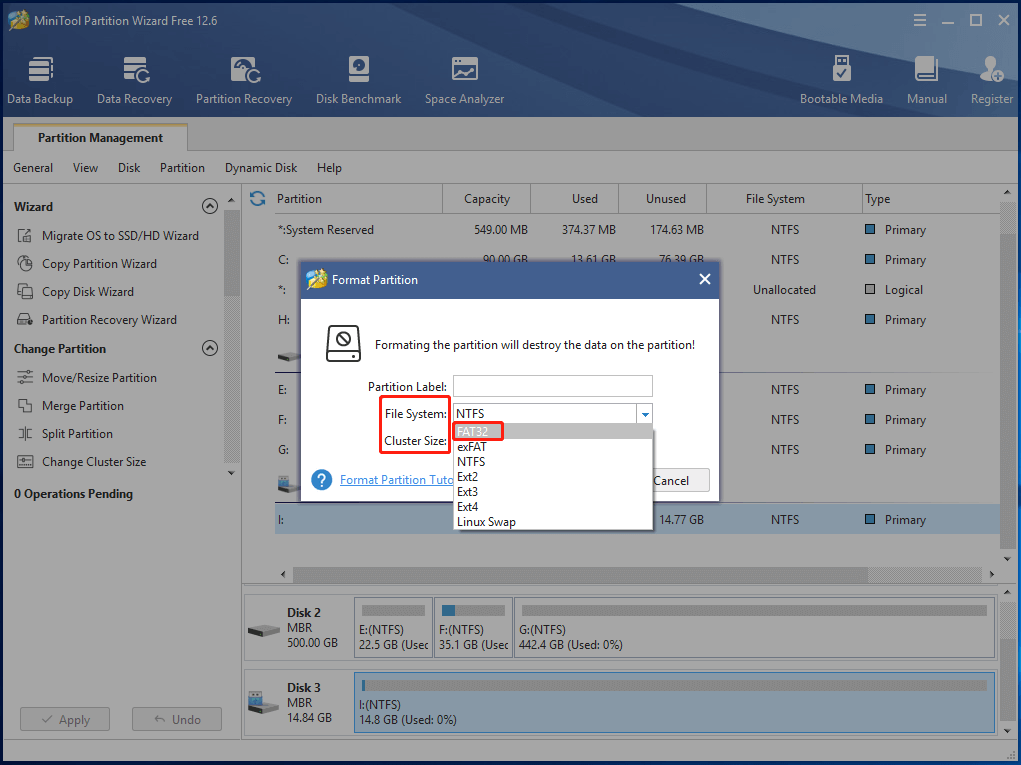
Step 4: Click on the Apply button to execute the operation.
Get Samsung TV Software Update | Solve Issues with the Update
Conclusion
To sum up, three cases of Samsung TV turning on and off by itself are talked about in this post. Causes and fixes for each case are illustrated in detail. While the Samsung TV software update greyed out issue occurs, you can update the TV’s software via USB to get the device running properly. For any questions about MiniTool software, send us an email via [email protected].


![How to Transfer Nintendo Switch Data? [Focus On Three Cases]](https://images.minitool.com/partitionwizard.com/images/uploads/2022/06/switch-data-transfer-thumbnail.jpg)
User Comments :