This is a complete guide to Samsung M3 and P3 4TB portable hard drive. Read this article if you want to learn more information about Samsung external hard drive 4TB and manage Samsung external hard drive SSD.
With the coming of big data era, demands for large-capacity hard disks are increasing obviously, portable large-capacity hard drives are increasing.
Samsung M3 and P3 4TB portable hard drives once were the thinnest and lightest weight Samsung external hard drive 4TB in the world, which got a lot of attention. So nowadays, there are still many people using Samsung M3 and P3 4TB hard drives. Why are they so popular? Next, let’s have a look at these 2 hard drives.
Overview of Samsung M3 and P3 4TB Portable Drive
Samsung M3 and P3 are the first 4TB external hard drives residing in 2.5 inch shells, and they are only a 1/10 of an inch thicker than the Samsung 2TB potable drive though they are in 4TB capacity.
Why small hard drive enjoys large capacity? As we know, most 4TB hard drives on the market are using RAID 0 or 1 setups (2 hard disks are needed), which means they are bulky, but Samsung 4TB portable drives use the innovative Spinpoint M10P 2.5 inch drive, which includes five 800 GB platters with the highest areal density.
And all these explain why Samsung M3 and P3 4TB portable drive were the thinnest and lightest 4TB portable hard drives all over the world. In addition, both drives are USB powered. That is to say they don’t need any external power supplies.
And Samsung HDD also announces that M3 and P3 4TB portable drive are the first USB powered single drive solutions inserted in 2.5 inch cases. It features a USB 3.0 interface with up to 5 GB/s peak bandwidth.
They share nearly the same specifications, and the largest difference may be that the M3 uses a more rugged design with a patterned surface while the P3 is more stylized with a shiny gray coating:
Samsung M3 portable 4TB
Samsung P3 portable 4TB
Specifications
Samsung M3 4TB Portable Hard Drive Specifications
- Capacity: 4TB
- Color: durable black design
- Rotational Speed: 5400rmp
- Interface: USB 3.0 (backward compatibility with USB 2.0)
- Indicator light: yes
- Encryption: support
- Dimension (size): 82mm W * 118.2mm L * 19.85mm H (Max) (0.78 inches)
- Weight: 236g (8.3 ounces )
- Supported operating systems: Windows 8/7/Vista and Mac OS X 10.4.8 or later
- Data transfer rate (SuperSpeed USB 3.0): 4.8Gb/s
- Environmental specification:
Temperature (operating): 5° to 40°C (41° to 104°F)
Temperature (nonoperating): –20° to 65°C (–4° to 149°F)
- Preloaded software: AutoBackup backup personal data
Secure Drive for worry-free data security
SecretZoneTM can encrypt data on the device
- Warranty: 3-year limited warranty
Samsung P3 4TB Portable Hard Drive Specifications
Samsung P3 4TB portable drive enjoys the same specifications as those of M3 except the following 2 aspects:
- Color: smart grey
- Data transfer rate (SuperSpeed USB 3.0): 5.0Gb/s
Some users may think specifications are not that important and they would like to pay most attention to the read and write performance of the two drives. Therefore, we made a performance test to both M3 and P3. Please go on reading this post to get results.
Performance Test to Samsung M3 and P3 4TB Portable Drive
In the test we used Blackmagic Disk Speed Test which is a well known disk read-write test tool on Mac platform to test a 2GB file.
From this test we know the M3 drive is with 117.1MB/s write speed and 115.6MB/s read speed, while the P3 is with 129.6MB/s write speed and 122.3MB/s read speed. These numbers are so attractive since they are much higher than those of similar products, like Seagate Backup Plus’s 105.8MB/s read speed and 108.6MB/s write speed.
In addition, since both M3 and P3 can be used on either Windows platform and Mac OS platform, we also tested read-write speed of M3 on Windows computer. See: How to Measure Disk Performance | MiniTool Partition Wizard Tutorial
This test shows the fastest write speed of Samsung M3 4TB portable drive reaches to 130MB/s, and highest read speed is about 115MB/s, which are little different from the results getting on Mac (on Mac it enjoys the 117.1MB/s write speed and 115.6MB/s read speed).
That is to say on different platforms read-write speed may be different. Of course, configurations of our computer may slightly influence our testing results.
More interested in Samsung M3 and P3 4TB portable hard drive after seeing the performance test? If you are seeking for large capacity, portability, and speed, they might be good choices.
Moreover, in order to help users better manage their portable hard drives, Samsung offers a disk management tool, so naturally this tool is available for M3 and P3 4TB portable hard disks, and it is called Samsung Drive Manager.
A Brief Introduction to Samsung Drive Manager
Samsung Drive Manager is the software bundled with Samsung external drives and provides users with multiple functions to optimize disk performance, but disappointingly it is for Windows computers only. After installing the software and running it successfully, you can see its home interface where basic information like total space and used space is shown.
You can also find some useful programs and tools from this interface, including AutoBackup, SecretZone, Diagnostics, Disk Management, and so on. Here, we just introduce these functions briefly.
1. AutoBackup:
Samsung AutoBackup is a personal backup solution that can help users backup individual files on local drive or network, and users can also use this feature to restore the backed up data. It allows for real-time mode or scheduled mode backups, and you only need to choose the desired one.
However, only Samsung external hard drive can be selected as a hard disk to save the backup data, and a lot of operations and time are required. As a result, not all Samsung P3 or M3 portable disk users backup their important data in advance, and data loss may appear from time to time.
2. SecretZone:
Samsung SecretZone is a personal information protecting solution that makes it possible to create and use an encrypted disk on your Samsung external hard drive. That is to say, you can use this program to easily and safely prevent important, private, and confidential data saved on P3 or M3 4TB external drive from unauthorized access or modification.
However, before doing any operations, you need to create a secure drive.
3. Diagnostics:
It is a disk test tool with which your Samsung M3 or P3 4TB portable hard drive can be diagnosed to identify any issues in either Quick or Complete mode.
4. Drive Management:
Disk Management which is built in Samsung Drive Manager lets users create, delete, or format a partition on the Samsung external hard drive.
But actually this feature is not that useful, because most of them can be found in Windows snap-in Disk Management utility, and some even can say the latter is much more powerful than the former.
By using Windows built-in Disk Management tool you not only can create partition, delete partition and format partition on Samsung portable drive, but also can shrink an existing partition to create unallocated space, extend a partition to the right contiguous unallocated space or free space, or change drive letter.
Nevertheless, even functions provided by Windows Disk Management are still limited and cannot help use complete more advanced disk management operations, for example it fails to extend a partition to non-contiguous unallocated space.
Therefore, users who are using or plan to use Samsung M3 or P3 4TB portable drive are suggested installing some other basic programs like partitioning software to better manage their drives, though Samsung Drive Manager is available.
Professional Partition Magic to Manage Samsung M3 and P3 4TB Portable Drive
MiniTool Partition Wizard Free Edition is a professional partition magic which provides Samsung portable drive users with wonderful data solutions and partition solutions. It’s features like move/resize partition, extend partition, space analyzer, convert MBR to GPT, surface test, align all partitions are very useful to SSD drives.
Besides, unlike Samsung Drive Management and Windows Disk Management which are restricted by functions, MiniTool Partition Wizard Free Edition can manage hard drive space flexibly and optimize SSD performance to its maximum with the partition magic’s multiple functions.
Well, how to use this partition magic? Here I will show you how to extend partition on SSD with the free partition magic.
Step 1. Download MiniTool Partition Wizard Free Edition by clicking the following button. Install it on your computer and launch it to get the main interface.
MiniTool Partition Wizard FreeClick to Download100%Clean & Safe
Step 2. Choose a partition that you want to extend and click Extend Partition from the left.
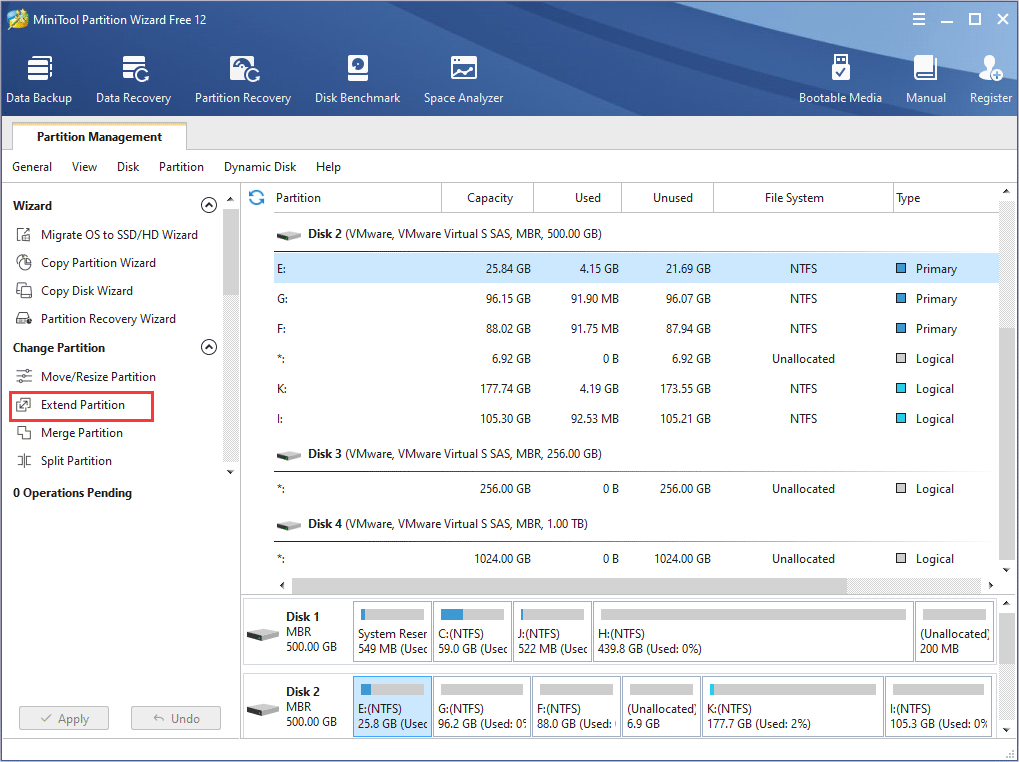
Step 3. You can take some free space from another partition on the same disk and move the sliding button to decide how much free space you want to take. Then click OK.
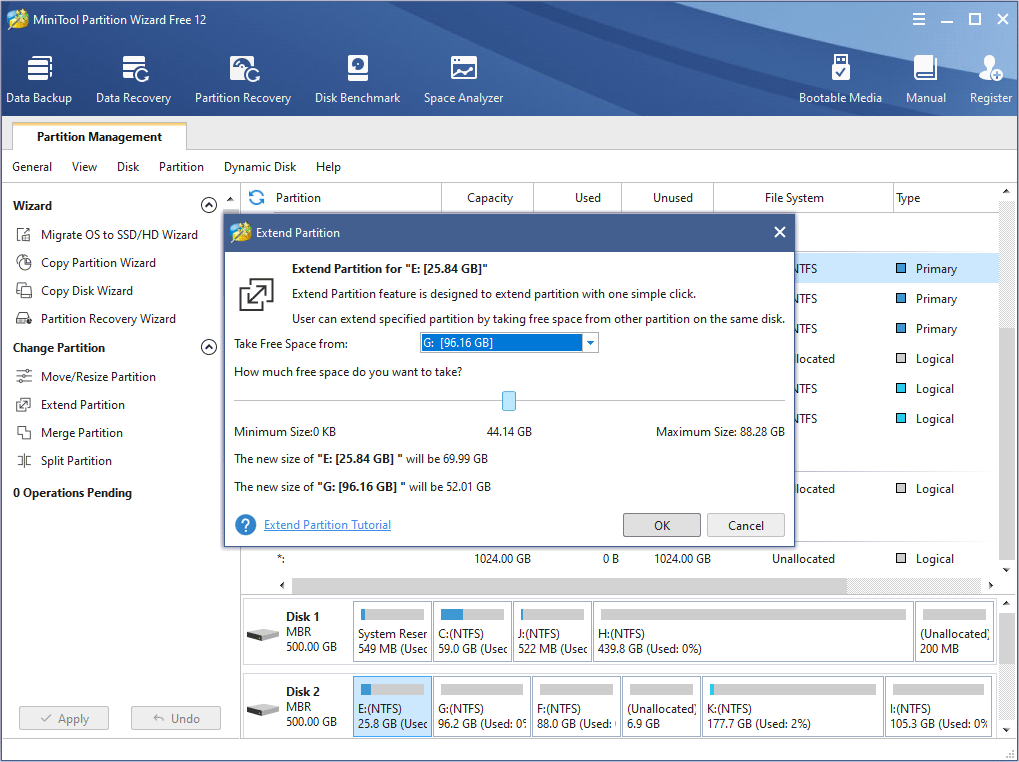
Step 4. At last, click Apply on the upper left corner to allow the change.
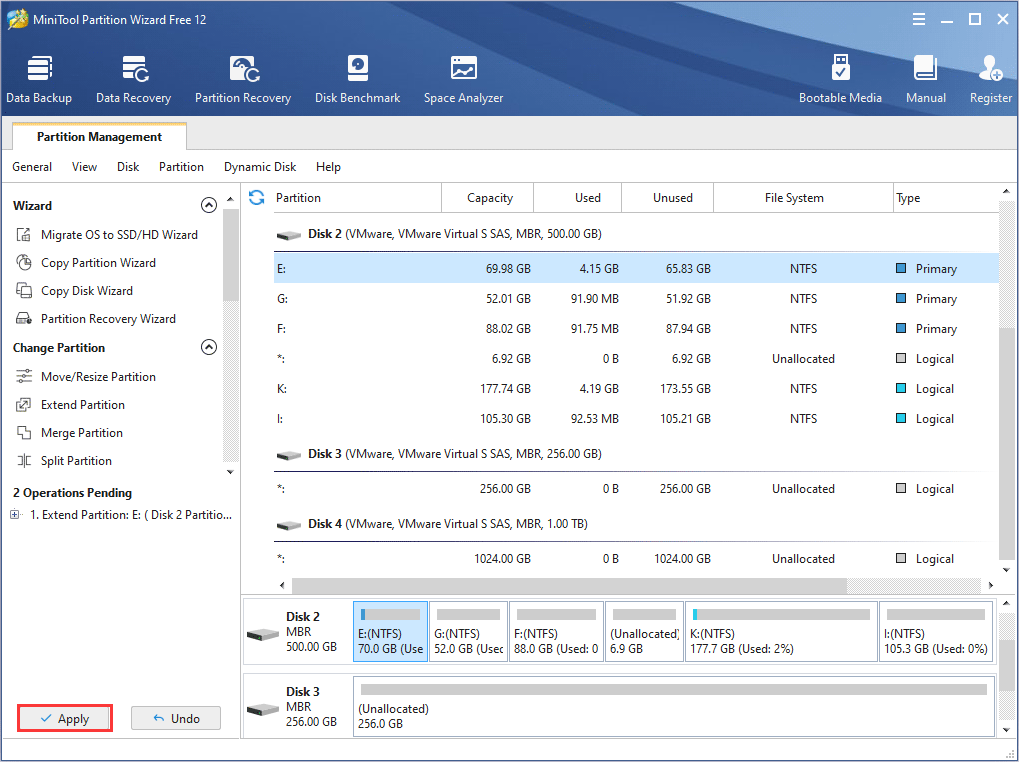
With the all-in-one partition manager, you can solve all kinds of partitioning problems for Samsung M3 and P3 4TB portable drive.
Bottom Line
These are all about Samsung M3 and P3 4TB portable drive. If you have purchased or plan to buy Samsung external hard drive SSD, try downloading MiniTool software for future needs. It works well on other types of hard disks, too.
If you have any question about how to use MiniTool Partition Wizard to manage Samsung M3 or P3 4TB portable drive, you can leave a message in the following comment zone and we will reply as soon as possible. If you need any help when using MiniTool software, you can contact us via [email protected].

User Comments :