Are you planning to choose a microSD card between Samsung EVO Select and SanDisk Ultra series? If so, you should know their differences so that you can make a wise purchase decision. In this post, MiniTool Partition Wizard explains Samsung EVO Select vs SanDisk Ultra to you.
Introduction
Samsung EVO Select
Samsung is famous brand in multiple electronic product industries like smartphone, tablet, SSD, etc. It also sells memory cards. Samsung EVO Select is microSD card series. In addition to EVO Select, Samsung also sells EVO microSD card series and EVO Plus microSD card series.
The specs comparison between Samsung EVO Select, Samsung EVO Plus, and Samsung EVO microSD card series are as follows:
Samsung EVO Select vs Samsung EVO Plus vs Samsung EVO Specs (Updated in July 14, 2021)
| Model | Samsung EVO Select | Samsung EVO Plus | Samsung EVO |
| Capacity | 32GB, 64GB, 128GB, 256GB, 512GB | 32GB, 64GB, 128GB, 256GB | |
| Bus | UHS-I (up to 104MB/s) | ||
| Video Recording Class |
| ||
| Read Speed |
| ||
| Write Speed |
| N/A | |
| Warranty | 10-Year limited warranty | ||
| Price | From $7.49 to $69.99 | From $11.99 to $94.99 | From $7.99 to $32.99 |
In addition to the above similarities, the 3 types of SD cards have the following common points:
- They support recording Full HD videos (32GB only) and 4K UHD videos.
- They use FAT32 file system for 32GB cards and exFAT file system for the rest larger cards.
- They have 4-proof protection, keeping your data safe against water, extreme temperatures, and other harsh conditions.
Annotation:
The 4-proof protection includes:
- Water proof: IEC 60529 and IPX7 rating. It can withstand up to 72 hours in seawater.
- Temperature proof: operating temperatures of -25 C to 85 C and non-operating temperatures of -40 C to 85 C.
- X-Ray Proof: up to 100mGy, equal to airport X-ray machines.
- Magnetic-Proof: up to 15,000 gauss, or the magnetic field equivalent of a high-field MRI.
What’s the difference between them? To be honest, reading through their information from Samsung website, I find they have no differences. You can choose one of them randomly.
Samsung EVO Select vs EVO Plus SD Card – Differences
SanDisk Ultra
SanDisk, established in 1988, is an American multinational company that designs and sells flash memory products. Its main products include a variety of memory cards and USB drives. But the company was acquired by Western Digital in 2015. Nowadays, if you want to purchase SanDisk memory cards, you should go to the WD website.
Western Digital offers various series of SanDisk microSD cards, including SanDisk Ultra, SanDisk Extreme, SanDisk Extreme Pro, etc. But only the SanDisk Ultra, SanDisk Extreme, and SanDisk Extreme Pro series are famous. Here is a comparison table between them.
SanDisk Ultra vs SanDisk Extreme vs SanDisk Extreme Pro Specs (Updated in July 14, 2021)
| Model | SanDisk Ultra | SanDisk Extreme | SanDisk Extreme Pro |
| Capacity | 16GB, 32GB, 64GB, 128GB, 200GB, 256GB, 400GB, 512GB, 1TB | 32GB, 64GB, 128GB, 256GB, 400GB, 512GB, 1TB | |
| Bus | UHS-I (SanDisk Extreme Pro has UHS- II series) | ||
| Video Recording Class | U1/C10 | U3/V30 | |
| App Performance Class | A1 |
| |
| Read Speed |
|
| 170MB/s |
| Write Speed | N/A |
| 90MB/s |
| Warranty | 10-Year limited warranty | Lifetime limited warranty | |
| Price | $6.19 to $179.99 | $10.49 to $219.99 | $14.99 to $399.99 |
According to the above table, you can see that the SanDisk Ultra series could be the worst SanDisk microSD card series. But the advantage is the cheap price. If you don’t pursue speed, this series is also OK.
SanDisk Ultra vs Extreme: Which Is Better [Differences]
Samsung EVO Select vs Sandisk Ultra
Samsung EVO Select vs SanDisk Ultra Specs
Some people may want to choose between Samsung EVO Select and SanDisk Ultra series. The two series have the following differences.
| Model | SanDisk Ultra | Samsung EVO Select |
| Capacity | 16GB, 32GB, 64GB, 128GB, 200GB, 256GB, 400GB, 512GB, 1TB | 32GB, 64GB, 128GB, 256GB, 512GB |
| Video Recording Class | U1/C10 | U1 and U3 |
| App Performance Class | A1 | N/A |
| Read Speed |
|
|
| Write Speed | N/A |
|
| Price | From $6.19 to $179.99 | From $7.49 to $69.99 |
In terms of Samsung EVO Select vs SanDisk Ultra, you can see that the SanDisk Ultra series provides more capacity options while the Samsung EVO Select can offer higher-level video recording quality.
Usually, the U1 class can support FHD video recording while the U3 level can support 4K UHD recording. If you use a U1 card to record 4k UHD videos, the video quality can’t be guaranteed.
If you want to know more about SD card class, please read this post: SD Card Speed Classes, Sizes and Capacities – All You Should Know. If you want to know what A1 level is, please read this post: A1 VS A2 SD Card: Compare Them and Make a Wise Choice.
Samsung EVO Select vs SanDisk Ultra Price
What about Samsung EVO Select vs SanDisk Ultra price? Many people may think the Samsung EVO Select series is more expensive than the SanDisk Ultra series. But it seems to be wrong. Here is the table about Samsung EVO Select vs SanDisk Ultra price (from 32GB to 512GB).
Samsung EVO Select vs SanDisk Ultra price (Updated in July 14, 2021)
| Capacity | SanDisk Ultra | Samsung EVO Select |
| 32GB | $9.99 | $7.49 |
| 64GB | $13.99 | $10.99 |
| 128GB | $22.99 | $18.99 ($19.99) |
| 256GB | $39.99 | $35.99 ($39.99) |
| 512GB | $62.49 (original price is $87.99) | $69.99 ($84.99) |
Judging from the above table, it can’t be said that the SanDisk Ultra series is cheaper than Samsung EVO Select series.
Samsung EVO Select vs SanDisk Ultra Performance
As for Samsung EVO Select vs SanDisk Ultra speed, it seems that the SanDisk Ultra series has faster sequential read speed (according to the purchase page) while the Samsung EVO Select has faster sequential write speed (the video recording level indicates the lowest sequential writing speed).
But what are their real read and write speeds in your PC? You can benchmark them by yourself. MiniTool Partition Wizard offers free feature to you to benchmark drives. You can try it.
MiniTool Partition Wizard FreeClick to Download100%Clean & Safe
Step 1: Connect the microSD card to PC via a microSD card reader.
Step 2: Launch MiniTool Partition Wizard and go to its main interface. Click Disk Benchmark on the toolbar.
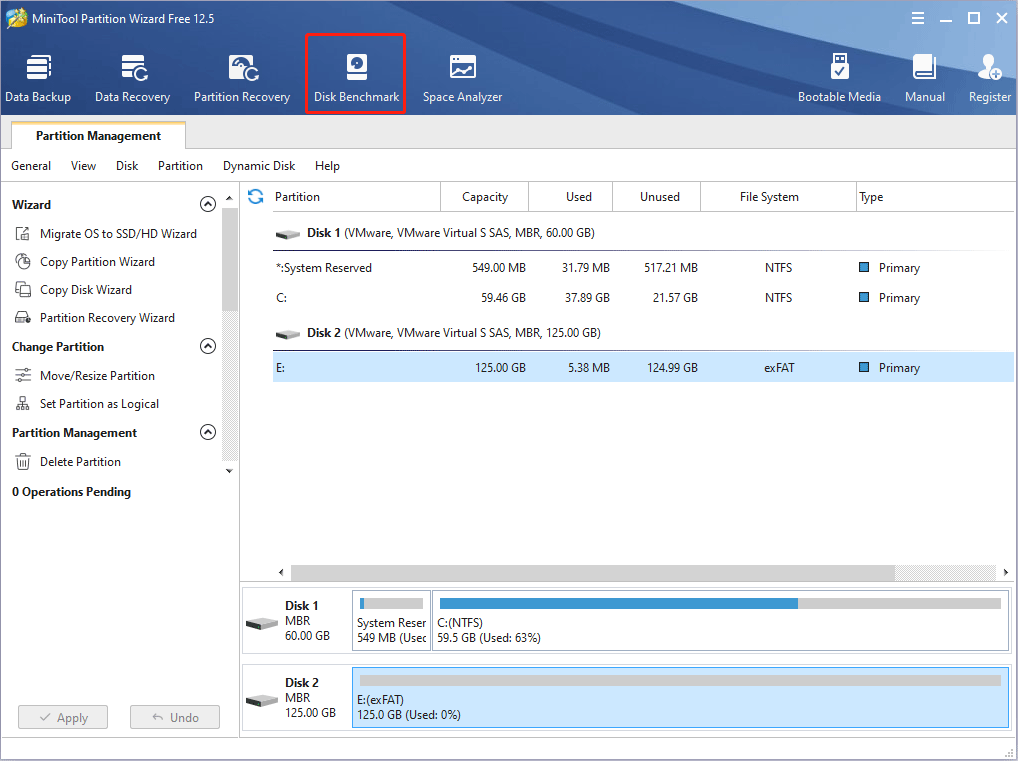
Step 3: Select the microSD card and set parameters to test its performance. Then, click the Start button.
- Transfer Size: The size of data transmitted at one time. I recommend you to set this parameter to 4KB and 4KB, because nowadays most drives use advanced format (4KB per sector).
- Total Length: The total amount of data to be transferred. You can set it randomly.
- Queue Number: The number of I/O requests that are capable of waiting for service in port queue.
- Thread Number: How many threads to be used to finish the disk speed test.
- Test Mode: Please set it to Sequential & Random so that you can get the both sequential and random speed test results. Sequential speed is usually related to video recording speed, file coping speed, etc., while random speed is related to program launch speed, etc.
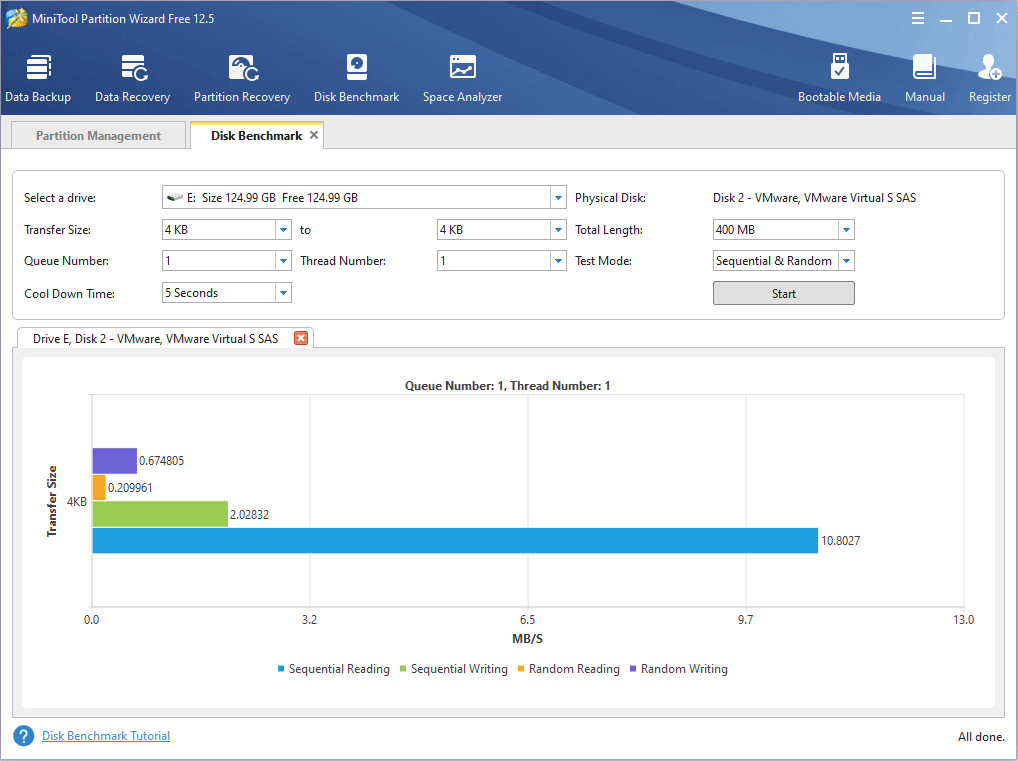
Which One Should I Choose?
To be honest, I recommend you recommend you to buy the Samsung EVO Select series because this series is cheaper and has faster write speed. This series of cards is suitable for 4K UHD video recording. As for the read speed, the gap between them is not so big.
Manage MicroSD Cards Better with MiniTool Partition Wizard
No matter which microSD card you choose, you can use MiniTool Partition Wizard to manage it better. This tool can help you create partitions, delete partitions, and format partitions on the drive easily.
In addition, it allows you to create a FAT32 partition up to 2TB. This feature can be very useful if you buy a microSD card larger than 32GB. Some devices may only support FAT32 file system. Usually, a FAT32 partition can’t exceed 32GB. Therefore, these devices that only support FAT32 file system can’t use storage space beyond 32GB.
Fortunately, MiniTool can help you breakthrough this limit and expand the storage space of these devices up to 2TB. Here is the guide:
MiniTool Partition Wizard FreeClick to Download100%Clean & Safe
Step 1: Connect the microSD card to PC. Launch MiniTool Partition Wizard and go to its main interface. Right-click the microSD card and choose Delete All Partitions. Then, click Yes to confirm.
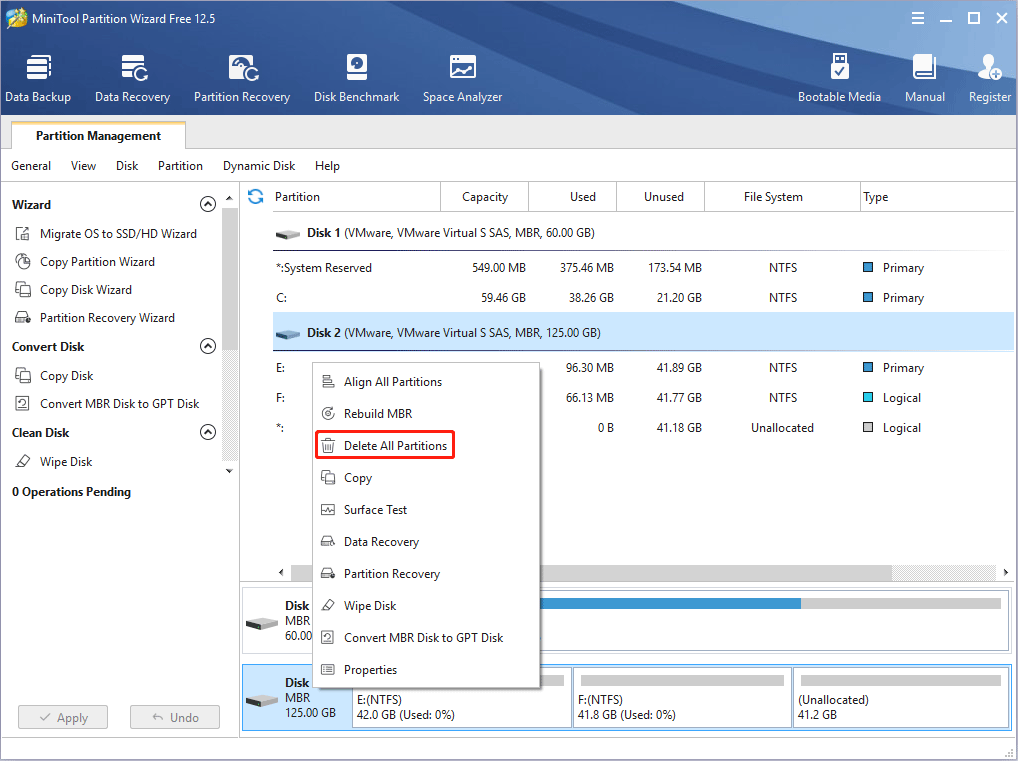
Step 2: Right-click the unallocated space on the microSD card and choose Create.
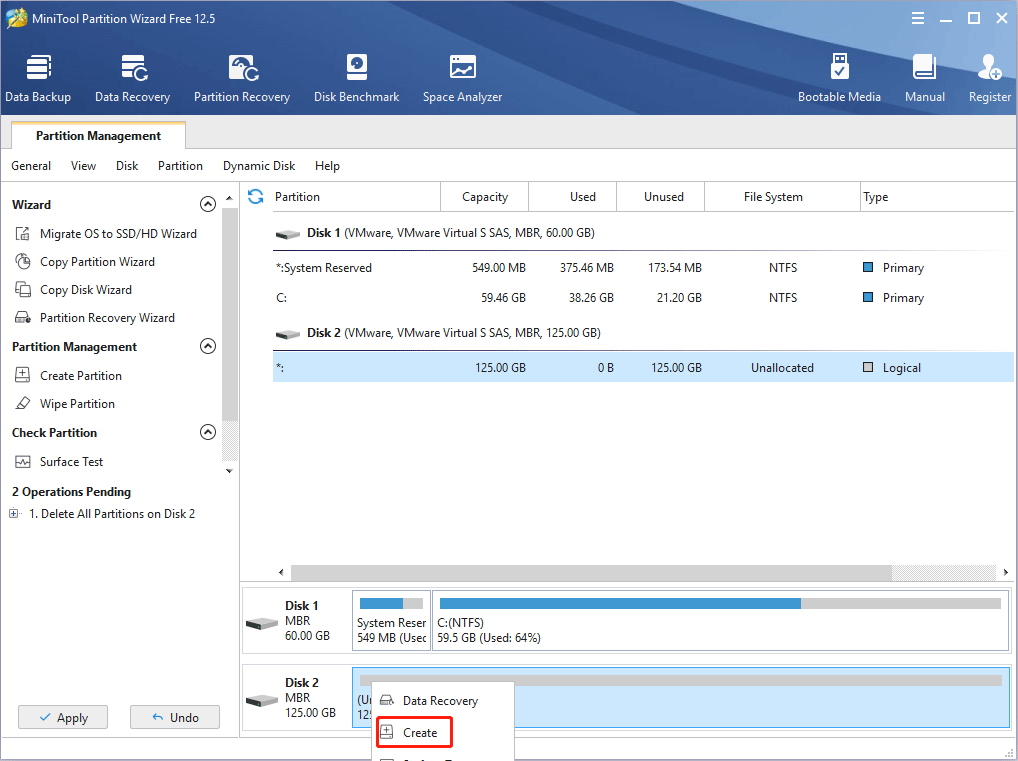
Step 3: In the pop-up window, click the drop-down menu of the File System and select FAT32. Then, click the OK button.
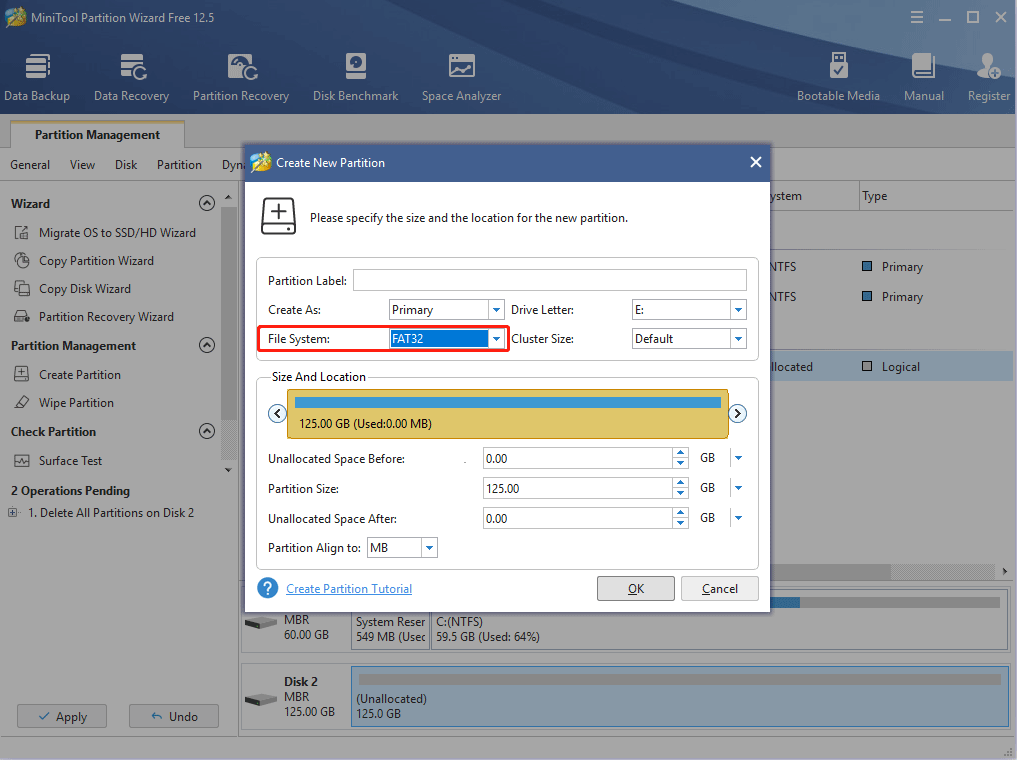
Step 4: Click the Apply button to execute all pending operations.
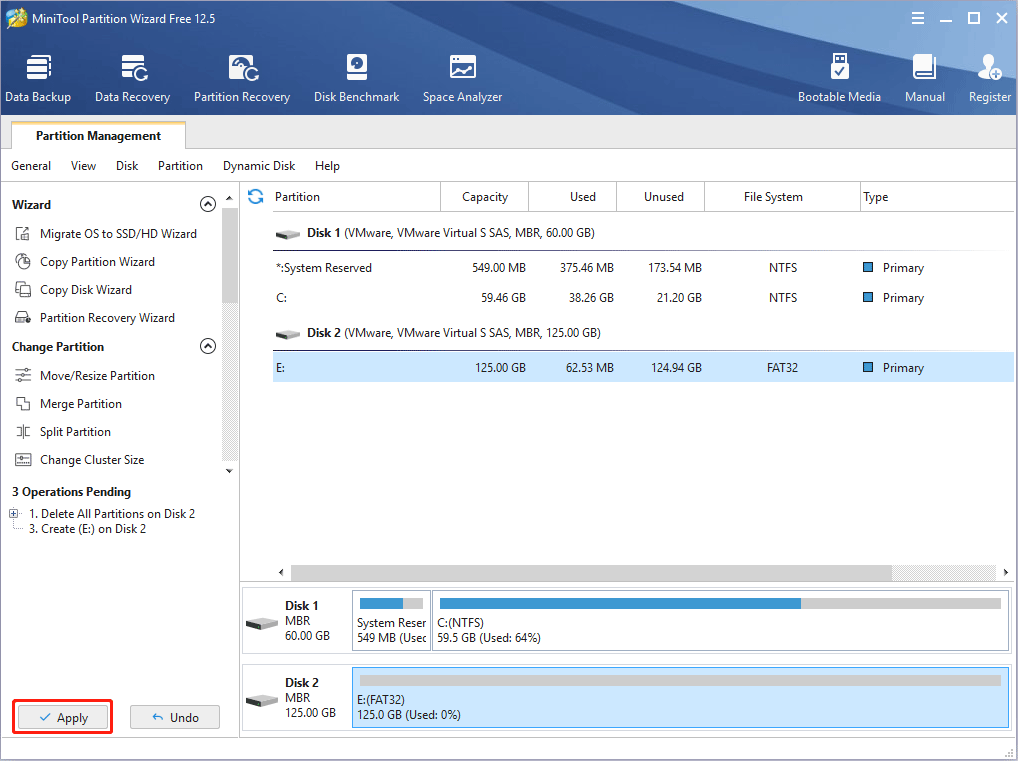
Bottom Line
Is this post useful to you? Do you have other opinions about Samsung EVO Select vs SanDisk Ultra? Please leave a comment below for sharing. In addition, if you have difficulty in benchmarking drives, or expanding drive storage, please feel free to contact us via [email protected]. We will get back to you as soon as possible.

![How to Measure Disk Performance Easily [Step-By-Step Guide]](https://images.minitool.com/partitionwizard.com/images/uploads/2019/06/disk-performance-test-thumbnail.jpg)
User Comments :