Are you experiencing the Samsung 970 EVO plus slow write speed issue? Why is Samsung 970 EVO plus slow write speed? How to fix it? This post of MiniTool Partition Wizard will introduce the possible causes and provide several feasible ways to fix the problem.
Samsung 970 EVO Plus Slow Write Speed
As we all know, Samsung is a Korean multinational group headquartered in Samsung City, Seoul. Its computing storage devices such as hard drives, SSDs, memory cards, and flash drives are popular with people around the world.
Samsung is a well-known hardware manufacturer that provides many excellent SSDs, such as the Samsung 970 EVO Plus, which offers higher performance with sequential read and write speeds of up to 3,500/3,300 MB/s, which is 53% faster than the 970 EVO.
However, many users have reported Samsung 970 EVO plus slow writing speed. Here is a true example from the Samsung forum:
Slow EVO 970 PLUS write speeds. I have an EVO 970 plus 2TB SSD installed in an external Thunderbolt 3 enclosure but I am only getting 1300MB/s write speeds (read speeds are good - 2875MB/s). My smaller 970 EVO 1TB gives me 2800MB/s write speeds in the same enclosure - why is this? I was expecting similar or better write speeds with the 970 EVO plus.https://eu.community.samsung.com/t5/computers-it/slow-evo-970-plus-write-speeds/td-p/3931851
Why is Samsung 970 EVO plus slow write speed? How to do the Samsung 970 EVO plus benchmark? Please keep reading.
Why Is Samsung 970 EVO Plus Slow Write Speed?
Slow EVO 770 plus write speeds are a very annoying problem. Before learning the solution, you should understand why your Samsung 970 EVO Plus speed is slow. The reasons are listed below:
- High temperature: If the Samsung 970 EVO 970 plus exceeds the SSD’s temperature range, it may affect its writing and reading speeds.
- Slot: To get the full speed of PCIe 3.0 x4 NVME drives, the M.2 PCIe adapter must be installed in a slot that supports PCIe 3.0 mode.
- Insufficient space: Writing speeds can also suffer if the drive’s available space cannot accommodate more data.
- SSD wear: Excessive writes can cause SSD wear, which affects the SSD’s performance.
- Firmware: The firmware on the Samsung 970 EVO Plus is out of date.
- Bad sectors: SSDs that are attacked by malware or have bad sectors can slow down read and write speeds.
How to Benchmark Samsung 970 EVO Plus Speed?
How to do the Samsung 970 EVO plus benchmark? Here we recommend you use third-party free disk partition software – MiniTool Partition Wizard to benchmark the read and write speed of SSD.
As a professional and comprehensive partition manager, it can help you clone Windows 10 to SSD, and check SSD health. Besides, it can be used as an SSD data recovery tool.
Here is a tutorial on how to benchmark the Samsung 970 EVO plus performance with MiniTool Partition Wizard.
Step 1: Click on the following button to download and install the program on your PC, and then run it to enter the main interface.
MiniTool Partition Wizard FreeClick to Download100%Clean & Safe
Step 2: Click on Disk Benchmark from the top toolbar, and then select the drive letter of your SSD from the drop-down menu and specify its parameters based on your needs. After that, click on the Start button.
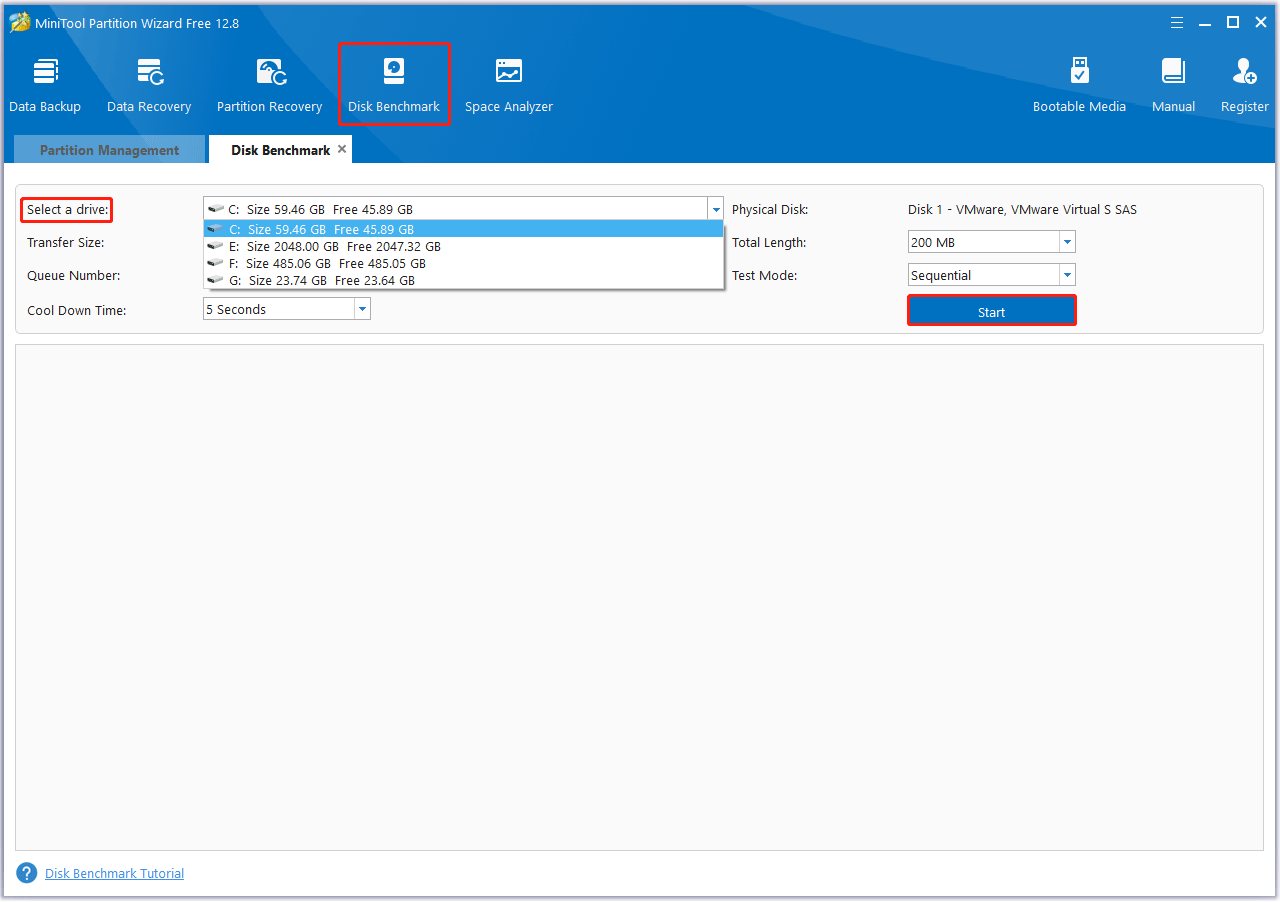
Step 3: Wait for some time to complete this disk benchmark. From this test result, you will know some important information, including transfer size, random/sequential read, and write speed.
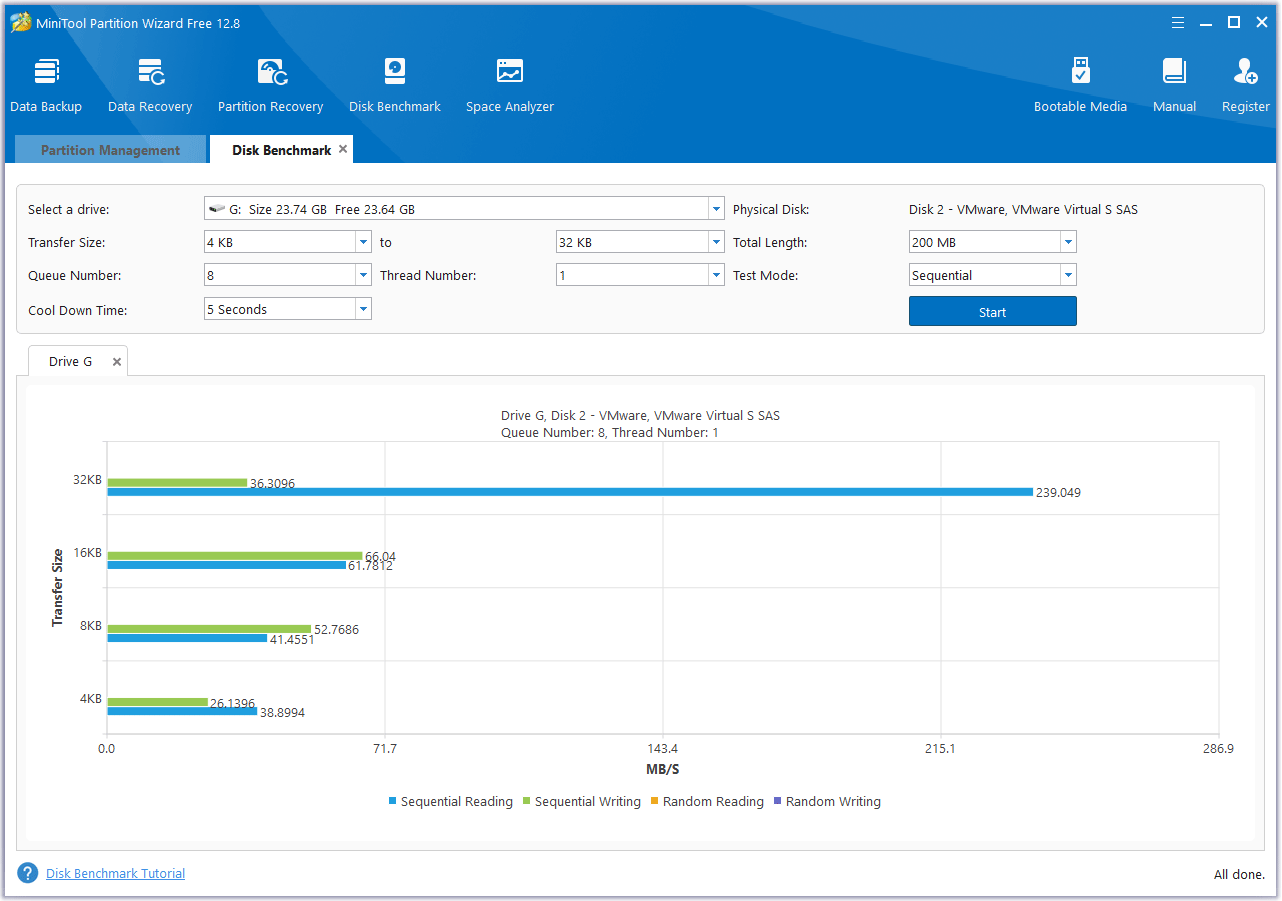
Now, let’s find out the practical solutions to your problem and increase the writing speed of Samsung 970 EVO plus SSDs.
How to Fix Samsung 970 EVO Plus Slow Write Speed
Based on the above possible reasons, we will show you some practical ways to solve the Samsung 970 EVO plus slow write speed issue and you will get a better SSD performance.
Fix 1. Check and Control SSD Temperature
As mentioned above, if the Samsung 970 EVO 970 plus exceeds the SSD’s temperature range, it may affect its writing and reading speeds. Samsung 970 EVO 970 plus is rated for operating temperatures from 0°C to 70°C. You can check SSD temperature via Windows Settings.
Step 1: Press the Win + I key to open Settings, and then go to System > Storage.
Step 2: In Windows 10, click Manage Disks and Volumes under More storage settings. In Windows 11, tap on Advanced storage settings > Disks & volumes.
Step 3: Locate your SSD and click on Properties under the bottom right. Then you can see the temperature of your SSD under the Driver health section.
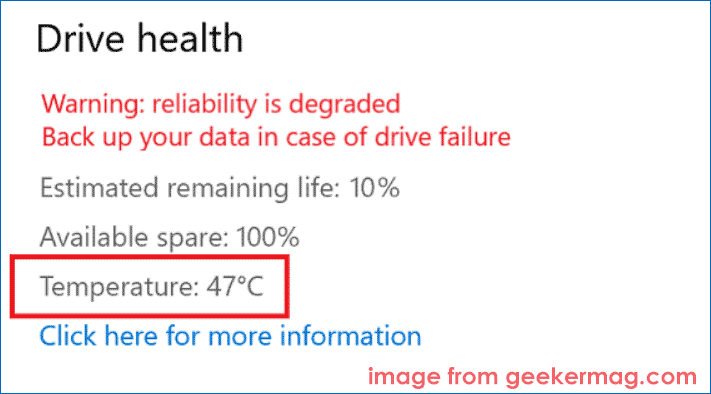
If the Temperature value exceeds too much of the range, it means you are suffering from the SSD overheating issue. So, you can try using the following tips to avoid overheating your SSD.
- Make sure the SSD is well ventilated.
- Don’t overuse your SSD.
- Install more fans.
- Use a professional cooler.
- Keep SSD firmware up to date.
- Keep your SSD clean.
Also read: What If You Meet Hard Drive Overheat? Fix It & Backup Dat!
Fix 2. Update the SSD Firmware
If the SSD firmware is not up-to-date, your Samsung 970 EVO plus SSD might not work properly. You can use the following steps to update the SSD firmware:
Step 1: Press the Win + R key to open the Run dialog box. Then type devmgmt.msc in the box and press Enter to open Device Manager.
Step 2: In the Device Manager window, expand the Disk drives category and right-click on the target SSD to select Properties.
Step 3: Switch to the Details tab, then expand the Property drop-down menu and select Hardware IDs. Note down the value for the SSD.
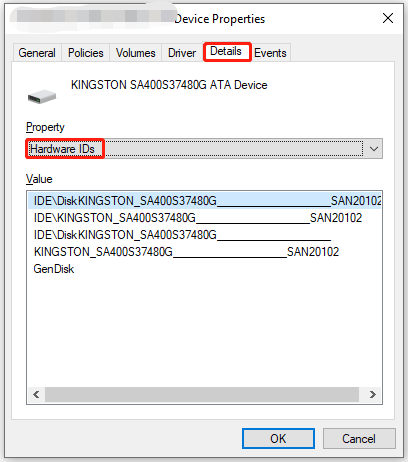
Step 4: Open your web browser like Chrome or Edge and search for the hardware ID you get. Then visit the Samsung SSD manufacturer’s website and select your SSD model.
Step 5: Download the latest firmware and run the setup to get the latest firmware for that SSD.
After these steps, you can check if the SSD is normal. If there are no changes, you can update the driver for the SSD to have a shot.
Fix 3. Align Samsung 970 EVO Plus Partitions
4K alignment is a great way to ensure your Samsung 970 EVO Plus SSD runs at fast read and write speeds. It will maximize your SSD’s write speeds and help you improve its performance.
If you run into the Samsung 970 EVO plus slow writing speed issue, you can align this SSD. To do this, you can use the Align Partition feature of MiniTool Partition Wizard.
MiniTool Partition Wizard FreeClick to Download100%Clean & Safe
Step 1: Launch MiniTool Partition Wizard to enter its main interface. Choose the target SSD and click on Align all Partitions from the left action panel.
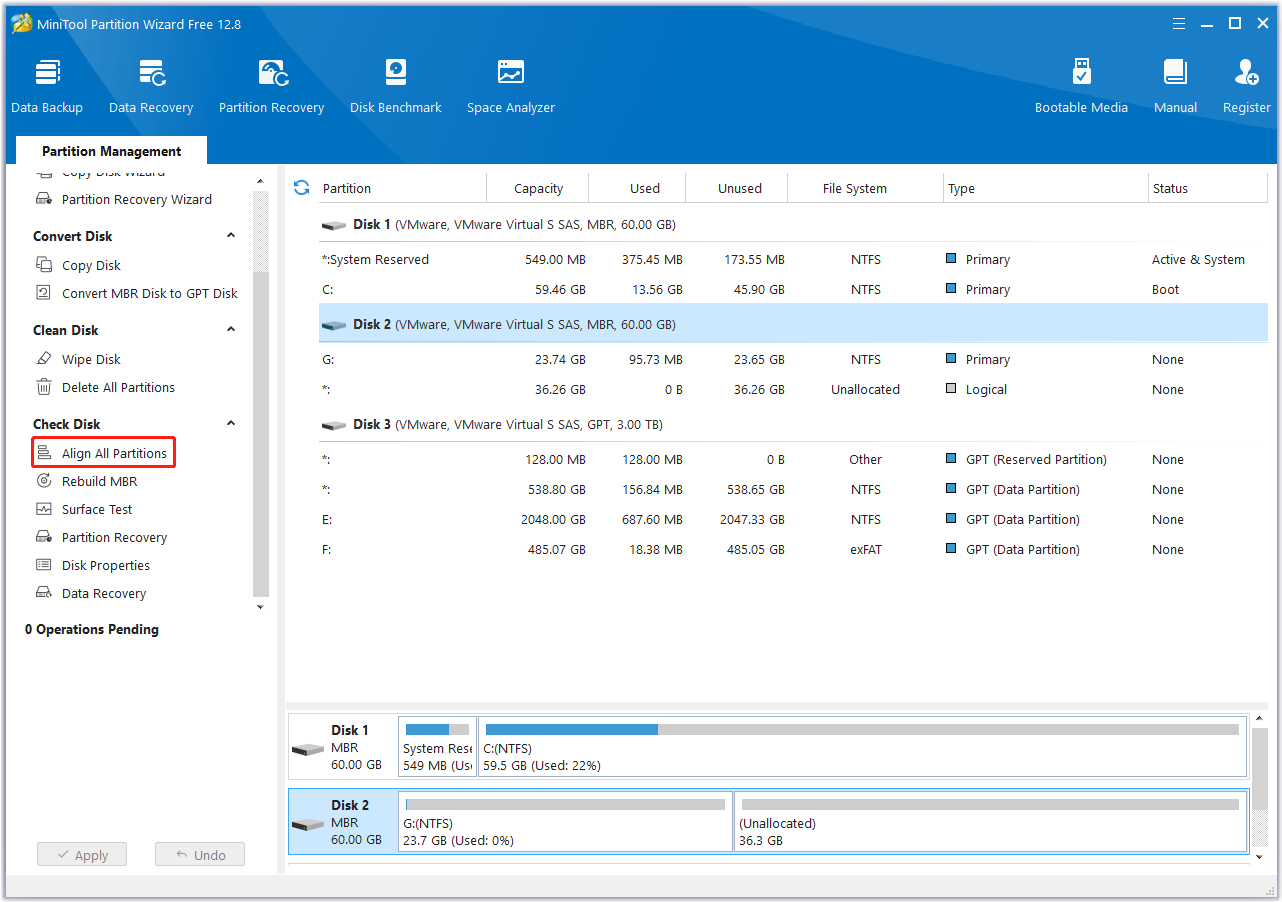
Step 2: This software will tell you how many partitions need to be aligned. Then click on Yes to continue.
Step 3: Click on Apply to execute the pending operation.
Fix 4. Free up Samsung 970 EVO Plus Space
If you have a lot of unnecessary programs on your hard drive, it will take up space. Removing ineffective softwarecan also improve slow writing Samsung 970 EVO plus speed.
Step 1: Type control panel in the Windows Search box, and then press Enter to open Control Panel.
Step 2: In the Control Panel window, choose the Programs and Features applet. Scroll the bar to find the program you want to remove, right-click on it to open the context menu, and click on Uninstall.
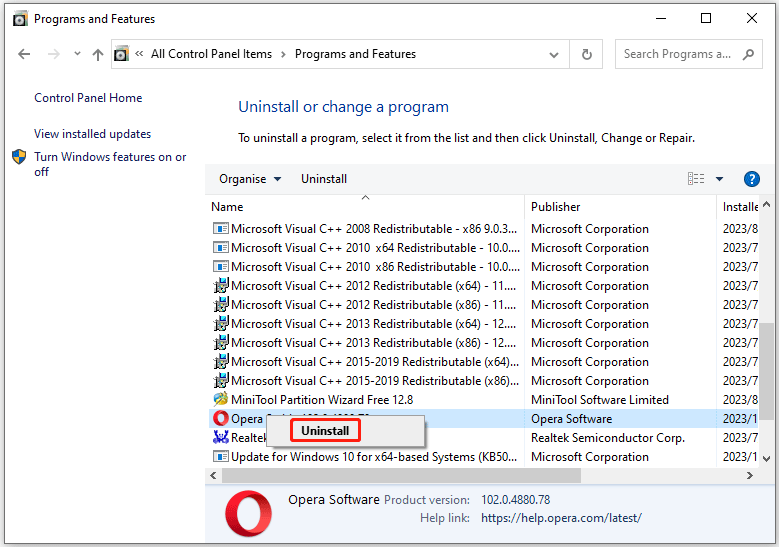
For more ways to free up hard drive spaces, you can read this post: 10 Ways to Free up Disk Space in Windows 10/11 [Guide]
Fix 5. Check Samsung 970 EVO Plus SSD Health
If your SSD has any health issues such as bad sectors or a corrupted file system, there is a high chance that it will slow down the SSD writing speed. Therefore, you need to check your Samsung 970 EVO plus SSD health. To do this, you can use the Windows built-in tool -CHKDSK, but CHKDSK may not work in different cases.
So, I recommend you take advantage of MiniTool Partition Wizard. Its Check File System and Surface Test features can help you check your Samsung 970 EVO plus SSD for errors.
MiniTool Partition Wizard FreeClick to Download100%Clean & Safe
Step 1: Launch MiniTool Partition Wizard on your computer to enter its main interface. Right-click the target SSD and select Check File System.
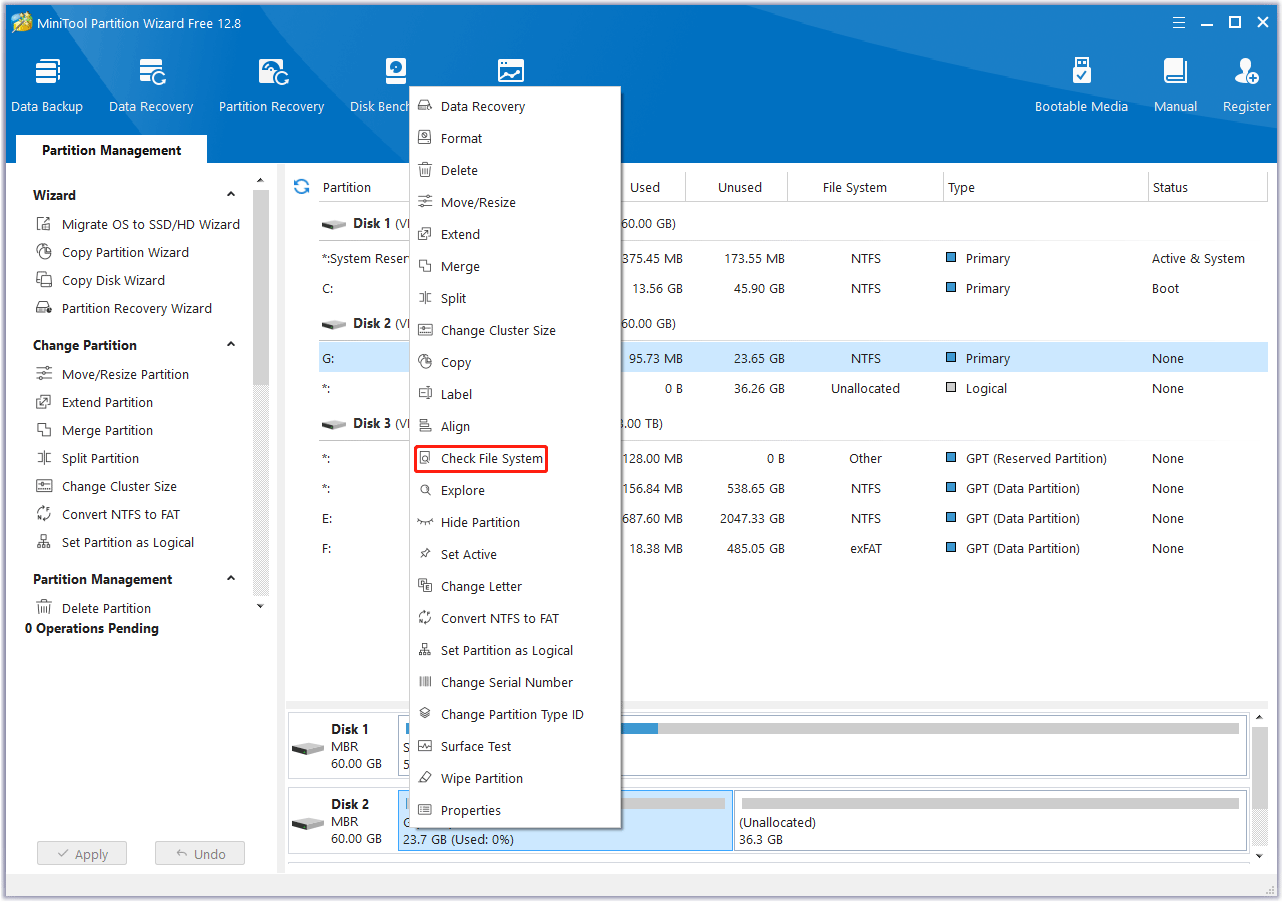
Step 2: Select Check & fix detected errors and click on the Start button.
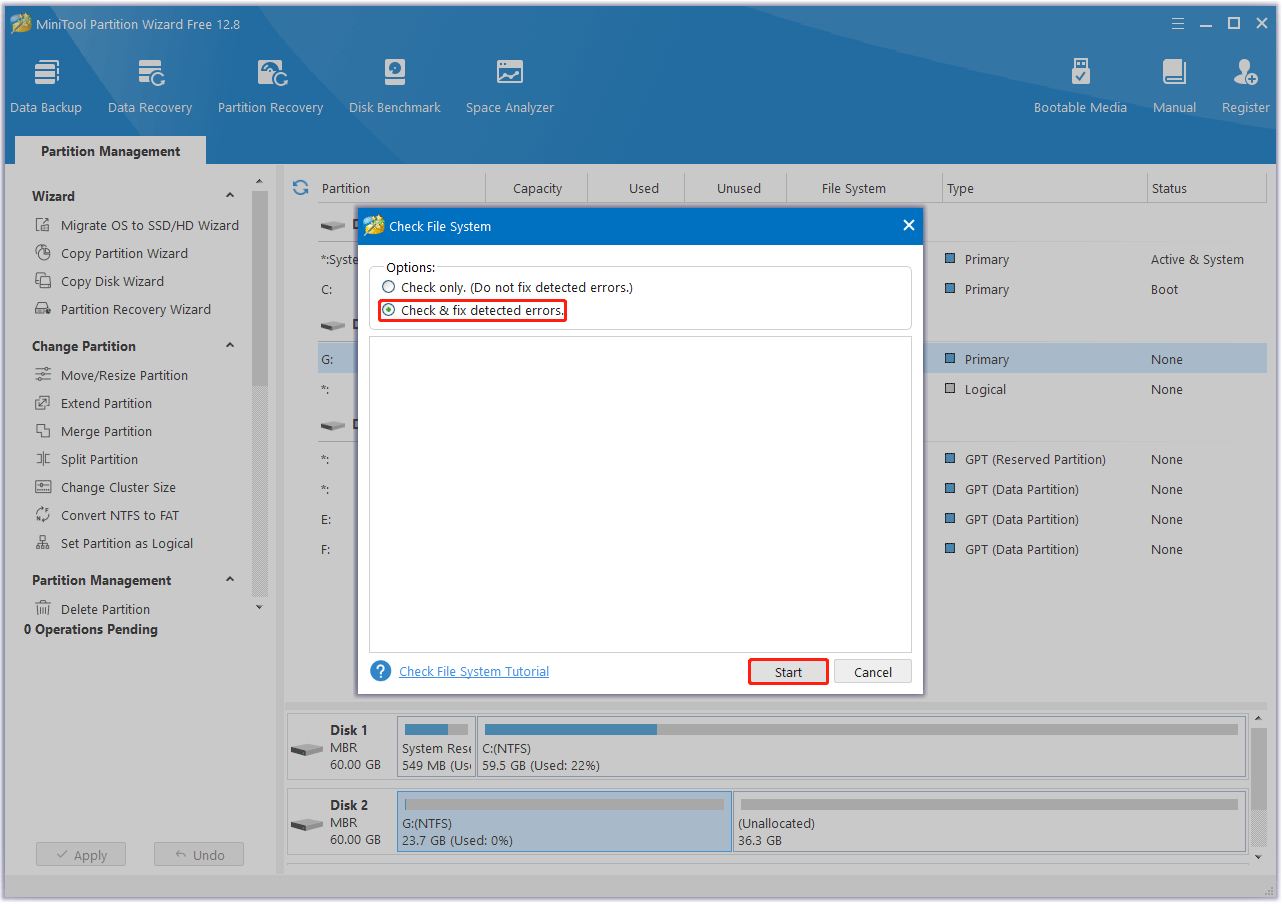
Step 3: Once the process ends, return to the main interface. Then right-click the target SSD and select Surface Test.
Step 4: In the pop-up window, click on the Start Now button to begin scanning bad sectors. If any blocks are marked red, it means there are bad sectors on the Samsung 970 EVO plus SSD. Then you can follow this guide to fix and make the bad blocks as unavailable.
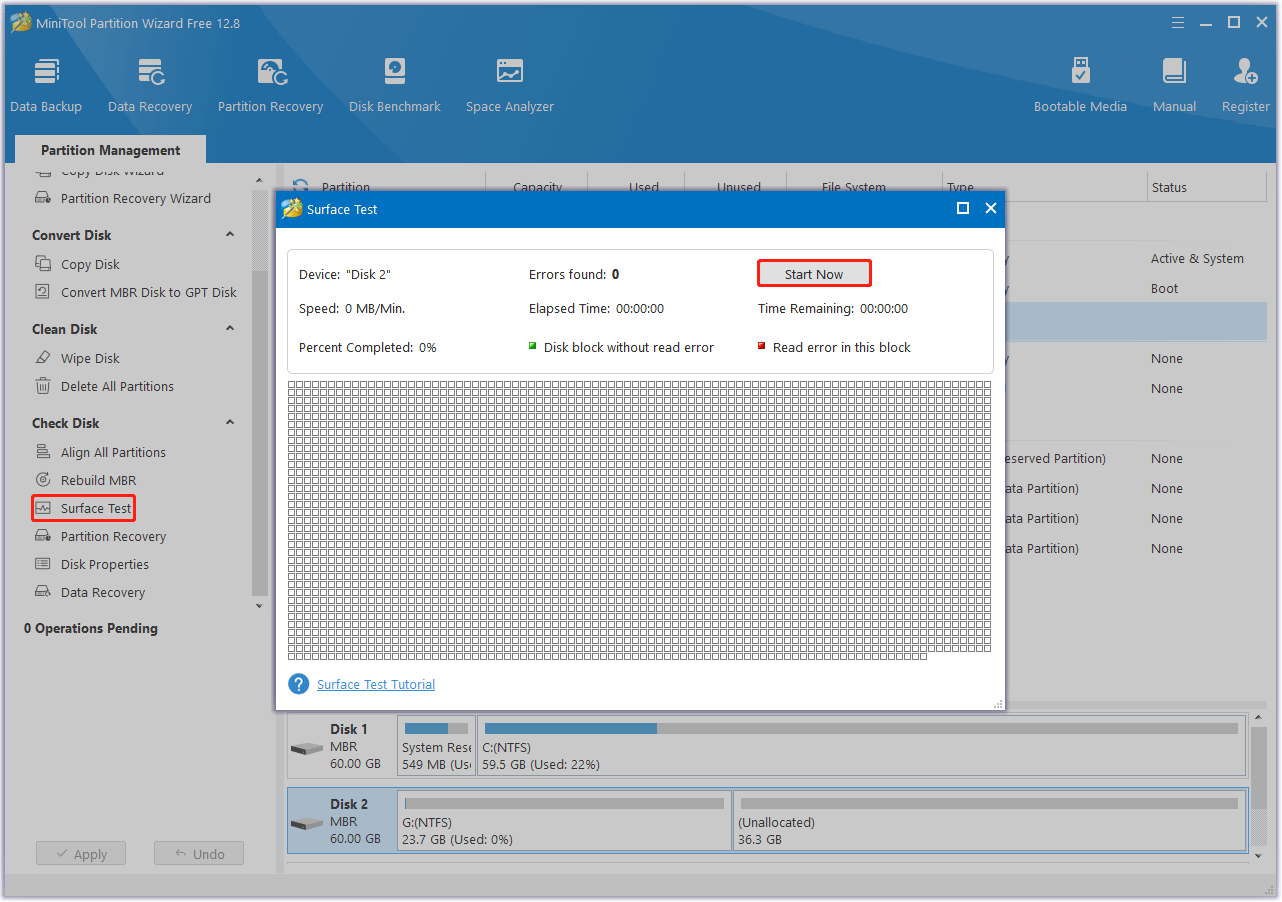
Fix 6. Check Slot
If the above does not help solve the slow EVO 770 plus write speeds problem, it may be a slot issue. Some users have reported that slower drives are installed in PCIe x1 slots, while faster drives are installed in PCIe x4 slots. You can increase the speed by checking the slots and swapping them.
Bottom Line
This article introduces six practical fixes to solve the Samsung 970 EVO plus slow write speed problem. You can choose any method to deal with this problem, but we recommend you try MiniTool Partition Wizard.
Hope this article can help you solve this issue. If you have any other great solutions to this issue, you can share them with us in the following comment zone. Certainly, if you have any questions about or suggestions for MiniTool Partition Wizard, please do not hesitate to contact us via [email protected].

![Why Is Toshiba SSD Slow Write Speed & How to Fix It? [Full Guide]](https://images.minitool.com/partitionwizard.com/images/uploads/2023/09/toshiba-ssd-slow-write-speed-thumbnail.png)
User Comments :