A great many people complain that they are bothered by Saints Row 4 crashing. This issue often occurs after the intro screen or during the gameplay mode. How to fix Saints Row 4 crashing Windows 10? This post of MiniTool will introduce several solutions to you.
Saints Row 4 is a third-person shooter action game released by Deep Silver. This game has attracted a large number of fans around the world. At present, users can play the game on many platforms including Windows, PlayStation 4, Xbox 360, Linux, and Nintendo Switch.
However, this game also receives many negative comments due to errors like Saints Row 4 crashing. If you are also struggling to fix the issue, try the following troubleshooting methods now.
Solution 1. Check If Your Computer Meets the Required System Specs
In order to run Saints Row 4 smoothly, we recommend you check if your computer meets the required specifications. This is because the Saints Row 4 freezing PC can be caused by low specifications. Here are the recommended system requirements of this game:
- Hard disk: 70GB at least
- System: Windows 7/8/10 (64-bit)
- Graphics card: AMD Radeon 5850 or GTX 260 (GeForce)
- RAM: 4GB and above
- CPU: AMD Phenom 9850 or Intel Core (2 Quad Q9300)
If Saints Row 4 PC freezing still persists, then this issue can be caused by other factors.
Solution 2. Disable the Threaded Optimization Feature
Turning off threaded optimization is one of the most common methods to stop Saints Row 4 crashing randomly. Follow the steps below to disable the feature.
Step 1. Right-click your desktop and select NVidia Control Panel from the context menu.
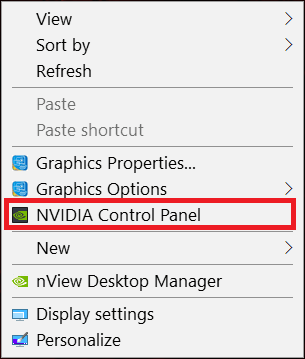
Step 2. Expand the 3D Settings and select the Manage 3D Settings link from the left pane.
Step 3. Go to the Program Settings tab and click on Add.
Step 4. Choose browse and add the folder inside the following path.
C:Program Files (x86)SteamsteamappscommonSaints Row IV
Step 5. Disable the Threaded Optimization feature by selecting the Off option from the drop-down menu.
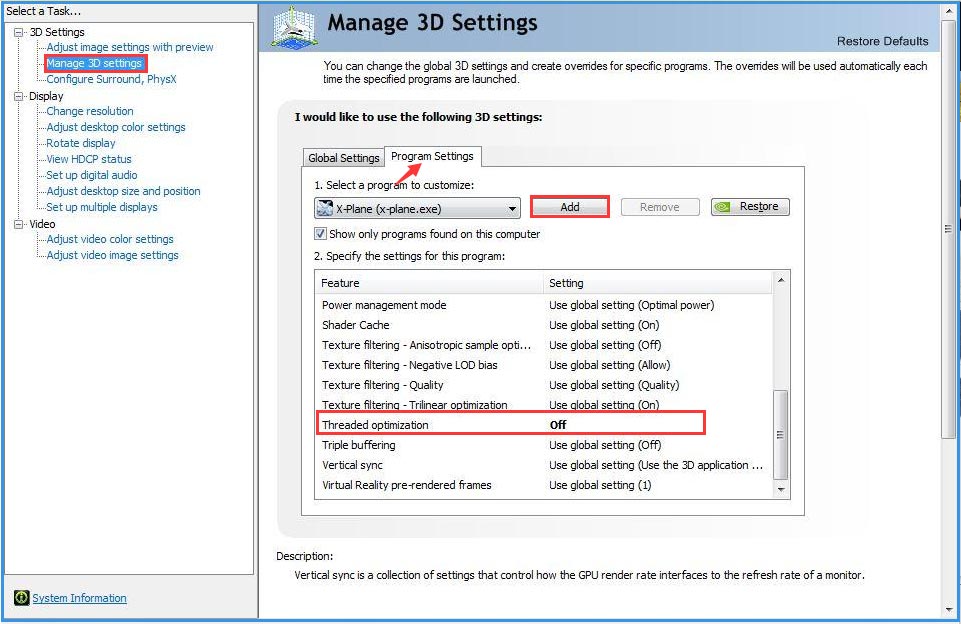
Step 6. Click on Apply to save the changes and exit.
Now, check if the Saints Row 4 crashing Windows 10 issue is fixed or not.
Solution 3. Verify the Integrity of Game Cache
If the game cache are missing or corrupted, you might encounter Saints Row 4 freezing PC. To fix the issue, you can verify the integrity of the game cache using the Steam client.
Step 1. Launch your Steam client and sign in to your account.
Step 2. Navigate to the Library tab, and then right-click the Saints Row icon and select Properties.
Step 3. In the Properties window, navigate to the Local Files tab and click on the Verify Integrity of Game Cache option.
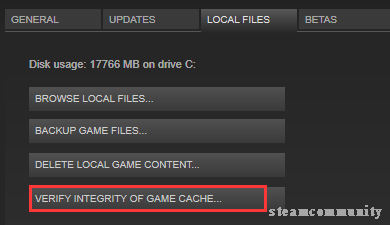
Once this process completes, relaunch the game and see if Saints Row 4 PC freezing still exists.
Solution 4. Reinstall Microsoft DirectX
As an important component of Windows 10, Microsoft DirectX is responsible for managing the tasks related to video, game programming, multimedia, graphic programs and etc. Once your DirectX gets corrupted or damaged, you will encounter various errors when running games like L.A. Noire not launching, killing floor 2 not launching, and Saints Row 4 keeps freezing. If you don’t know how to do that, read this post “how to reinstall DirectX in Windows 10 and fix its errors”.
Solution 5. Verify the Conflicts with Windows Security Features
Sometimes, Saints Row 4 crashing randomly can be caused by the conflicts with your Windows security features. To avoid this issue, you can verify the conflicts with Windows security.
Step 1. Press Win + R keys to open the Run dialog box, and then type sysdm.cpl in it and hit Enter.
Step 2. Navigate to the Advanced tab in the System Properties window and then click on Settings under the Performance section.
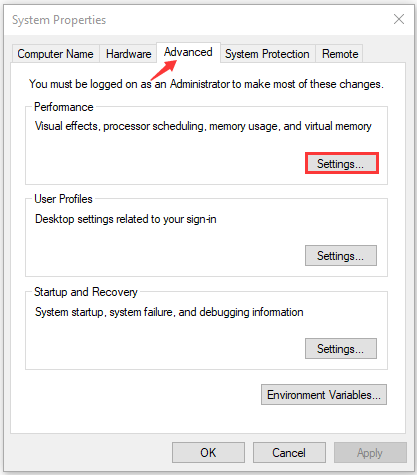
Step 3. Go to the Data Execution Prevention tab and select Turn on DEP for all programs and services except those I select.
Step 4. Click on the Add button, and then locate the following path and select the SaintsRowIV.exe file.
C:Program Files (x86)SteamsteamappscommonSaints Row IVSaintsRowIV.exe
Step 5. Click on OK and Apply to save the changes.
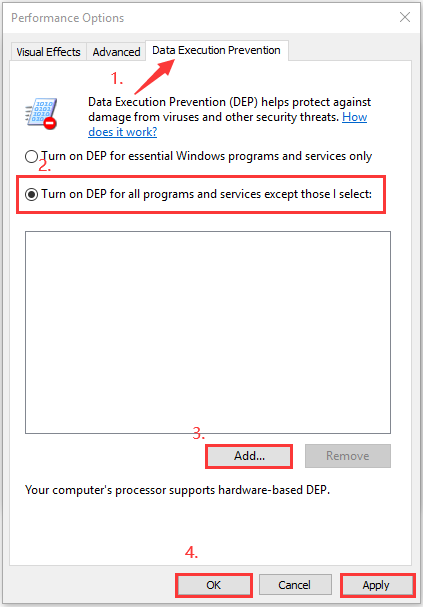
Now, you can see if the Saints Row 4 freezing PC issue is resolved.
Solution 6. Disable Your Network Adapter
If all the above methods fail to work, you can try disabling NLC (network adapter). Some users fixed the Saints Row 4 crashing issue by this method. You may have a tru.
Step 1. Press Win + I keys to open the Settings app, and then go to Network & Security > Status.
Step 2. Select the Change adapter options from the right pane, and then right-click the network adapter and select Disable.
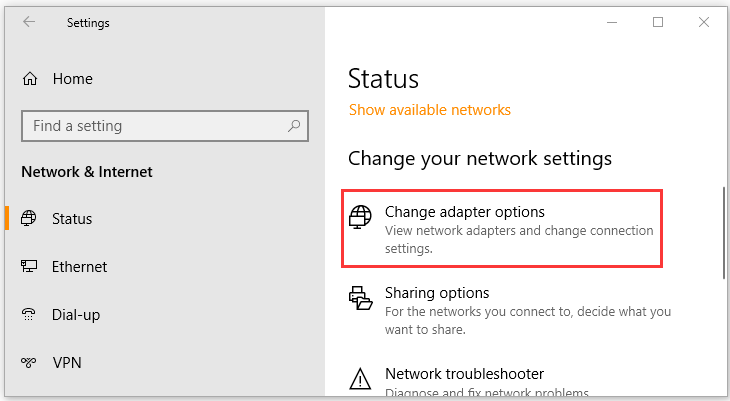
Step 3. Launch your Saints Row 4 from Steam offline or its shortcut. At this time, this freezing issue should be fixed.

![How to Fix League of Legends Won’t Update Error [Full Guide]](https://images.minitool.com/partitionwizard.com/images/uploads/2020/12/league-of-legends-wont-update-thumbnail.jpg)
User Comments :