Is your Roku not connecting to Wi-Fi? Do you want to find the reasons and solutions for this Roku error? In this post, MiniTool Partition Wizard explains the reasons for this error and solutions to fix it.
Roku offers the access to streaming media content from online services. So, if you don’t have a steady network connection, your Roku can’t provide the function for you and that could make you feel annoying. In this tutorial, you can find the reasons and solutions of this error.
Causes of the “Roku Not Connecting to Wi-Fi” Error
Many pieces of evidence can be found as a clue of a poor network connection or not connecting with a network, for example, the content would not load completely because it pauses in the process of loading. However, what are the causes of the “Roku not connecting to Wi-Fi” problem?
From now, you can find the reasons for the “Roku not connecting to Wi-Fi” problem below:
- Incorrect Login Details.
- A poor Wi-Fi signal.
- The Roku device.
Solution1. Check for Internet Connection
The direct reason of the Roku not connecting to Wi-Fi issue is that the signal is not good, so you need to check the internet connection first. Here’s the way:
- Press the Home button on your Roku remote.
- Scroll down to select Settings.
- Select Network.
- Then you can see two options: About and Check Connection. Select the Check Connection option to test the connection.
If you are connected, you can go to play the video by streaming to check if the error is fixed. If it shows that you are not connected, you can go to the next solution to reconnect the Wi-Fi with your Login Details.
Solution2. Confirm Login Details
If you are connected to a wrong Wi-Fi or type the wrong login details when you connect the Wi-Fi, you can meet the “Roku not connecting to Wi-Fi” problem. To fix this problem you need to reconnect your Wi-Fi with the right login details.
Solution3. Move the Router Next to Your TV Side
Sometimes a poor Wi-Fi signal can also cause the “Roku not connecting to Wi-Fi” issue. To eliminate the influence of the poor signal, you can move your router next to your TV side to fix the network connection error.
Solution4. Restart Your Roku
Sometimes restarting your Roku device can also fix this “Roku not connecting to Wi-Fi” issue. So, you can try to restart your Roku device to fix it. Here’s the way:
- Go to the Home screen and then use the Right button on the Roku remote to the From option.
- Then go to the Settings page.
- Scroll down to System.
- Next, select the System menu and select System Restart from the list of options.
- Highlight Restart and press the OK button.
- Then the system will attempt to reconnect the network.
Solution5. Restart Your Router or Modem
If there is something wrong with your router or modem, you can also meet the “Roku not connecting to Wi-Fi” error. In this case, you can try restarting your router or modem to fix this error.
Solution6. Switch Internet Band in Roku to 5GHz
Most Roku streaming devices support dual-band wireless connections. That means it can connect with the 2.4GHz and 5GHz easily.
2.4 GHz has a wider connective range but it is short in internet speed. 5GHz has a better internet speed but short in the connective range.
So, if you meet the “Roku not connecting to Wi-Fi” issue and you find your Roku’s internet band is 2.4GHz, you can switch the internet band from 2.4GHz to 5GHz.
Solution7. Contact Roku Customer Support
If all the solutions above can’t fix your issue, you can try contacting Roku customer support from the official support website.
On this website, you can find user manuals, video tutorials, channel listings, and answers to frequently asked questions. If you need real-time support, it also offers chat and email-based customer assistance.

![How to Add Storage to Fire Stick OS 7/6/5 [A Full Guide]](https://images.minitool.com/partitionwizard.com/images/uploads/2022/07/add-storage-to-fire-stick-thumbnail.jpg)
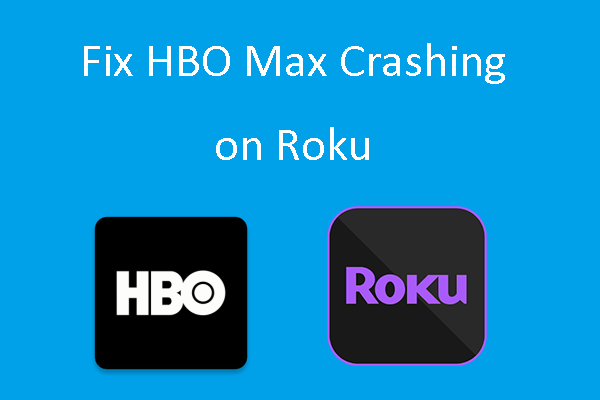

![How to Fix HDCP Error Detected & Error Code 020 on Roku? [3 Ways]](https://images.minitool.com/partitionwizard.com/images/uploads/2022/02/hdcp-error-roku-thumbnail.jpg)
User Comments :