Roblox is a popular online game platform and game creation system that is developed by Roblox Corporation. On this platform, you can play various interesting games. What’s more, you can create your own games on Roblox.
Although Roblox is so wonderful, sometimes, you are possibly annoyed by multiple issues related to it. The “Roblox not installing Windows 10” issue is one of them. Once you meet this issue, you cannot own Roblox on your computer. It’s upset.
What can you do when Roblox not installing on Windows 10? Here are some methods for you.
Method 1: Check Your Internet Connection
Usually, it’s essential to have a stable and high-speed Internet connection when you are installing certain programs. So, you need to check your Internet connection first if you run into the “Roblox not installing Windows 10” issue.
To make sure you have a good Internet connection, you can reboot your router. If your Internet is working well but the issue persists, then you need to go on with other methods.
Method 2: Allow Roblox In Windows Defender Firewall
If Roblox is not allowed by Windows Defender Firewall, the installer cannot connect to your network and download files that are needed for the installation process. In this case, you should allow the Roblox installation file in Windows Defender Firewall.
Step 1: Press Windows + R to open the Run dialog.
Step 2: Type control panel in the box and then press Enter.
Step 3: In Control Panel, select System and Security.
Step 4: In the next window, select Allow an app through Windows Firewall under Windows Defender Firewall.
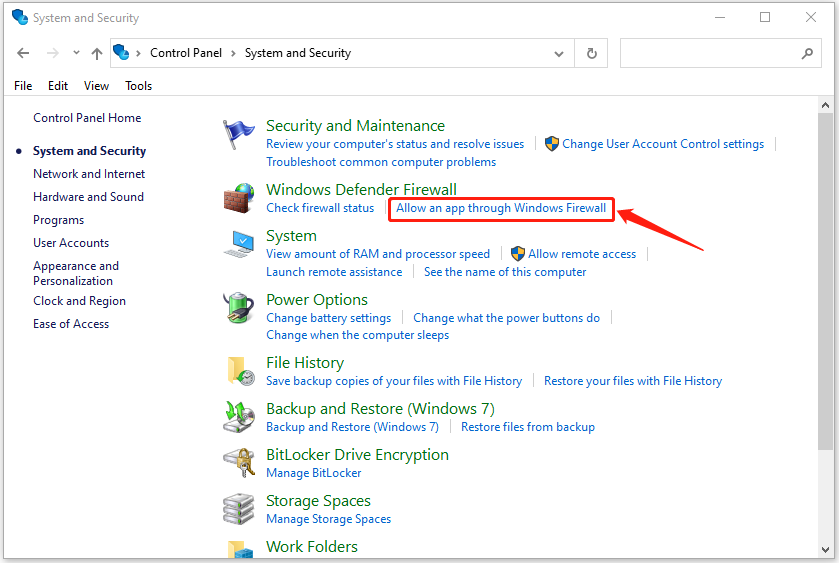
Step 5: Scroll down to check the file related to Roblox installation. Then click OK to save the changes.
After that, restart your computer and try the installation again and the issue may disappear.
Method 3: Temporarily Disable Your Antivirus
Sometimes, the antivirus software on your Windows 10 may recognize the installation process as a threat and forbid it. As a result, the “Windows 10 Roblox not installing” issue may come out.
To get rid of this issue, you can temporarily disable your antivirus including Windows Defender Firewall and third-party antivirus software you have installed on your computer.
Please note that your system is probably attacked by viruses after you disable your antivirus. So, you’d better enable it as soon as you install Roblox successfully.
Method 4: Run the RobloxPlayerLauncher As an Administrator
Another way to fix the “Windows 10 Roblox not installing” issue is to give administrator privileges to the RobloxPlayerLauncher file. To do this, follow the steps below.
Step 1: Press Windows + E to open File Explorer.
Step 2: Go to the location where you plan to install Roblox. Right-click the RobloxPlayerLauncher file and then select properties.
Step 3: In the pop-up window, go to Compatibility and check Run this program as an administrator.
Step 4: Finally, click Apply and OK to save the changes.
After the operation is completed, try installing Roblox again to see if the “Roblox not installing Windows 10” issue is resolved.
Method 5: Retry the Installation
The “Roblox not installing on Windows 10” issue may appear as well if the installation file gets corrupted. On this occasion, it’s recommended to delete the Roblox folder in the AppData folder and then install Roblox again.
Step 1: Press Windows + R to open the Run dialog.
Step 2: Type %appdata% and then press Enter.
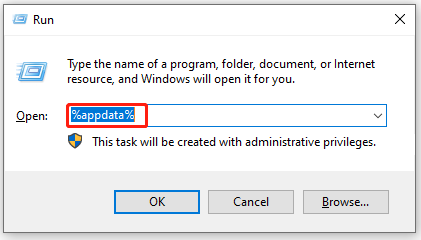
Step 3: Find the Roblox folder. Then right-click it and select Delete to remove it.
Step 4: Open the Run dialog again. Then type %localappdata% and press Enter.
Step 5: Find the Roblox folder and delete it.
After you finish the process, install Roblox again to check if the “Roblox not installing Windows 10” issue is fixed.
When you meet the “Roblox not installing Windows 10” issue, you can try these ways mentioned in this post. If you have any other great ideas, please leave a message in our comment zone.

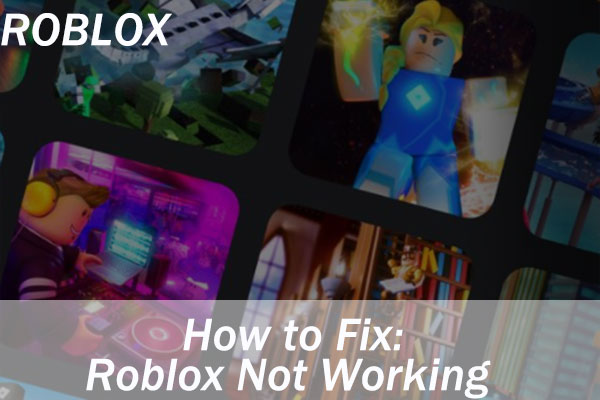
User Comments :