Have you ever encountered the Roblox error code 523 on your computer? Do you know why this error appeared and how to get rid of it? This post from MiniTool Partition Wizard analyzes the Roblox error code 523 and shows several solutions.
Causes Of Roblox Error Code 523
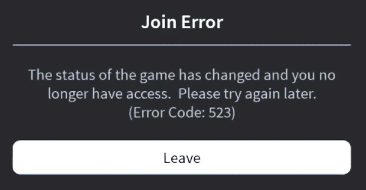
Roblox error code 523 is one of the most common errors on Roblox. It is an error code that indicates the status of the game has changed and you no longer have access. You may encounter the Roblox error code 523 in these situations:
Roblox does not allow you to join a private server or an offline server. At the same time, if the Roblox server is down, you will also encounter errors. So, you need to consider if you are in one of these situations before you suspect the reasons below.
- Firewall blocking
- Adblocker blocking
- Unstable internet connection
- Roblox Game in beta version
How to fix the Roblox error code 523? The following content offers several fixes to this issue on Windows 10 and 11. So, keep reading until the end.
Solution 1. Check Roblox Server Status
If the Roblox servers are down or under maintenance, you may encounter the Roblox error code 523. So, you must to check Roblox server status before you try other solutions. If the Roblox servers are down, the only thing you can do is wait.
Solution 2. Check Your Internet Connection
If your Internet connection is unstable, you may encounter the Roblox error code 523. To solve this, you can try connecting your computer with a stable Internet or switch your Internet from a Wi-Fi connection to an Ethernet connection.
Solution 3. Remove Adblocker Extension
If you suspect the adblocker is resulting in the Roblox error code 523 and preventing you from playing Roblox on your browser, you can try removing the adblocker to fix it.
Solution 4. Clear Roblox Cache and Log Files
Sometimes the Roblox cache and log files may be corrupted by some computer problem and result in errors on Roblox, such as Roblox error code 523. Therefore, you can try following the steps below to fix this error:
- Press Windows and R keys simultaneously to open the Run window.
- Enter “%localappdata%Robloxlogs” in the box and press OK to open the Roblox app’s temporary cache files folder.
- Then press the Ctrl and A keys at the same time to select all the files in this folder.
- Next, right-click these files and select Delete from the menu.
- Open the Run window again and type “%USERPROFILE%\AppData\LocalLow\RbxLogs\” in the box. Next, click OK.
- Then the Roblox Logs folder will open. You need to delete all the files in the folder as before.
- Once done, launch Roblox again and check if the Roblox error code 523 is fixed.
Solution 5. Allow Roblox to through Windows Defender Firewall
The Windows Defender Firewall on your computer can also block Roblox and result in error code 523 on Roblox. So you can try adding Roblox as an exception to fix this error. Here’s the guide:
- Click the search icon on the taskbar and type “control panel” in the search box.
- Then you can see the Control Panel under Best Match. You just need to click “Open” on the right panel to open the Control Panel window.
- In the Control Panel, set the View by as Large Icons.
- Select the Windows Defender Firewall option.
- On the left side of the Windows Defender Firewall window, click the Allow an App or Feature Through Windows Firewall Defender option.
- Next, locate the Roblox program and select it.
- Check the boxes for both public and private networks.
- Click OK to save the changes and restart your computer.
- Once done, check if the error is fixed.
Solution 6. Reinstall Roblox
If your Roblox installation files are corrupt for some reason, it may also result in error code 523 on Roblox. So, you can try reinstalling Roblox to fix this error. Here’s the way:
- Open the Control Panel window on your computer.
- Select View by as Category in the Control Panel window.
- In the Programs section, select Uninstall a program.
- Locate Roblox in the app list and right-click it to select “Uninstall“.
- Once Roblox has been completely uninstalled, go to the Roblox website and sign in to your account.
- Visit any game and click on the green “Play” button.
- After that, a window with information showing that Roblox Player is installing will pop up.
- Once the installation is finished, the game will open automatically.
Bottom Line
Is this post useful for you? Do you already know how to fix the Roblox error code 523? MiniTool Partition Wizard is an all-in-one partition manager and can be used for data recovery and disk diagnosis. If you are interested in MiniTool Partition Wizard and want to know more about it, you can visit MiniTool Partition Wizard’s official website by clicking the hyperlink.

![How to Fix Roblox Error Code 279 [4 Methods]](https://images.minitool.com/partitionwizard.com/images/uploads/2020/02/roblox-error-code-279-thumbnail.png)

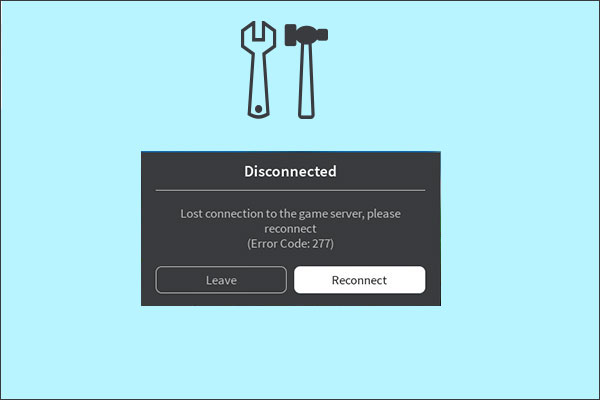
User Comments :