When you use an RCA tablet, you may encounter a lot of problems that you don’t know how to solve. MiniTool Partition Wizard tells you how to reset RCA tablet to solve problems once and for all.
About Resetting RCA Tablet
You have probably been annoyed by some issues like forgetting your boot password, too much useless cache on your RCA tablet, or some other common failures on the RCA tablet. If you want to solve those problems efficiently, you are supposed to learn how to reset RCA tablet.
Before proceeding, there are questions you need to answer.
1. Whether a reset is necessary: Not all failures require resetting your RCA tablet. If your RCA tablet does not respond or its tab fails suddenly, what you need to do is to reboot your RCA tablet.
2. Soft reset or hard reset: You are supposed to distinguish the differences between soft reset and hard reset. You could choose the soft reset if your RCA tablet becomes slow or performs badly. If you want to overcome all the troubles of your RCA tablet once and for all, you can choose a hard reset.
3. Android tablet or Windows tablet: RCA provides you with two versions of devices. You need to know whether your device is an Android tablet or a Windows tablet.
How to Reset RCA Android Tablet?
Here are two methods to reset an Android tablet.
Option 1: Reset the Android tablet in a power-on state.
Step 1: Turn on your RCA tablet and unlock it.
Step 2: Click Settings and select the option of Backup & reset.
Step 3: Now, you need to hit the RESET TABLET option at the bottom of this interface.
Option 2: Reset the Android tablet in a power-off state.
Step 1: Power off your RCA tablet and make sure that all the accessories are unplugged or taken out including the SD card.
Step 2: Wait for a few seconds and then press the Power button and the Volume Up keys at the same time. Now, your RCA tablet will boot into the recovery mode.
Step 3: You can press the Volume keys to select your target. And then press the Power button to confirm the option. In this interface, you need to choose Wipe Data/Factory Reset.
Step 4: Choose Yes by pressing the Power button. And then, all the data in your RCA tablet will be wiped in a few seconds.
Step 5: There will be an intimation that says “Data Wiped”. And then, you are supposed to choose “Reboot system now” in the recovery mode. After a few seconds, a startup screen will appear. That is to say you have reset RCA tablet successfully.
How to Reset RCA Windows Tablet?
Option 1: Reset Windows tablet in power-on state.
Step 1: After opening Settings from the Start menu, click the option of Update & security.
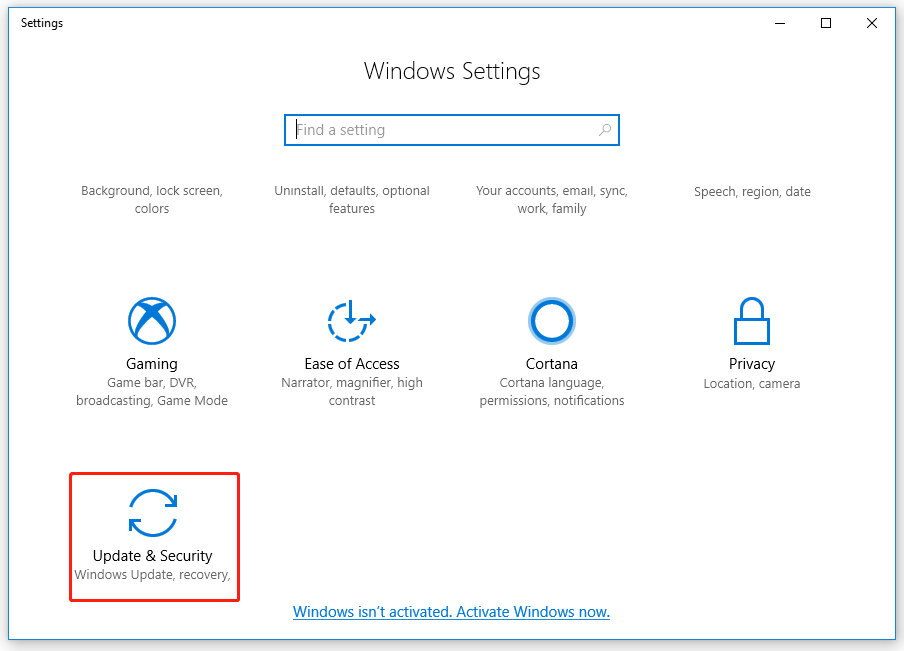
Step 2: Now, find the Recovery section and hit Get started under the selection of Reset this PC.
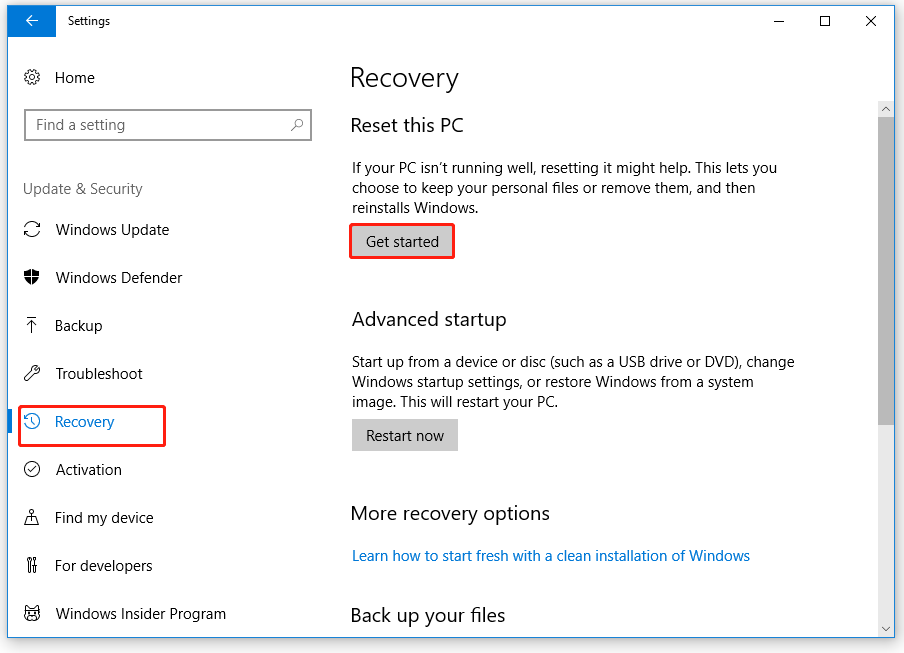
Step 3: In the interface of Reset this PC, you can choose Keep my files or Remove everything. And then, your RCA tablet will restart multiple times. You will get the original version of the operating system finally.
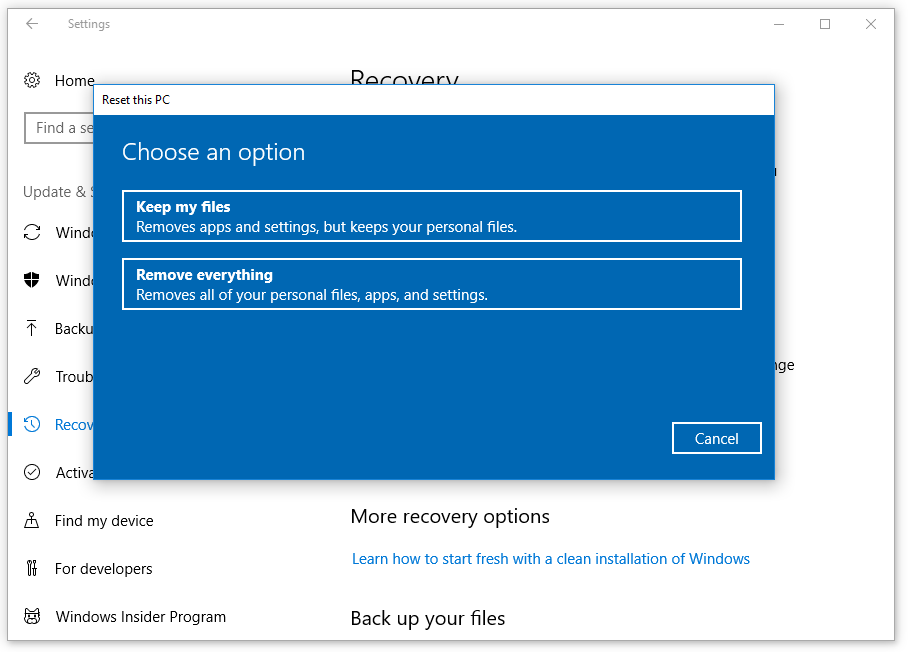
Option 2: Reset Windows tablet in power-off state.
This method only fits the need of performing the Soft Reset. Besides, you have to connect a keyboard to your RCA tablet before resetting.
Step 1: Press the Reset button at the back of your RCA tablet.
Step 2: Press the Power button, Function and F9 keys at the same time. You should press them repeatedly until you get a “Please Wait” note.
Step 3: Now, you will see the menu of Troubleshoot. Hit Reset your PC as the preferred command and click Yes to save the change.
Also read: Factory Reset Any Windows 10 Computer Using Command Prompt

User Comments :