Resetting Nintendo Switch is a common operation on the console, but it confuses many users too. How to reset Nintendo Switch? This question or something like this is asked. Well, MiniTool will tell you how to soft/hard/factory reset Nintendo Switch in this post.
Nintendo Switch Reset Options
When Nintendo Switch is freezing, lagging or encountering other software glitches during use, try performing a soft reset to make the system running properly again. If you want to wipe all the data on the console before selling, donating or sending the system for repairs, a factory reset is recommended.
In the cases that console keeps freezing and you are unable to access the System Settings as usual, performing a hard reset is suggested. What is the difference between soft reset and hard reset and factory reset?
In essence, soft reset requires you turning off the console and then back on without data loss. Differently, all the data on the console will be erased after factory reset. Hard reset is known as power reset too, which refers to the action of clearing all information from the device’s memory.
Here are several available options to wipe the console’s data.
Reset Cache: This option can delete all of the IDs, passwords, and browsing history on your device.
Reset Keyboard: This option will reset your keyboard’s predictive text.
Initialize Console: This option will clear all of your data. So, don’t use this option except this is a last resort.
Initialize Console Without Deleting Save Data: This is an ideal option for debugging, but it’s a little harder than the reset. Additionally, this will wipe everything on the console except game save data, screenshots, as well as account information. It is regarded as a “95 percent factory reset” option.
Soft Reset Nintendo Switch
If you need to perform a soft reset on the Nintendo Switch console, please refer to the steps below.
Step 1: Press and hold the small circular Power button on the top of the Switch console until the system powers off. This process takes you 15 seconds at most.
Step 2: After waiting for a while, press the Power button again.
Step 3: You will see the Nintendo logo on the screen. Then the console will power on.
Hard Reset Nintendo Switch
To hard reset your Nintendo Switch console, follow the steps below.
Step 1: Turn off the Switch at first.
Step 2: Press and hold the Power, Volume Up, as well as Volume Down buttons for a while to enter the Maintenance Mode.
Step 3: In the Maintenance Mode page, choose the Initialize Console option. If you are prompted with a confirm window, allow it to execute to finish the reset process.
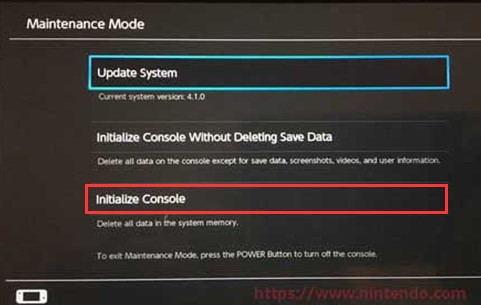
Factory Reset Nintendo Switch
Before starting factory resetting Nintendo Switch, you need to ensure that the console is connect to Wi-Fi network. If not, the console will continue to be registered as the active console for downloads for your account. After that, follow these steps to start the Nintendo Switch hard reset operation.
Step 1: Open the System Settings menu from the toolbar under the Games and Apps.
Step 2: Scroll to the bottom of the left pane in the System Settings menu and then click on System.
Step 3: In the System menu, find and click on the Formatting Options feature.
Step 4: Then find and select Initialize Console option.
Step 5: Click on the Next button to confirm the factory reset action.

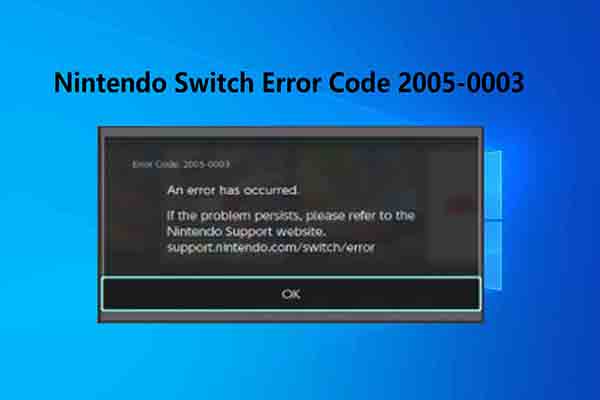
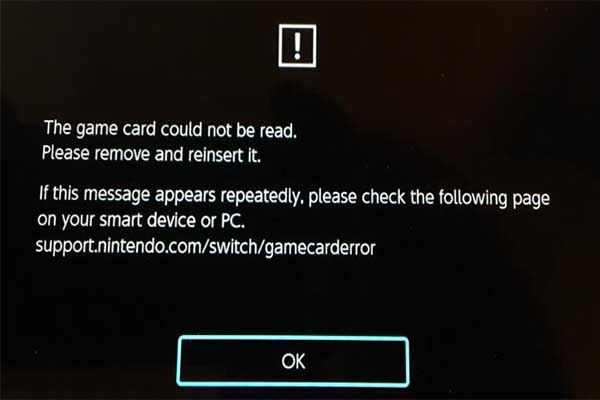
User Comments :