Windows 11 is the latest major release of Microsoft’s Windows NT operating system that was released to the public on October 5, 2021.
Some users find that there are some watermarks on the desktop after updating to Windows 11, such as the “activate Windows” watermark, Evaluation Copy Watermark, and so on. They might trouble users to some degree. So, it is necessary for those who can’t stand them to find reliable methods to remove watermarks in Windows 11. Here are actually some ways for them below.
How to Remove the “Activate Windows” Watermark in Windows 11?
This kind of watermark appears in the right bottom corner of your desktop if you don’t activate your windows 11. You can simply remove the watermark in Windows 11 by activating Windows with a product key. However, if you do not have a key, you need to try other ways to remove watermarks in Windows 11.
Method 1: Create a .bat File
Step 1: Press the Windows + R buttons on your keyboard to open the Run panel.
Step 2: Type notepad.exe and click OK to enter the Untitled-Notepad interface.
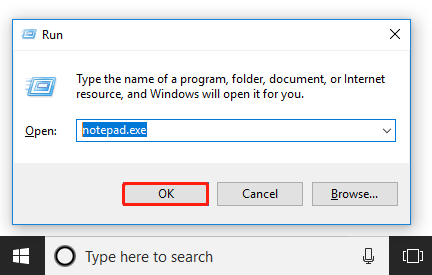
Step 3: Type the following content into Notepad.
@echo off
taskkill /F /IM explorer.exe
explorer.exe
exit
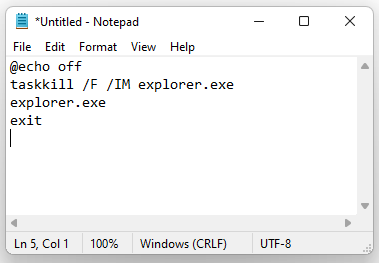
Step 4: Click File and then select Save as….
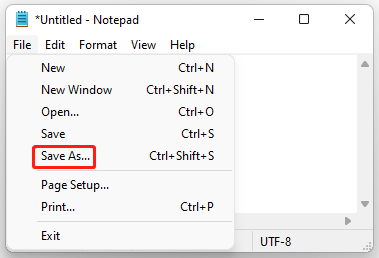
Step 5: Select a location that is easy to find and add a name with the extension .bat. Then choose All Files at the Save as file option. After these, click Save.
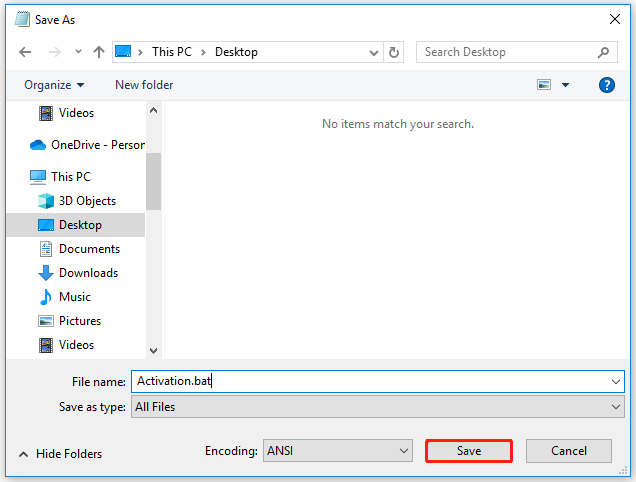
Step 6: Right-click the file to choose Run as administrator and click Yes on the pop-up window.
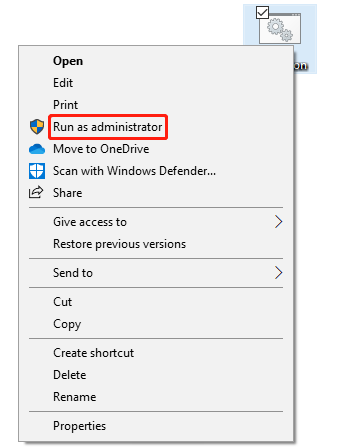
Step 7: Restart your computer and you will find the watermark disappear.
Method 2: Change Ease of Access Settings
Step 1: Type control panel in your search bar.
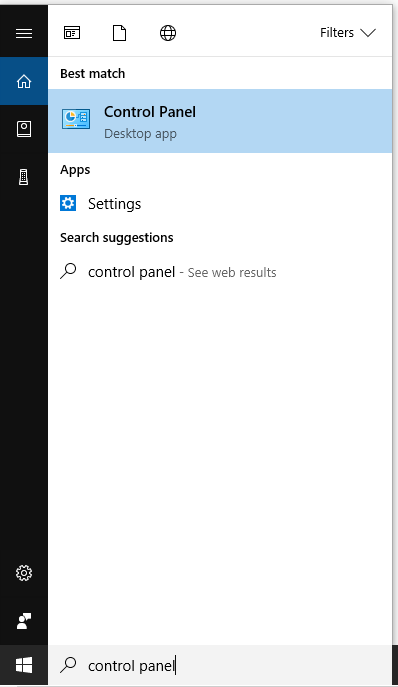
Step 2: Click the Control Panel to enter the app.
Step 3: Go to the Ease of Access and select Optimize visual display in it.
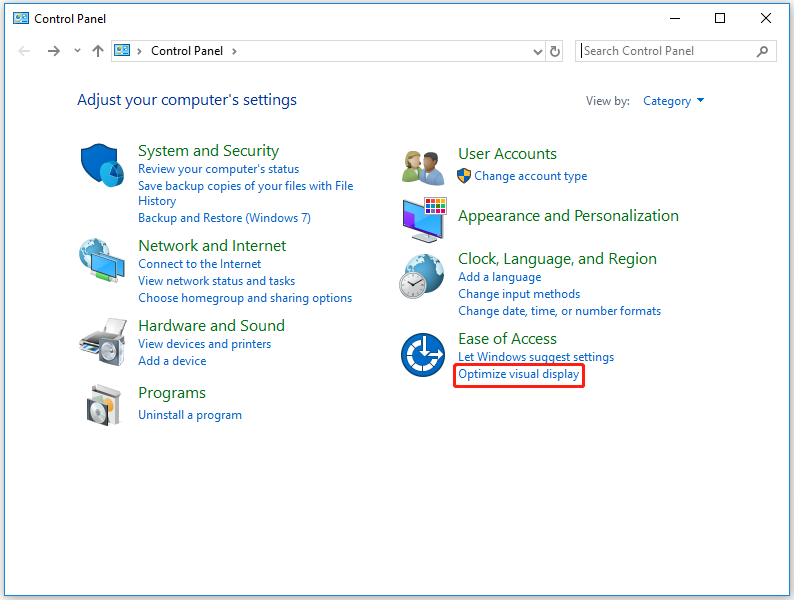
Step 4: Check Remove background imagines (where available) and then click Apply.
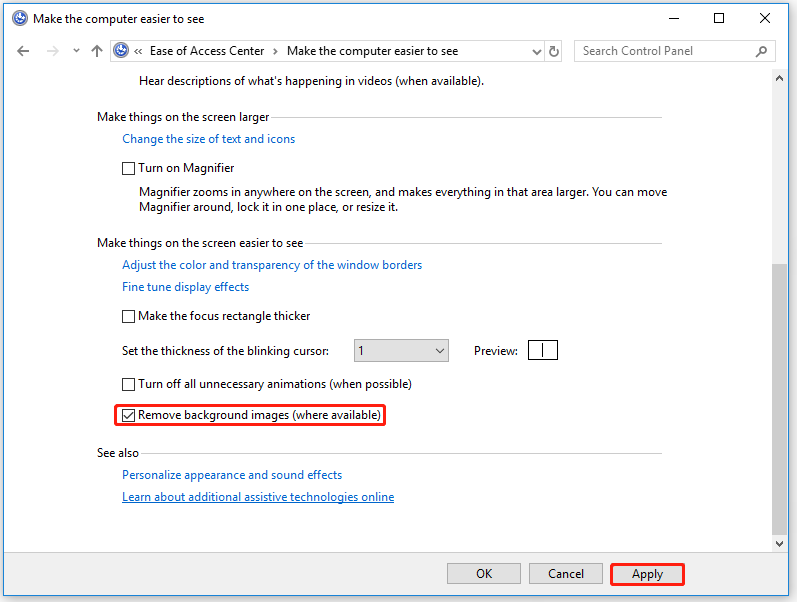
How to Remove Evaluation Copy Watermark in Windows 11?
The evaluation copy watermark in the bottom right corner of your screen is added by Windows. With this watermark, you can learn about the internal version number of the operating system. However, on the other hand, it impacts the desktop’s aesthetics. So, you would like to remove the Windows 11 watermark.
Usually, this evaluation copy watermark will automatically be removed several days later. Therefore, if you are not eager to solve it, you can wait until the watermark disappears itself. You can also use a third-party program to remove the watermark in Windows 11 if you want to take immediate action.
Step 1: Download Universal Watermark Disabler on your computer.
Step 2: Go to the location where you save the download file. Right-click the uwd.zip file and choose Extract all.
Step 3: To open the usd.exe file, double-click it.
Step 4: Click the Install on the pop-up window.
Step 5: Click Yes when the warning message appears.
Step 6: Click OK to sign out. The next time you log into your computer, you will find that you have managed to remove the Windows 11 watermark.
There are some watermarks you can meet after updating to Windows 11. The System Requirements Not Met Watermark in Windows 11 is a common watermark as well. If you encounter such an issue, you can remove the watermark in Windows 11 easily with our tutorial.
All in all, the solutions mentioned above are all convenient for you to remove watermarks in Windows 11. You can choose one depending on your need if you want to remove Windows 11 watermarks. Any questions about how to remove watermarks in Windows 11 yet? Leave them in our comment part!

User Comments :