To remove reading list from Chrome, you can refer to the tutorial given by MiniTool. In addition to Chrome reading list removal, additional information like the definition and working method of the reading list Chrome are offered too.
What Is Chrome Reading List
Chrome Reading List is introduced in March, 2021 from Chrome 89. It enables you to save articles and other links to read later. With this feature, you don’t have to download a separate extension to store the pages.
The Reading List button is located at the upper right corner of the Chrome page. And this list is available on devices including iPhones, iPads, Mac, Windows, Linux, Chrome OS, and Android.
Further reading:
There’s no real difference between a link in your bookmarks and an item that has been bookmarked into the reading list. The reading list is simply a dedicated list that contains all the links you want to read, while the bookmark
How Does Reading List Work
You can view the items saved in the Chrome reading list by clicking on this button. The list is organized by “Unread” and “Pages you’ve read”. You are allowed to “Delete” or “Mark as read” by hovering over an entry and clicking the option.
The reading list is synced across all your signed-in Chrome devices, which is better than keeping tabs open.
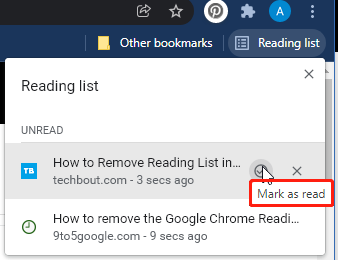
How to Add/Remove Reading List from Chrome on Windows
To add a link to the reading list, you just need to click on the Star icon on the address bar and choose Add to reading list.
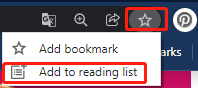
If you want a clean looking bookmarks bar, use the following methods to remove reading list from Chrome.
Method 1: Use Chrome Bookmarks
If your Google Chrome is the latest version, you can remove reading list from Chrome by using Chrome bookmarks or the Reading List button itself. Here are detailed steps for doing that.
Step 1: Run Google Chrome to enter its main interface.
Step 2: Right-click anywhere on the Bookmarks bar and then uncheck Showing reading list in the prompted menu. Alternatively, you can also right-click on the Reading list button and uncheck Show reading list in the elevated menu.
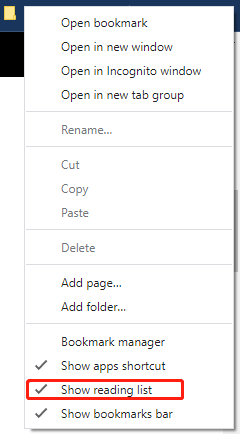
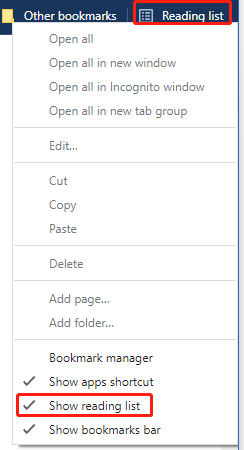
Step 3: After that, the reading list won’t appear on the Chrome immediately.
Also read: Escape from Tarkov Server Connection Lost: Already Fixed
Method 2: Remove Reading List from Chrome
Step 1: Launch Google Chrome on your computer, and then type or copy and paste the content below in the search bar. After that, press Enter to continue.
chrome://flags/#reading-list
Step 2: Find the Reading List flag and click the down arrow to open the drop-down menu. Then click Disabled.
Step 3: Click the Relaunch button at the bottom of the window to confirm the operation. As you see, the changes will take effect when you relaunch Google Chrome in the next time.
How to Get Your TikTok Account Back? Here’s the Recovery Guide
How to Delete Reading List on Mac
To remove reading list from Chrome on Mac devices, you can follow these steps.
Step 1: Open the Chrome browser, and then type chrome://flags and hit Enter.
Step 2: Find reading list via the search bar.
Step 3: Open the drop-down menu of Reading List and choose Disabled.
Step 4: Tap Relaunch at the bottom of the screen to confirm the operation.
Do you know how to remove reading list from Chrome? Here are reading list removeal guides for Windows and Mac devices. You can have a try.

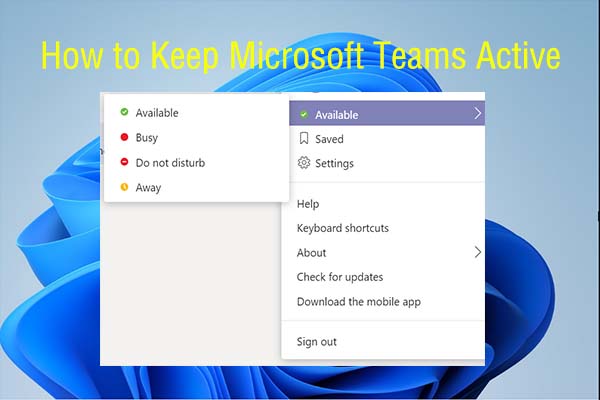
User Comments :