What is pornographic virus alert from Microsoft? How to remove pornographic virus alert from Microsoft notification? In this post developed by MiniTool Partition Wizard, you will get the answers.
What Is Pornographic Virus Alert from Microsoft
Some users report that they receive the “pornographic virus alert from Microsoft” pop-up and they don’t know what to do with the notification.
When the notification pops up, the browser window is commonly locked in full-screen mode. It informs users that the system is infected and has been locked due to browsing some pornographic websites, and requires users to call the provided phone number to solve the problem.
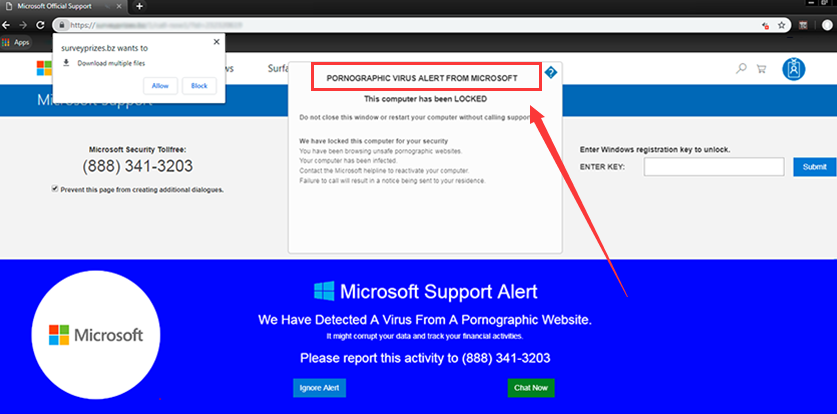
Actually, the message is from scammers who are trying to trick you into giving them access to your computer. As it pretends to be from Microsoft, plenty of users would do as it prompts without any doubts. But once you call the number, the fake Microsoft support will make you pay for a special antivirus to resolve the issue. What they want is just your money.
So, if you receive the “pornographic virus alert from Microsoft” message, do not click any links or call any of the phone numbers listed on the page. In the next part, you will learn about some methods to remove the notification.
How to Remove Pornographic Virus Alert from Microsoft
When you get the pop up, the browser might be locked and you are unable to close it normally. In this case, you can open press Ctrl + Shift + Esc to open Task Manager and force close your web browser here. After that, you can try the following methods to prevent pornographic virus alert from Microsoft.
#1. Block the Websites that Show the Notification
If you get the message from a website, it indicates that this website is allowed by your browser to show notifications. To prevent pornographic virus alert from Microsoft message popping up, you can go to block notifications from the website.
The operation on different browser might be different. Here, I take Google Chrome as an example.
Step 1: Open Chrome, click the three-dot icon to expand the menu, and choose Settings.
Step 2: In the new page, click Site Settings under the Privacy and security section.
Step 3: Click Notifications under the Permissions section.
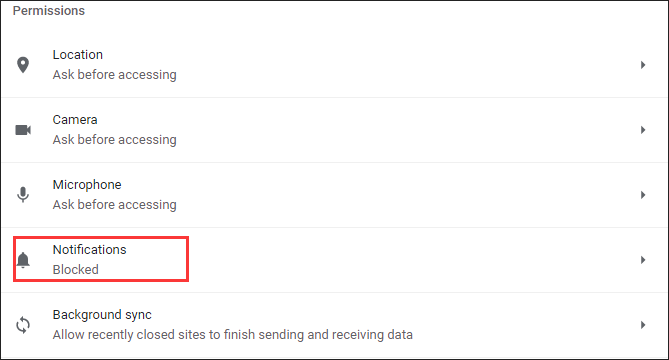
Step 4: You will see all the websites that are either blocked or allowed to send notifications. Now, find the website that gives the “pornographic virus alert from Microsoft” message, click the three-dot icon next to it, and choose Remove or Block.
#2. Uninstall PUP from Your Computer
The scammers might install certain potentially unwanted program (PUP) which can be bundled with some freeware on your computer. And the PUP will infect your system and send you the “pornographic virus alert from Microsoft” message. If you have installed any new applications or find certain PUPs recently, try uninstalling them.
If you don’t know how to uninstall software safely and completely, you can refer to this guide: How to Uninstall Programs on Windows 10? Here Are Methods
#3. Perform A Scan for Your System
Another method to remove pornographic virus alert from Microsoft notification is to perform a scan for potential malicious items for your system. You can use Windows Defender antivirus to achieve that.
Step 1: Press Windows + I to open Settings.
Step 2: Navigate to Update & Security > Windows Security and click Virus & threat protection from the right pane.
Step 3: In the new page, click Scan options, choose a scanning method according to your needs, and click Scan now button to start scanning for malicious items.
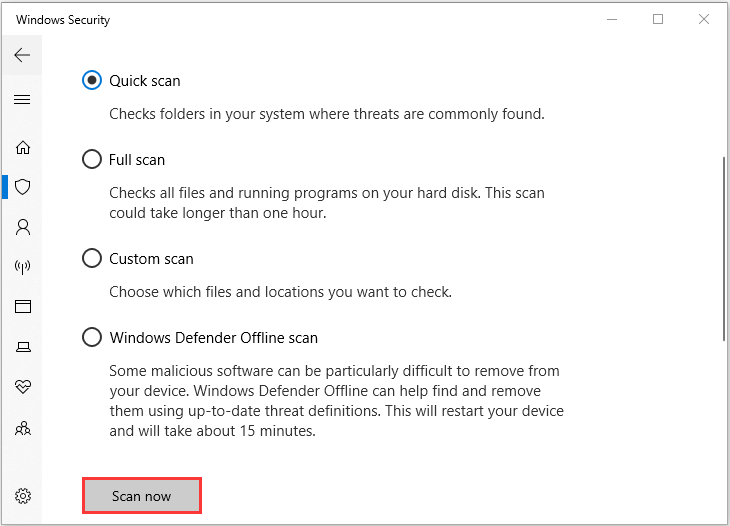
#4. Reset Your Browser
The defraud pornographic virus alert will change the startup page for your browser to display the notification every time you boot it. To prevent pornographic virus alert from Microsoft message showing up, you can reset your browser.
To reset Google Chrome, just go to Chrome Settings > Advanced > Reset and clean up, click Restore settings to their original defaults option, and click Reset settings to confirm the operation.
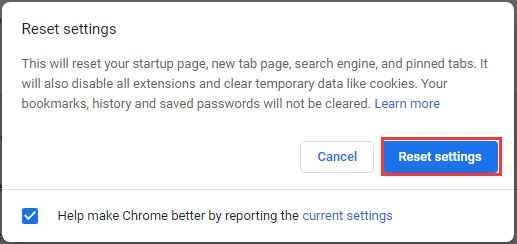

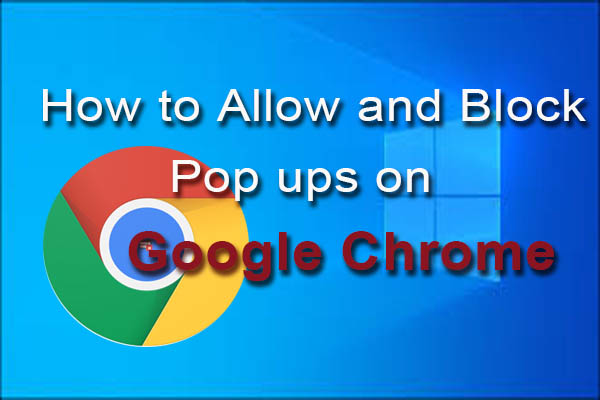

User Comments :