Red Dead Redemption 2 is a widely popular computer game released by Rockstar Games, while many players complain that Red Dead Redemption 2 stuck on loading screen. This issue often occurs when starting up the game files.
What causes Red Dead Redemption 2 not loading? According to a survey, the infinite loading screen is often related to the Country Pursuits save file. If the game files are not saved properly, you may encounter the issue. In addition, other possible causes like corrupted game files, antivirus software, and VSync are responsible for the RDR2 stuck on loading screen.
Top 5 Solutions to Red Dead Redemption 2 Stuck on Loading Screen
- Load the Country Pursuits Save File on PS4/Xbox One
- Verify the Integrity of Game Files
- Delete the Configuration File
- Add the Game to the Exceptions List of Your Antivirus Program
- Turn off VSync
Solution 1. Load the Country Pursuits Save File on PS4/Xbox One
If the Red Dead Redemption 2 stuck on loading screen when saving the game after completing Country Pursuits, then you can follow the steps below carefully. Here we will show you how to do that on both PS4 and Xbox One separately.
Steps for PS4:
Step 1. Launch the Red Dead Redemption 2 client and start up the game files as normal.
Step 2. Let your game load for several minutes and then it will have loaded in. Now, you should see the RDR2 stuck on loading screen. Don’t worry. Continue with the following steps.
Step 3. Press the Pause button on the controller and then tap down 4 times on the directional pad.
Step 4. Press the X button on PS4, and then choose the Select option and press X to continue.
Step 5. Choose the Save option and press X to confirm.
Step 6. Select Yes and press A.
Step 7. Completely exit the game client and restart as normal to see if the Red Dead Redemption 2 not loading still persists.
Steps for Xbox One:
Step 1. Repeat Step 1 to Step 3 in the above operation to load the main menu.
Step 2. Press A button on the Xbox controller, and then you will two options – Select and Back. Choose the Select option press A to continue.
Step 3. Choose the Save option and press A.
Step 4. Select Yes and press A.
Step 5. Complete close the application and reload the game as normal.
Solution 2. Verify the Integrity of Game Files
Sometimes the Red Dead Online loading forever can be caused by corrupted or incomplete game files. To fix the issue, you can try verifying the integrity of game files. It will scan the game files and attempt to download and replace the corrupt files.
Step 1. Right-click the Steam launcher and select Run as administrator.
Step 2. Navigate to the Library tab, and then right-click Red Dead Redemption 2 from the left pane and select Properties.
Step 3. In the pop-up window, navigate to the Local Files section and click on the Verify Integrity of Game Files option.
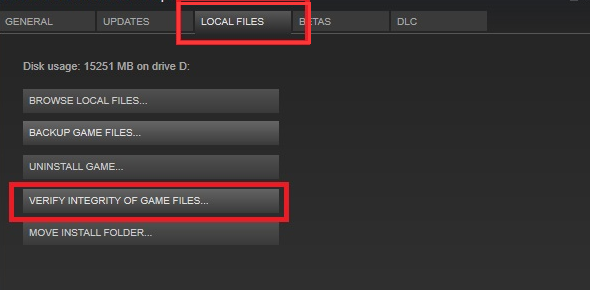
Once the process ends, restart your computer and launch the game to see if the Red Dead Redemption 2 stuck on loading screen.
Solution 3. Delete the Configuration File
The corrupt configuration file is also responsible for Red Dead Redemption 2 won’t load. Deleting the configuration file can reset the game settings and fix the issue. Here you may have a try.
Step 1. Press the Win + R keys to open the File Explorer, and then navigate to the Documents > Rockstar Games > Red Dead Redemption 2 > Settings path.
Step 2. In the Settings folder, find a file named system.xml and delete it. After that, you can restart and see if Red Dead Redemption 2 won’t load. If the issue still persists, continue with the following steps.
Step 3. Run your Rockstar Games Launcher, and then navigate to Settings > Account information.
Step 4. Click on Delete under the Delete local profile section.
Now, you can sign in to the launcher and run the game to see if the Red Dead Online loading forever issue is resolved.
Solution 4. Add the Game to the Exceptions List of Your Antivirus Program
As mentioned above, the Red Dead Redemption 2 stuck on loading screen issue can occur if your antivirus programs block certain game files. In this case, you can add the game to the exceptions list of antivirus programs.
Step 1. Type firewall in the search box and then select the Windows Defender Firewall from the context menu.
Step 2. Click on Allow an app or feature through Windows Defender Firewall from the left pane.
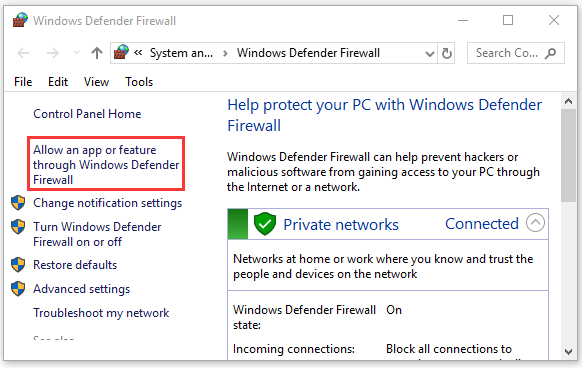
Step 3. Select the checkbox of Red Dead Redemption 2 from the list of installed programs and click OK to save the change.
Solution 5. Turn off VSync
Some users reported that the Red Dead Redemption 2 not loading issue can be resolved by turning off Vsync. It can be used to improve the image quality and lock the refresh rate of the game to the refresh rate of your monitor. Sometimes, however, it can provoke some issues like RDR2 stuck on loading screen. If you don’t know how to do that, you can read this post.

![[Resolved] Red Dead Redemption 2 Exited Unexpectedly](https://images.minitool.com/partitionwizard.com/images/uploads/2020/05/red-dead-redemption-2-exited-unexpectedly-thumbnail.jpg)
User Comments :