If you found that the Realtek Semiconductor Corp. – Extension is unable to install or received the error code 0x80070103, you can find the answers here. In this post, MiniTool Partition Wizard provides some useful solutions to this error.
Some people report that they have encountered the Realtek Semiconductor Corp. – Extension install error 0x80070103 when they try installing their update. This error bothers them a lot.
![]()
Luckily, this post introduces the possible reasons and solutions to this error below. If you are the one who encounters the same error, just continue reading this post.
Causes of the Realtek Semiconductor Corp. – Extension Install Error 0x80070103
This error can be caused by various reasons. Here are some possible reasons:
- The Windows on your computer is outdated.
- The updates have conflicts with the antivirus on your PC.
- There is something wrong with the Realtek Semiconductor Corp. – Extension.
After knowing the possible reasons for the Realtek Semiconductor Corp.—Extension install error 0x80070103, you may want to fix this error. Here are 4 solutions below, you can use to fix this error.
Solution 1. Run Windows Update Troubleshooter
Windows Update Troubleshooter is a built-in tool for Microsoft that can help users fix common Windows update errors without losing data.
So, when you encounter the Realtek Semiconductor Corp.—Extension install error 0x80070103 on your PC, you should try running this tool to fix this “unable to install update” error. Here’s the way:
- Press the Windows and I keys at the same time to run the Settings window.
- Then select Update & Security > Troubleshoot.
- Next, click the Additional troubleshooters link.
- Select Windows Update and click on Run the troubleshooter.
- Follow the on-screen instructions to complete this process.
- Once done, check if the Realtek Semiconductor Corp. – Extension install error 0x80070103 is fixed.
Solution 2. Roll Back Drivers
Some people report that they have successfully fixed the Realtek Semiconductor Corp. – Extension install error 0x80070103 by rolling back drivers. You can also have a try. Here’s the guide:
- Press the Windows and R keys simultaneously to open the Run window.
- Type “devmgmt.msc” in the box and press Enter.
- Then you can open the Device Manager window.
- Next, expand the Sound, Video and game controllers category.
- Right-click Realtek HD Audio Device and select Properties.
- Go to the Driver tab, and then click the Roll Back Driver button.
- Select the reason, and then click Yes.
- Once done, restart your system and check if the error has been solved.
Solution 3. Reset Windows Update Cache
If your computer has too many update caches and any of them is corrupted, you may easily encounter the Realtek Semiconductor Corp.—Extension install error 0x80070103.
In this case, you can try resetting the Windows update cache to fix this error, because clearing the caches will boost your Windows PC’s performance by enhancing its speed and freeing space. Here are the detailed steps:
- Press the Windows and E keys simultaneously to open the Windows Explorer window.
- Select This PC from the left panel.
- Right-click the C: driver and select Properties from the menu.
- In the pop-up Properties window, click Disk Cleanup.
- Next, click the Clean up system files
- Now, wait until the Disk Cleanup tool calculates and displays the system files you can clean.
- Then, check these two boxes: Windows upgrade log files and the Temporary Windows installation files. Next, click OK.
- Click on the Delete Files option when the popup appears for the final confirmation.
- Now, open the Run box, type “services.msc” and press Enter to open the services window.
- Right-click on Windows Update from the list of applications and click on Stop.
- Open the File Explorer again and navigate to the location “C:\ > Windows > SoftwareDistribution“.
- Delete all the files in the folder to clear the Windows update cache completely.
- Once done, go to check if you are able to install the Realtek Semiconductor Corp Extension.
Bottom Line
MiniTool Partition Wizard can help you clone the system, manage disks better, and recover data. If you have this need, you can download it from the official website.

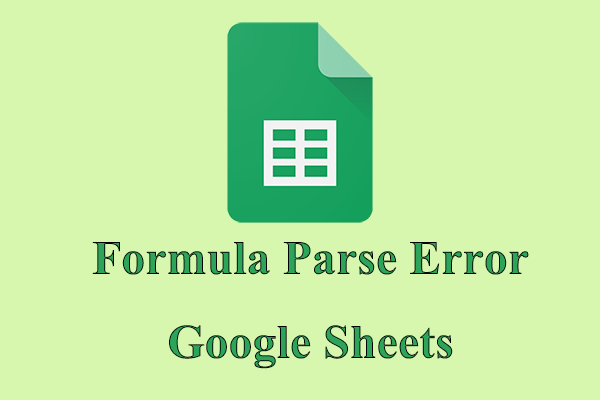
![[6 Solutions] How to Fix Error Code 403 Play Store?](https://images.minitool.com/partitionwizard.com/images/uploads/2022/12/error-code-403-play-store-thumbnail.png)
![[4 Ways] How to Fix the BSOD Error Caused by aswNetSec.sys?](https://images.minitool.com/partitionwizard.com/images/uploads/2022/12/aswnetsec-sys-thumbnail.png)
User Comments :