This post mainly discusses read receipt Outlook including how to add, send, request, and turn on & off it. To obtain the detailed information, keep reading this post of MiniTool.
What Is Read Receipt Outlook
A read receipt Outlook is a receipt generated when the email sent by you has been opened by the recipient. Hence, if the email remains unread or unopened, the receipt won’t be generated. Then you can sure that someone has had a look at your email when you receive the receipt.
In a word, read receipt brings you much benefit in work. But you need to note that not all email providers and applications support read receipts in Outlook. Certainly, you won’t receive any receipts for emails in Outlook for these providers and applications.
Also read: How to Fix and Increase the Outlook File Size Limit
How to Request Read Receipt in Outlook
Steps for Requesting Read Receipt in Outlook for a Single Email
Here’s a step-by-step guide on how to request read receipt in Outlook for a single email.
Step 1: Run Outlook to enter its main interface and draft a new email message.
Step 2: Click on Options at the top of the message window before sending the email.
Step 3: Click the “Request a Read Receipt” checkbox.
Step 4: After sending the email, you will receive an automated email reply.
Steps for Requesting Read Receipt in Outlook for Every Email
The following steps show you how to request read receipt in Outlook for every email.
Step 1: Tap File in Outlook and then click Options.
Step 2: Click on Mail in the Outlook Options dialog box.
Step 3: Within the Tracking section, find “For all messages sent, request” and highlight the “Read receipt confirming the recipient viewed the message” checkbox.
Step 4: Finally, tap OK to save the changes.
How to Turn Read Receipts on
Here’s the tutorial on how to turn read receipts on.
Step 1: Open Outlook from your desktop.
Step 2: Then open the Tools menu and click Options.
Step 3: Tap E-mail Options in the Preferences tab.
Step 4: In the Message Handling section, click the Tracking Options button. Then tap “Read Receipt” or “Delivery Receipt” under “For all messages I send, request”.
Step 5: Tap OK to execute the changes and close the window.
How to Turn off Read Receipts
The message recipient can refuse to send read receipts in Outlook due to personal preference or other objective reasons. For instance, if the email program of the recipient doesn’t support read receipt Outlook, he can’t send you a read receipt.
If you don’t want to use the Outlook read receipt feature, turn off it by yourself.
Turn off Read Receipt on Mac
These steps illustrate how to turn off read receipts on Mac.
Step 1: Open the Messages program on the home menu of the Mac device.
Step 2: After opening this program, click on the Messages tab and tap Preferences in the pop-up menu.
Step 3: Tap the Accounts tab and then uncheck the Send read receipts box.
Step 4: Then save the changes and exit the Preferences menu.
Turn off Read Receipt on iOS
Step 1: Open the Settings app on your phone and click on Messages.
Step 2: Set the status of Send Read Receipts to Off and then exit Settings.

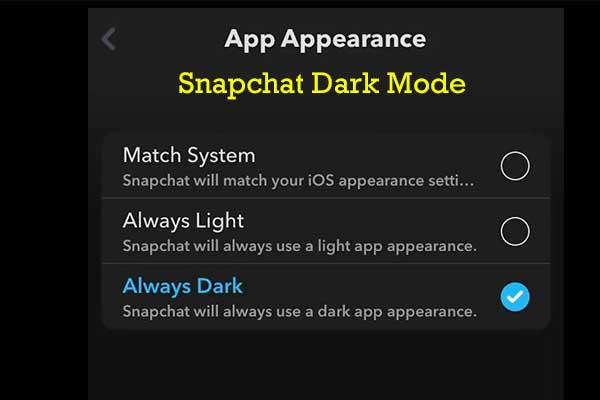
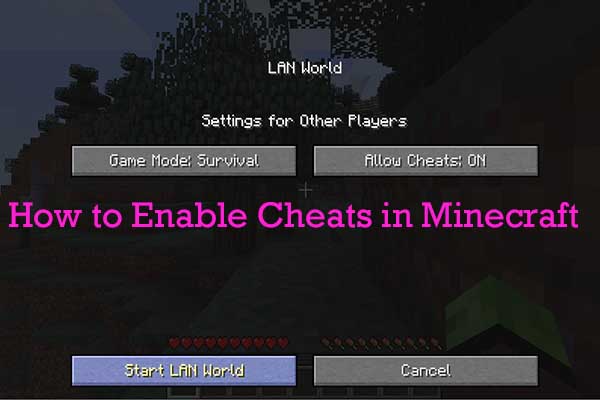
User Comments :