If you receive the Rainbow Six Siege error code 6-0x00001000 on your PC, it indicates that your connection to the matchmaking service timed out. The error can occur due to the following reasons:
- Poor and unstable Internet connection
- Software conflicts
- Server outages
- Corrupted DNS cache
- …
Based on the above reasons for PC Rainbow Six Siege error code 6-0x00001000, we summarize several ways to fix it.
Method 1: Relaunch the Game
When you are facing the Rainbow Six Siege error code 6-0x00001000 PC, the first thing you should do is relaunch this game. It can always repair issues caused by temporary bugs and glitches. Additionally, you can also perform a restart for your computer. If the error persists after relaunching the game, you need to continue with other ways.
Method 2: Check the Server Status of Rainbow Six Siege
Any game server outages may cause the PC Rainbow Six Siege error code 6-0x00001000. Therefore, it’s essential to check the status of Rainbow Six Siege services. If there are certain problems are reported, you have nothing to do but wait until the developers repair them. If no issues exist but the error is still here, go on with the next solution.
Method 3: Check Your Internet Connection
The Rainbow Six Siege error code 6-0x00001000 PC may come out if your Internet connection is weak. Hence, once the error happens, it’s also important to check your Internet connection. To make sure your Internet connection is working nicely, you can try rebooting your router and modem.
Method 4: End Unnecessary Background Programs
If there are too many programs running in the background, some conflicts may occur, leading to the Rainbow Six Siege error code 6-0x00001000 PC. In this case, you need to close these unused programs.
Step 1: Right-click the Start icon and select Task Manager.
Step 2: Under the Processes tab, right-click the programs you want to close and then select End task.
Step 3: After you finish ending all the unnecessary programs, restart Rainbow Six Siege to check if the error is resolved.
Method 5: Clear DNS Cache
You can also try clearing the DNS cache to get rid of the Rainbow Six Siege error code 6-0x00001000 PC. To do this, you can follow this guide: How to Flush DNS Cache in Windows 11? [Step-by-Step Guide]
Method 6: Change DNS Settings
It’s also possible for you to solve the Rainbow Six Siege error code 6-0x00001000 PC by changing DNS settings. Here’re the detailed steps below.
Step 1: Press Windows + I to open Windows Settings. Then select Network & Internet.
Step 2: In the Status section, click Change adapter options from the right side.
Step 3: In the next window, right-click the network you are using and select Properties.
Step 4: Highlight Internet Protocol Version 4 (TCP/IPv4) and click Properties.
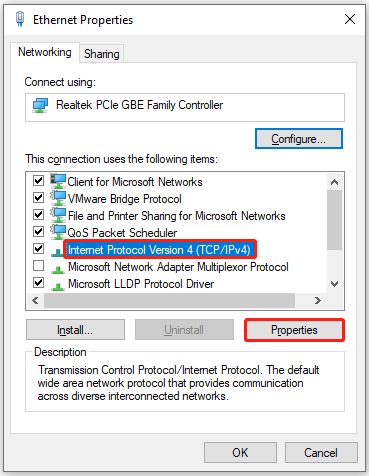
Step 5: Select Use the following DNS server addresses. Then set Preferred DNS server as 8.8.8.8 and Alternate DNS server as 8.8.4.4. After that, click OK.
Method 7: Update Your Network Driver
The Rainbow Six Siege error code 6-0x00001000 PC might be caused by the outdated network driver. In this case, follow the steps below to update your network driver.
Step 1: Right-click the Start icon and select Device Manager.
Step 2: Expand Network adapters. Then right-click your network driver and select Update driver.
Step 3: In the pop-up window, click Search automatically for drivers. Follow the on-screen instructions to update your driver.
Method 8: Contact Ubisoft Support
If the above solutions don’t help you solve the Rainbow Six Siege error code 6-0x00001000 PC. You can contact Ubisoft Support and ask for assistance. By doing so, you are likely to obtain some professional troubleshooting fixes.
When you get stuck in the Rainbow Six Siege error code 6-0x00001000 PC, you can try the above solutions to work it out. If you have any problems, you can leave a message in our comment part below.
If you are looking for useful tools to help you manage partitions and disks on your PC, it’s recommended that you use MiniTool Partition Wizard. It’s a comprehensive partition managing program including various features. To learn more about this program, you can visit its official website.

![Is Rainbow Six Siege Crossplay? [PC/PS4/Xbox]](https://images.minitool.com/partitionwizard.com/images/uploads/2022/09/is-rainbow-six-siege-crossplay-thumbnail.png)
![[Solved] Get Stuck in Steam Application Load Error 3:0000065432?](https://images.minitool.com/partitionwizard.com/images/uploads/2022/08/application-load-error-3-0000065432-thumbnail.png)
User Comments :