A great many players complain about the Rainbow Six Siege Discord issues. Are you also struggling to fix the issues? Now, you come to the right place. This post of MiniTool explores several troubleshooting methods for you.
When playing the Rainbow Six Siege, a lot of users encounter various problems with Discord. Some users reported that they can’t use the voice chat of Discord. Some other people said the Discord keeps disconnecting and eat up CPU resources while playing Rainbow Six Siege.
How to fix the Rainbow Six Siege Discord issues? After analyzing extensive user reports and communities, we summarize the following several effective troubleshooting methods.
Fix 1. Disable Discord Overlay
Some users reported that the active Discord Overlay can cause high CPU usage while playing Rainbow Six Siege Discord. To fix the issue, we recommend you disable Discord Overlay temporarily. Here’s how:
Step 1. Launch your Discord client from the system tray and open the user Settings menu next to your profile name.
Step 2. Navigate to the Overlay tab under App Settings from the left side.
Step 3. Turn off the Enable in-game overlay option.
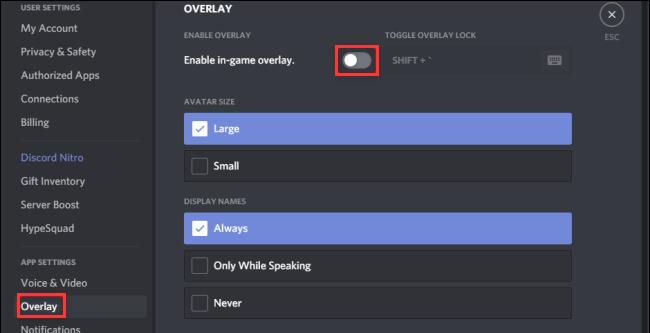
–image from howtogeek
Step 4. Then navigate to the Game Activity tab under the App Settings, and you will see a list of all games installed on your computer.
Step 5. Select Rainbow Six Siege, and then click on the Overlay icon to disable Discord overlay for the game.
Fix 2. Disable Fullscreen Optimizations
Disabling the fullscreen optimization of Rainbow Six Siege has been proven by some uses to be helpful. Here you can try this fix by the steps below:
Step 1. Right-click the shortcut of Rainbow Six Siege on the desktop and select Properties.
Step 2. Go to the Compatibility tab and select the checkbox for Disable full-screen optimizations. Here we recommend you select the checkbox for Run as an administrator too.
Step 3. Click OK and Apply to save the changes.
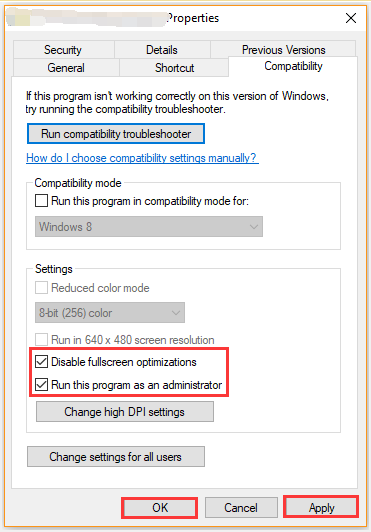
Now, relaunch this game and see if the Discord not working with Rainbow Six Siege issues have been fixed.
Fix 3. Change the Game Activity Settings
Sometimes the Rainbow Six Siege Discord not working issues can be caused by improper game activity settings. Here you can follow the steps below to check the game activity settings in Discord.
Step 1. Launch your Discord and select the User Settings button.
Step 2. Select the Games option from the left pane, and then toggle on the switch of Display currently running game as a status message under the Games Activity section.
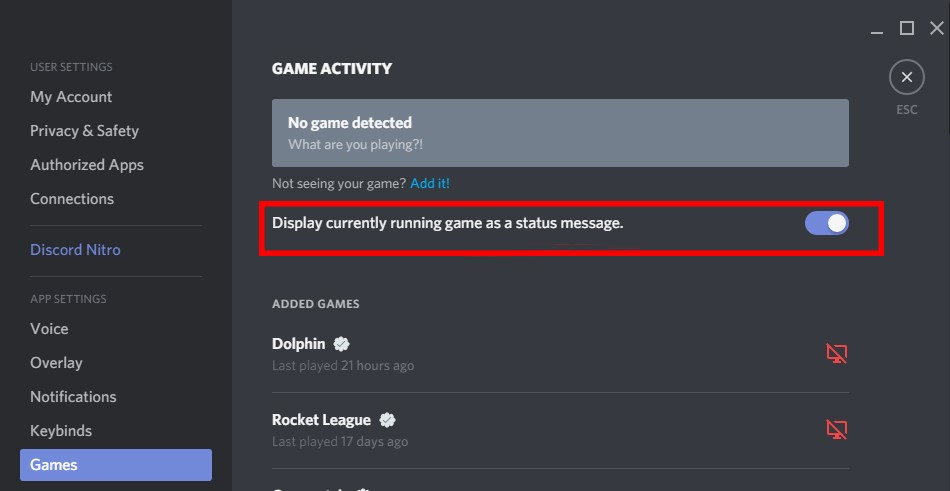
Step 3. Click on the Add it button and select the Rainbow Six Siege from the drop-down menu, and click on Add Game button.
After that, you can run the game and see if the Rainbow Six Siege Discord issues still persist.
Fix 4. Enable Hardware Acceleration and Developer Mode in Discord
When running many heavy tasks like Discord, your game needs some hardware components to get better performance. Hardware Acceleration is a practical feature that can improve Discord and game experience.
If you are troubled by the Rainbow Six Siege Discord problems, you can try enabling the feature. To avoid the compatibility issue, you can run Discord in developer mode.
Step 1. Launch the Discord on your computer and click the Gear icon under the App Settings section.
Step 2. Go to the Appearance tab from the left pane, and then scroll down and toggle on the Hardware Acceleration and Developer Mode options.
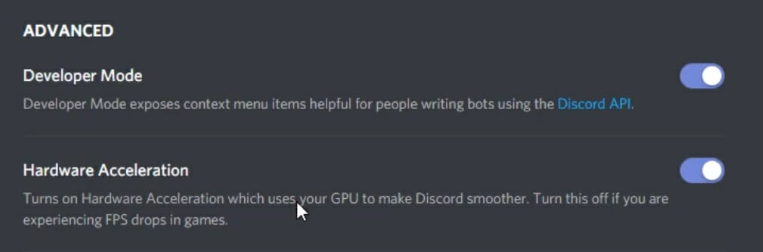
Now, you can check if the Discord not working in Rainbow Six Siege is resolved.
Fix 5. Change VSync Settings for Rainbow Six Siege
If you encounter the voice chat of Discord not working with Rainbow Six Siege issue, you can try changing the VSync settings. Here’s how to do that:
Step 1. Launch the Rainbow Six Siege game on your computer and click on the Gear icon at the top right corner to open the Settings window.
Step 2. Select the Options button and navigate to the Display tab.
Step 3. Scroll down to the VSync section and select 1 Frame from the drop-down menu.
Step 4. Click on Apply button to execute the change.
After that, you can restart the game and see if the Rainbow Six Siege Discord issues go away.
Fix 6. Set the Discord Priority to High
Some users reported that the Rainbow Six Siege Discord issues can be resolved by setting the Discord task priority to high. To do so, follow the steps below:
Step 1. Run Discord on your computer, and then press Ctrl + Shift + Esc to open the Task Manager window.
Step 2. Go to the Details tab, and then right-click each entry of Discord and select Set Priority > High.
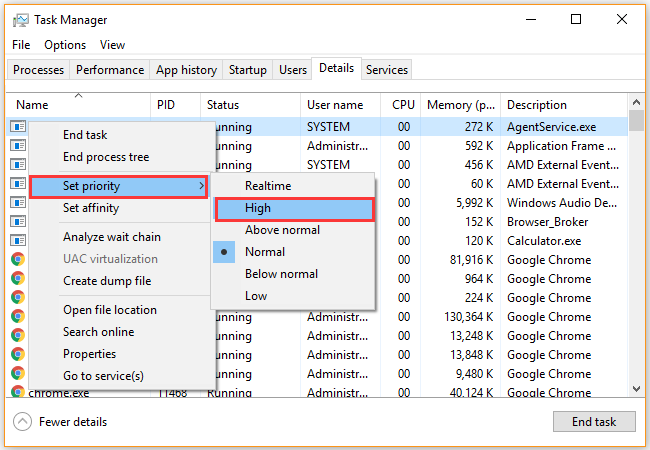
Step 3. Click on the Change Priority button to confirm the operation.
Now, you can play the game and check if the Discord and Rainbow Six Siege not working issue is fixed or not.

![How to Fix Discord Camera Not Working [Complete Guide]](https://images.minitool.com/partitionwizard.com/images/uploads/2020/11/discord-camera-not-working-thumbnail.jpg)
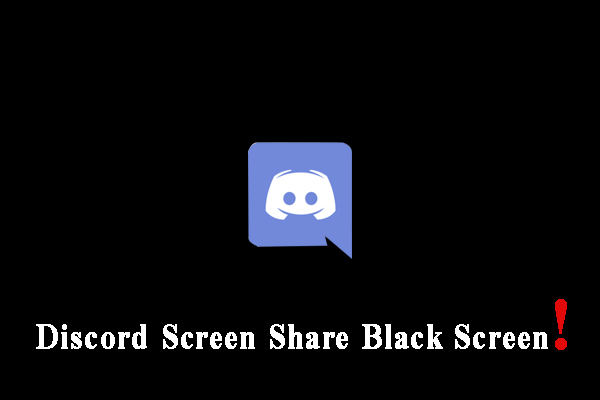
User Comments :