Do you play the game Player Unknown’s Battlegrounds (PUBG)? If you get the ‘Servers are too busy please try again later’ error message on PUBG, you can check out this post from MiniTool for effective solutions.
PUBG, or Players Unknown’s Battlegrounds is an online multiplayer battle royale game developed and published by PUBG Corporation, which is one of the most popular battle royale game. However, recently many PUBG users report that they come across the “Servers are too busy please try again later” error message after launching the game.
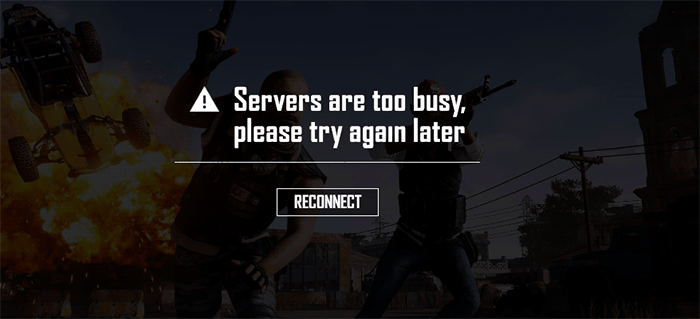
How to fix the Servers Are Too Busy PUBG error? After analyzing several posts on how to fix PUBG servers are too busy issue, here I have summarized some effective solutions. If you don’t know how to fix the issue, try the following solutions one by one.
Solution 1. Change the Server Region
Some PUBG users report that after changing the server region, the PUBG servers are too busy disappears. So if you encounter this error, you can try this solution first. For example, if you are using in the European server for game play, try using the Asia server instead. You can also try all other available servers until the issue gets resolved.
If you don’t know how to change the server region in PUBG, here are some simple steps for your reference.
Step 1. Launch PUBG, click the settings button on the lower right corner of the screen.
Step 2. On the settings menu, you can see all the server options out there. Choose a different server and reconnect it.
However, if changing the server region doesn’t work for you, you need to move down to the next solution.
Solution 2. Reset the DNS Configuration
Sometimes the DNS Configuration of your PC may get corrupted and this could lead to the “PUBG servers are too busy please try again later” error message. If this is the case, you can fix the error by refreshing the DNS configuration.
Step 1. Type cmd in the Windows 10 Cortana search box and right click the best match Command Prompt to choose Run as Administrator.
Step 2. In the Command Prompt window, type in the following commands one by one and hit the Enter key after each one.
- ipconfig /flushdns
- netsh int ipv4 reset
- netsh int ipv6 reset
- netsh winsock reset
- ipconfig/ registerdns
After executing all the commands successfully, you can launch PUBG again and check if the PUBG servers are too busy issue gets fixed.
Solution 3. Change IP Configurations
In some cases, it is possible that the IP configurations might not be set properly, therefore, in this step, we will be changing certain IP configurations to fix the error. For that:
Step 1. Press Windows log key + R key at the same time on your keyboard to bring up the Run dialog box.
Step 2. Type in ncpa.cpl in the Run dialog box and hit the Enter key.
Step 3. Right-click on the network connection you are using and choose Properties from the right-click menu.
Step 4. Check the box next to the Internet Protocol Version 4 (TCP/IPV4) option and uncheck the box next to the Internet Protocol Version 6(TCP/IPV6) option.
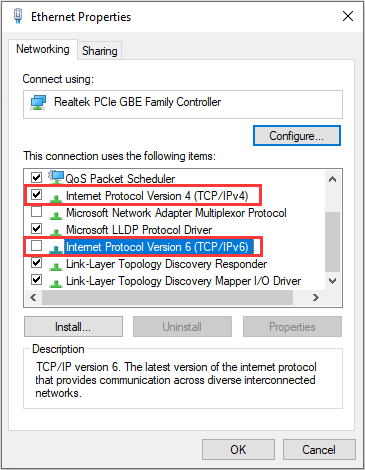
Step 5. Click the OK to save your changes and check to see if the PUBG servers are too busy issue gets resolved.
Conclusion
Now you should know how to fix the PUBG servers are too busy problem. Which method works for you? Do you have other solutions to recommend? We are glad to have you share it with us.

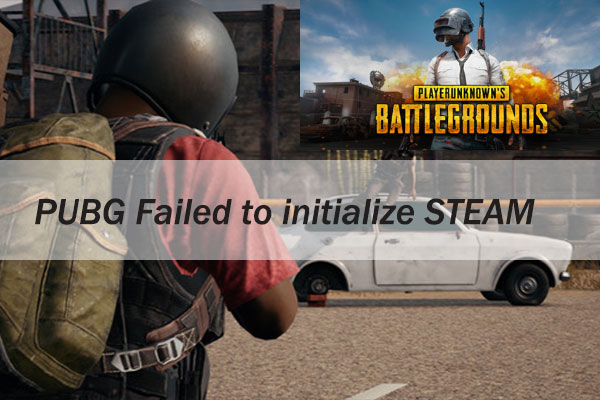

User Comments :