Why do You Need a PS5 Externa Hard Drive

The PlayStation 5 (PS5) is a home video game console released in November 2020 by Sony Interactive Entertainment. It is designed with two versions: a Standard Edition and a Digital Edition. The latter one does not have a Blu-ray-compatible optical disc drive.
As the successor to the PlayStation 4 (PS4), the PS5 has been improved a lot in performance. It has a whole new architecture, faster storage, and superior resolution support, which makes it quite popular among game lovers. It has received a lot of acclaim from users since its release.
However, compared with the PS4, the PS5 doesn’t come with more storage space. The PS5 is designed with an SSD that offers only 825GB of capacity while the PS4 provides an HDD with up to 1TB of capacity. After subtracting the storage taken up by the system, only about 667GB is available for users on the PS5. It could be bad news for users who plan to install many games on the console.
Don’t worry. An external hard drive can help solve the problem. And you can use it to:
- Store PS5 and PS4 games, such as Watch Dogs: Legion, Days Gone, etc.
- Play PS4 games directly from the external hard drive on your PS5.
- Back up your game files.
- Avoid upgrading the internal hard drive: PS5 internal hard drive is not upgradable yet. Sony might active this feature this summer. If you need more storage space, you can only choose to use external storage.
PS5 External Hard Drive Requirements
Not all external storage devices are guaranteed to work with the PS5 console. If you decide to use an external hard drive for PS5, the following requirements need to be met.
- The transfer rate of a PS5 external hard drive needs to be SuperSpeed USB 5Gbps (USB 3.0/USB 3.1 Gen1/USB 3.2 Gen1) or better.
- The external hard drive should have a capacity of 250GB minimum and 8TB maximum.
- An external hard drive can’t be connected to PS5 through a USB hub. You cannot connect multiple USB drives to your PS5 at the same time, which means you can only use one at a time.
If you are looking for the best external hard drive for PS5, you can consider the following ones:
- Samsung Portable SSD T5
- WD My Passport Portable Hard Drive
- SanDisk Extreme Portable SSD
- Toshiba Canvio Advance
- Western Digital WD-Black P50
- WD-Black P10 1-5TB Game Drive
You can visit Amazon or the official website to get more information or buy the best external hard drive for PS5. Don’t forget to consider the requirements mentioned before when you buy such an external drive. As for how to use the best external hard drive for PS5, please refer to the following contents.
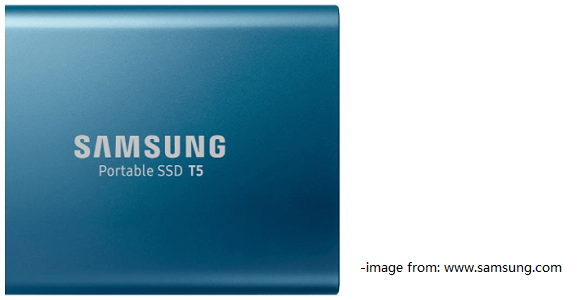
Format Your External Hard Drive for PS5 Before Using It
If you’ve already used your external hard drive on PS4 or PS4 Pro, you can connect it to the PS5 console and use it directly. However, if you use an external hard drive on a PlayStation console for the first time, you need to format the hard drive to make it compatible with your console.
Please pay attention that all the data saved on the drive will be deleted in the formatting process. Therefore, you’d better use a hard drive that contains no important data or backs up your files in advance.
To format an external hard drive for PS5, you have two methods: Format it on PS5 or format it on a computer. Let’s see them one by one.
Method1: Format an External Hard Drive for PS5 on the Console
You can format your external hard drive on PS5 directly and here are the detailed steps.
Step 1: Connect your external hard drive to a USB port on the back of your PS5 console. The USB port on the front is only rated for USB 2.0, so it won’t work for PS5 external storage.
Step 2: Use your controller to go to Settings > Storage.
Step 3: Select USB Extended Storage > Format as USB Extended Storage.
The process might take some time and you need to wait patiently. Do not shut down your console or disconnect your PS5 external hard drive during the process, as the action might lead to data loss, corruption, or damage to your hard drive or console.
When you no longer want to use the external hard drive for your PS5 console, you can delete the data on it by formatting it again. And you just need to go to Settings > Storage > USB Extended Storage, and then select … (More) > Format as exFAT.
Method 2: Format an External Hard Drive for PS5 on a Computer
Alternatively, you can format your external hard drive on a computer to make it compatible with PS5.
According to the PlayStation website, PS5 supports an external hard drive formatted to exFAT and FAT32.It is recommended to use the exFAT file system, as exFAT doesn’t include restrictions on the file sizes while FAT32 cannot deal with a single file that is larger than 4GB. Considering that you will use the drive to store games, FAT32 won’t be the best choice.
It’s also easy to operate. On a Windows PC, you can format the drive via File Explorer, Disk Management, Command Prompt, or by following the steps below.
Step 1: Connect the external hard drive to a Windows PC.
Step 2: Launch MiniTool Partition Wizard, a professional and reliable disk manager.
MiniTool Partition Wizard FreeClick to Download100%Clean & Safe
Step 3: When you get the main interface, right-click the partition on your external hard drive and select Format.
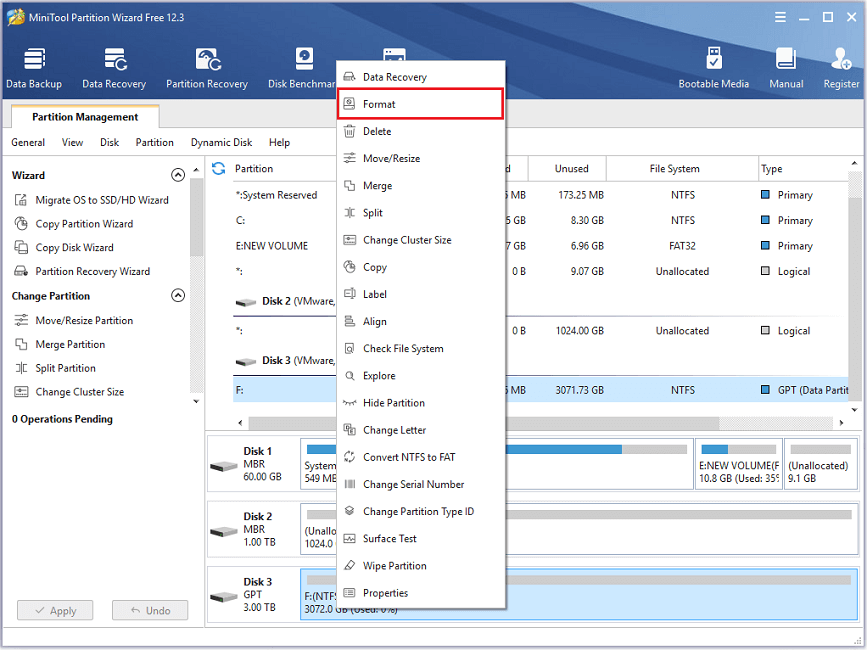
Step 4: In the pop-up window, select exFAT for the file system and click OK to continue.
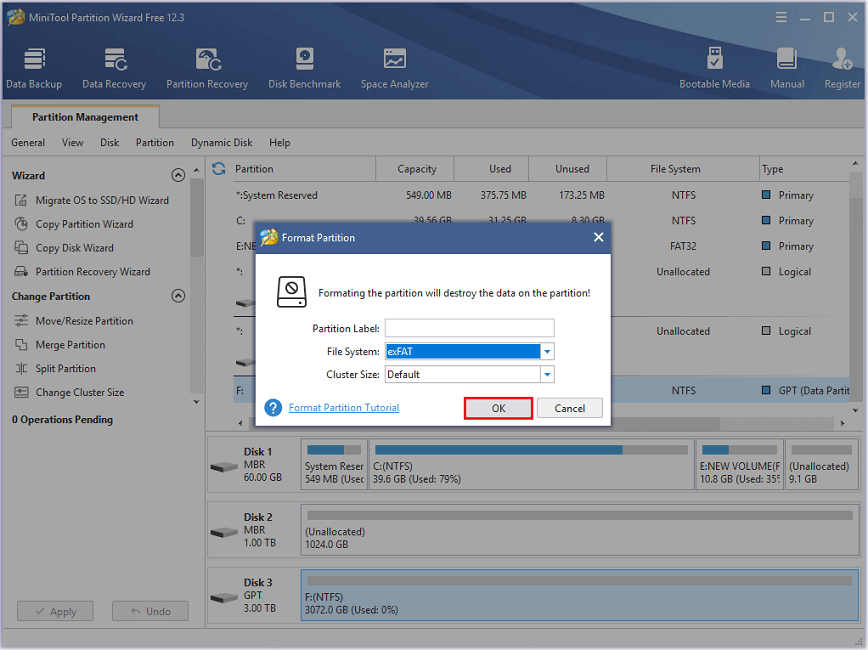
Step 5: Check the pending operation and click the Apply button to execute it.
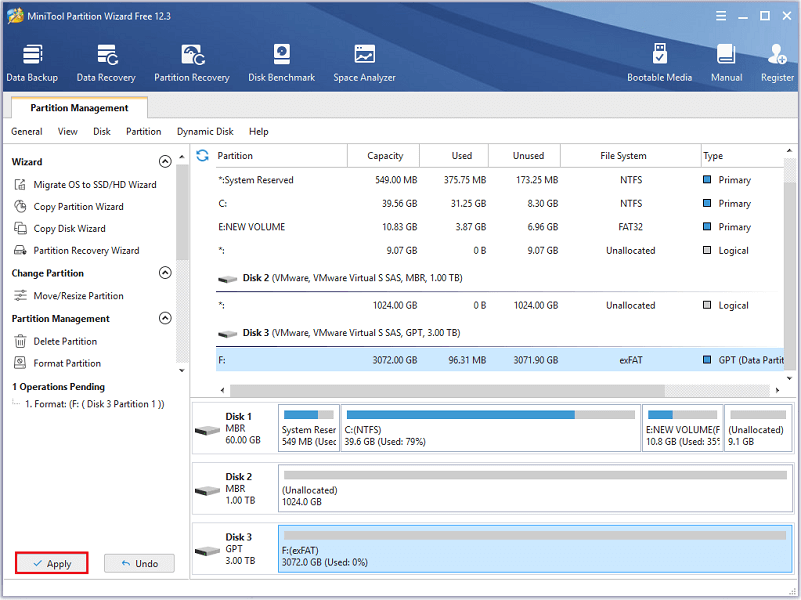
Wait until the operation is finished. Then you can connect the external hard drive to your PS5 and start to use it.
How to Use PS5 External Hard Drive
After formatting the external hard drive to exFAT, you can use it as a PS5 extended storage device. What can you do with it? Keep reading for more information.
Install PS4 Games to PS5 External Storage automatically
PS5 is backward compatible with PS4 games, and most PS4 games are playable on PS5. To save the storage space on the SSD of your PS5, you can download and install PS4 games to your external hard drive, and these games can be played directly from the drive.
And on the PS5 console, you can set your external hard drive as the default location to store new PS4 games downloaded from the store. You just need to:
Step 1: Keep your external hard drive connected to your PS5 console. Then go to Settings > Storage > Extended Storage.
Step 2: Turn on the feature “Install PS4 Games to USB Extended Storage”.
After that, your new PS4 games will be downloaded to your external hard drive automatically.
Move Games Between an External Drive and PS5 Console
You can’t play PS5 games from external storage on PS5. If you have stored PS5 games in your external hard drive, you need to go to your game library and copy the game you want to play to the internal storage before playing it.
The copying process is usually faster than redownloading a game. And to copy a game, you should:
Step 1: Connect your external hard drive to PS5 and go to your Game Library.
Step 2: Select the game you want to copy and press the Options button. Then select Copy.
Delete Unwanted Data on PS5 External Storage
When you no longer want to play a game or use an app on your PS5 external hard drive, you can delete it. Keep the drive connected to the console and follow the steps below.
Step 1: Navigate to Settings > Storage > USB Extended Storage > Games and Apps on your PS5 console.
Step 2: Choose the Delete Content tab.
Step 3: Select the game or app that you want to delete and choose Delete.
Safely Remove Your External Hard Drive for PS5
After using your external hard drive, you’d better safely remove it from your PS5 console. Otherwise, you might encounter data loss or bring damage to the console or external hard drive.
To safely remove an external hard drive, you can follow the steps below:
Step 1: Go to Settings > Storage > USB Extended Storage.
Step 2: Select Safely Remove from PS5.
Step 3: Unplug your external hard drive from the port on the back of the console.
You can also turn off your PS5 console. When the power indicator is completely off, you can disconnect it without any problems.
Bottom Line
While playing PS5 games, you might be bothered by the limited storage space of the console. Don’t worry. You can use an external hard drive for PS5 as extended storage. For how to use a PS5 external hard drive, you can read this post.
We will appreciate it if you share your ideas with us in the following comment zone. And for any problems with MiniTool Partition Wizard, you can contact via [email protected]



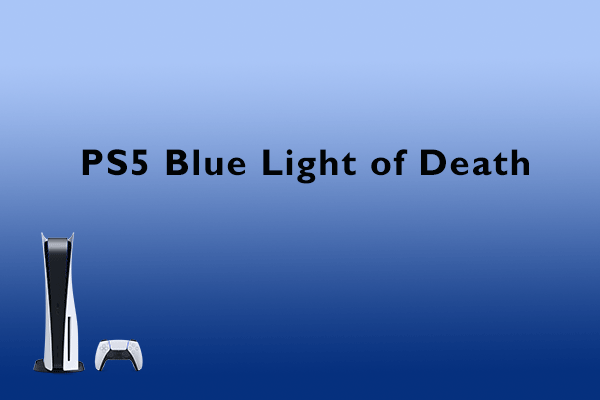
User Comments :