Although Sony hasn’t made a DualSense driver for Windows, it is still possible to use a PS5 controller for gaming on your PC. The post from MiniTool Partition Wizard focuses on PS5 controller on PC, showing how to connect a PS5 controller to a PC and how to use PS5 controller on PC.
PS5 Controller on PC
PS4 Controller works on PC, while does PS5 controller work on PC? Yes, it does. Although at the time of writing, Sony hasn’t made a DualSense driver for Windows, Steam makes it possible to use PS5 controller on PC. Well, how to use PS5 controller on PC? This is detailed below. So, go on reading.
How to Use PS5 Controller on PC?
It is easy to use PS5 controller on PC: you just need to connect it to your computer and then set up it on Steam.
Connect PS5 Controller to PC
There are two ways to connect PS5 controller to PC, one is using a USB-C cable and the other is utilizing the Bluetooth feature.
Wired Connection
If you have a USB-C cable, you can adopt the first way to set up the connection. Just plug in the USB-C cable to the top of the PS5 controller, and then connect the other end to a spare USB slot on your PC.
Wireless Connection
Alternatively, you can connect your PS5 controller to your PC via Bluetooth. Here is how to set up the connection via Bluetooth:
Here is how to set up the connection via Bluetooth:
Step 1: Right-click the Windows icon on the taskbar and then choose the Settings option.
Step 2: Choose the Devices option on the Settings window.
Step 3: Turn on the Bluetooth option if you haven’t. Then, click the Add Bluetooth or other device option.
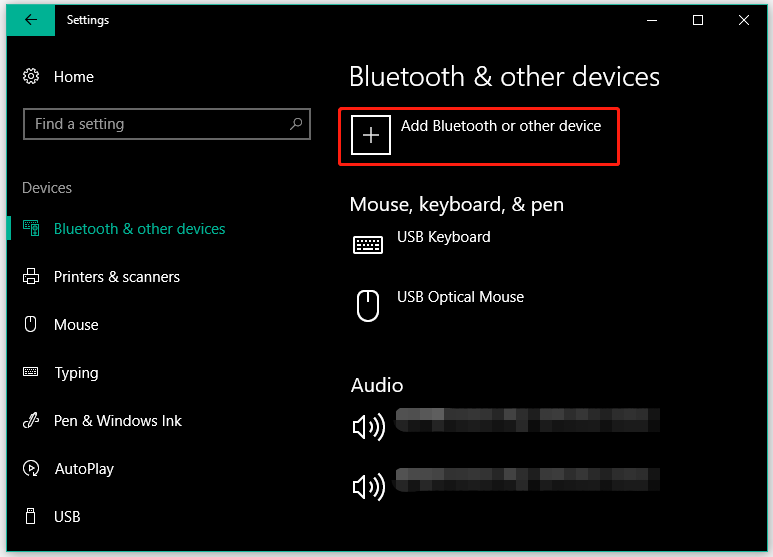
Step 4: Choose the Bluetooth option on the Add a device window.
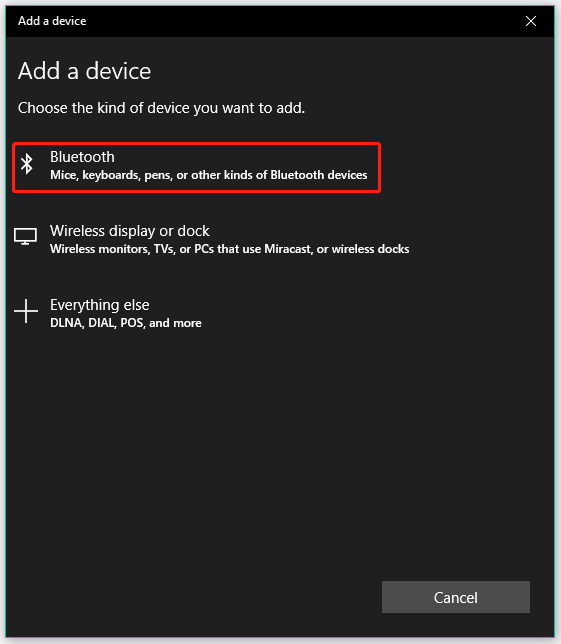
Step 5: Fetch your PS5 controller and hole down the PS button and the Share button until the light around the touchpad begins to flash rapidly.
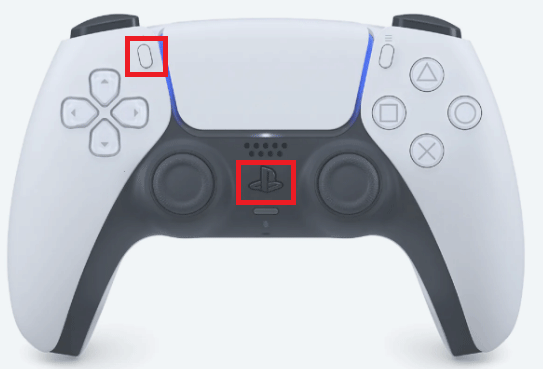
Step 6: Go back to your computer screen. Check the device list and find Wireless Controller. Once you see it, choose it to pair it.
Step 7: Wait for your system to prompt the message saying “Your device is ready to go”.
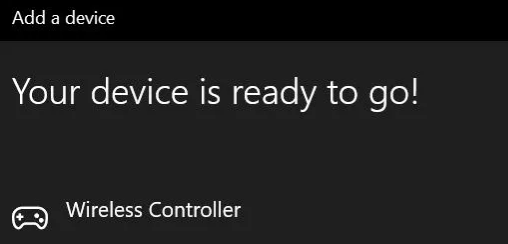
Set up PS5 Controller on Steam
Once your computer recognizes your PS5 controller, you should proceed to set up it on Steam.
How to set up PS5 controller on Steam? Here are the steps.
Step 1: Open the Steam app (see Steam won’t open).
Step 2: Go to the View tab on the top-left corner and then choose the Settings option.
Step 3: On the Settings window, choose the Controller option on the left side and then click the GENERAL CONTROLLER SETTINGS button on the right side.
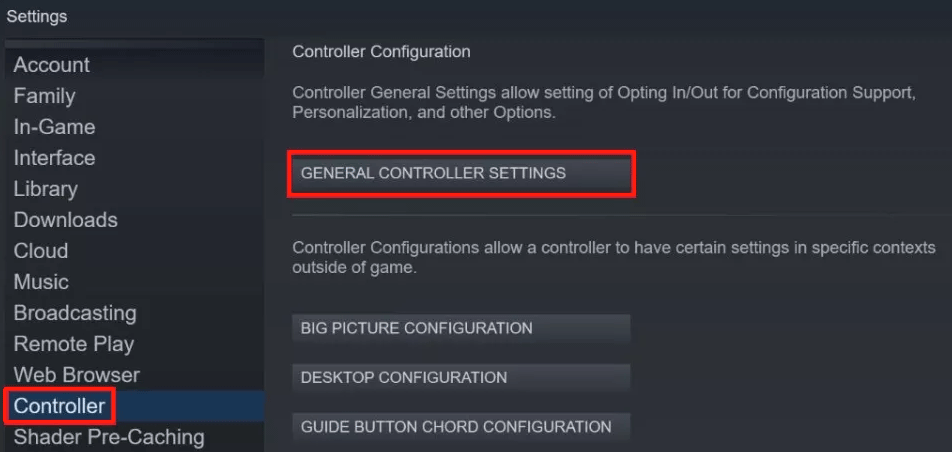
Step 4: On the Controller Settings window, you will see PlayStation 5 Controller is listed. To let compatible Steam games use the PlayStation controller layout, tick the checkbox next to PlayStation Configuration Support.
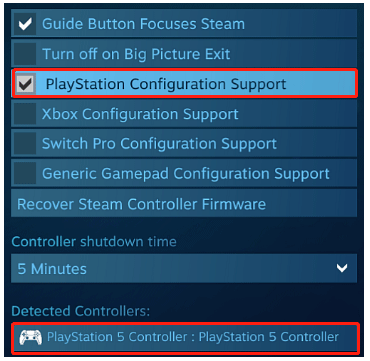
Now your PS5 controller is ready to use to play Steam games on your computer. If you want to play non-Steam games using the device, you need to:
- Switch to the Games tab on the top-left corner and then choose the Add a Non-Steam Game to My Library option.
- Steam will list all the games and other programs on your computer. Choose the game(s) you want to add and then click the ADD SELECTED PROGRAMS button.
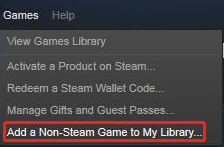
Bonus: Customize PS5 Controller Settings
If you want to customize the PS5 controller name, LED light color, brightness, etc., please follow the tutorial below.
Step 1: Enable Big Picture Mode by clicking its button next to your Steam username.
Step 2: Use your PS5 controller to choose the gear icon to access Steam Settings.
Step 3: On the Settings page, choose the Controller Settings option under Controller.
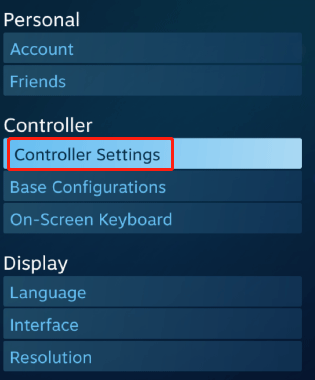
Step 4: On the Controller Settings page, click the Preferences button on the top-right corner.
Step 5: On the current page, you can personalize your PS5 controller on PC.
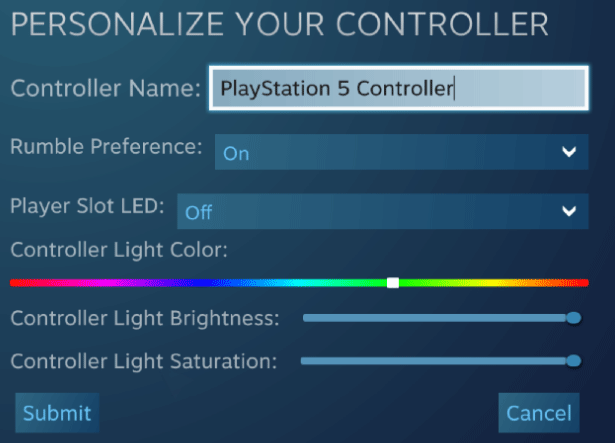
Final Thoughts on PS5 Controller on PC
It is easy to use PS5 controller on PC: you just need to pair it to your computer and then set up it on Steam.
Is your PS5 controller ready to use to play games on your computer? If yes, that’s great! If you have any doubts about “PS5 controller on PC”, please type them in the comment zone and we will contact you as soon as possible.

![11 Methods to Make Games Run Faster on Computer [Work Fast]](https://images.minitool.com/partitionwizard.com/images/uploads/2019/08/how-to-make-games-run-faster-thumbnail.jpg)
User Comments :