A great many players are troubled by the PS5 controller drift problem. What causes it? How to fix PS5 controller drift? Now, let’s explore the answers together with MiniTool.
PS5 was released in November 2020 worldwide. As the successor to PS4, PS5 comes with a whole new architecture, faster storage, and superior resolution support. Since its release, PS5 has attracted a large number of fans around the world. However, various issues and errors also come such as PS5 controller not charging, PS5 screen flickering, PS5 green screen of death, etc.
Recently, a lot of users encounter the PS5 controller drift issue like other DualSense controllers like PS4 and Xbox One. What causes the PS5 controller stick drift problem? How to fix it? Let’s keep reading.
About PS5 Controller Drift
PS5 stick drift refers to a phenomenon in which the analog sticks move on their own despite you didn’t touch the controller. For instance, your characters may suddenly move in Fortnite even without touching the DualSense. It’s so annoying that you can’t play games smoothly due to the PS5 drift issue.
The PS5 stick drift often indicates that the joystick sensors become wrapped over time, worn by your thumb, or clogged with dust. Sometimes other factors like outdated system software and Trigger Effect Intensity are also responsible for the problem.
How to Fix PS5 Controller Drift
How to fix PS5 controller drift? After investigating extensive user reports and posts, we summarize the following 7 applicable ways. Let’s try them in order until the problem gets resolved.
# 1. Adjust the Input Threshold on Your PS5 DualSense Controller
There is an area called “input threshold” (also known as deadzone) in which your thumb stick doesn’t register any movement essentially. If you just suffer from a light PS5 DualSense drift, you may try eradicating it, although this fix only works for certain games.
To adjust the input threshold on the DualSense, you can follow the guide below.
Step 1. Go to the controller settings on some games and see if there is an option to change the size of the input threshold of your controller. Here we take COD: Black Ops Cold War for example.
Step 2. If you just experience a slight DualSense drift to the right, then you can increase the input threshold size on the right thumb stick. By doing so, your controller won’t register movement until you push the thumb stick out of its threshold.
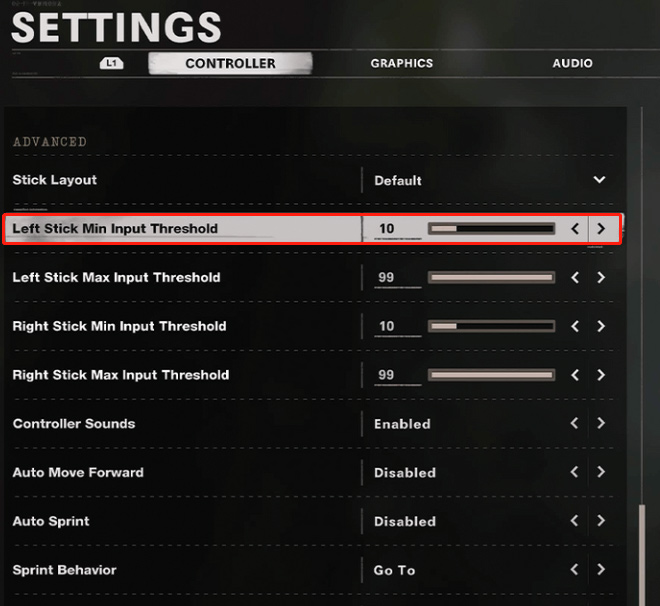
# 2. Clean Your DualSense Controller
One of the common reasons for the broken PS5 controller drift problem is a clogged controller. If you never clean up the PS5 DualSense controller, it’s time to start doing so. Let’s follow the guide below carefully to clean your controller.
Step 1. To avoid water damage to the internal circuitry, make sure you prepare a soft, dry cloth/cotton and high-concentrate isopropyl alcohol.
Step 2. Make sure you disconnect the power cable and turn off the controller before you start cleaning it.
Step 3. Dip the cloth/cotton swab in a little alcohol and clean each thumb stick and its housing, and analog stick gently.
# 3. Disconnect and Reconnect Your PS5 Controller to Bluetooth
Some users reported that the PS5 controller stick drift issue can be solved by power recycling the Bluetooth. It may seem strange but is worth a try. To do so, follow the step below:
Step 1: Run the PS5 console to enter its main menu.
Step 2: Click on the gear icon to open Settings.
Step 3: Scroll down the menu and click on Accessories > General.
Step 4. Select Accessories from the right side and then click on Turn off Bluetooth. Then click on Continue to confirm that.
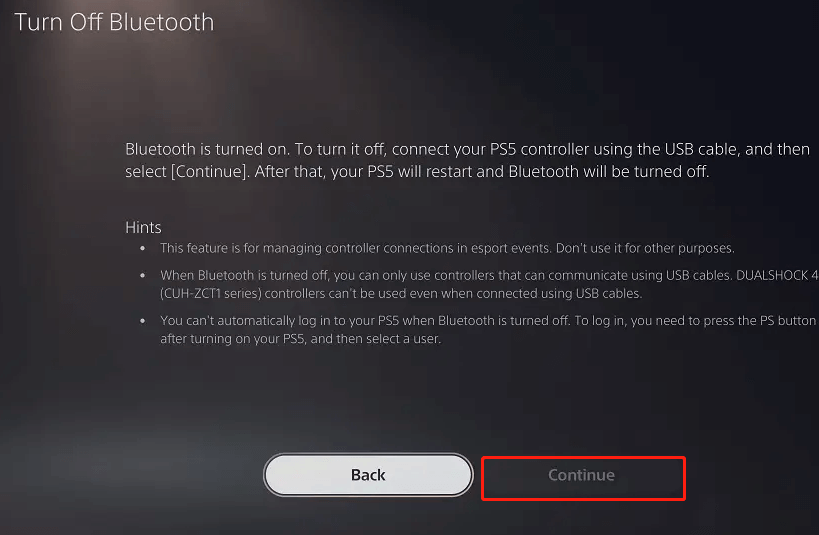
Step 5. Wait for a few minutes, turn the Bluetooth back on and test it out.
# 4. Update Your PS5 System Software
Sometimes outdated system software can trigger the PS5 controller drift lawsuit as well. To avoid this issue, we recommend you keep your PS5 system software up to date. For that:
Step 1. Open the Settings menu again and select System.
Step 2. Select System Software > System Software Update and Settings.
Step 3. Select Update System Software and then select Update Using Internet. Once done, you can check if the PS5 stick drift problem disappears.
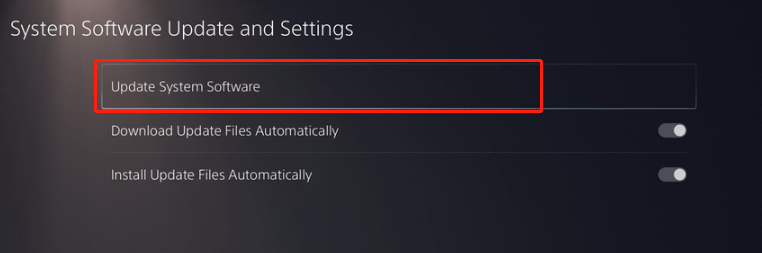
# 5. Adjust the Trigger Effect Intensity
Some users have proven that adjusting the Trigger Effect Intensity can help fix the PS5 drift problem as well. To do so, you can open the Settings window of your controller, scroll down to Accessibility, and then to Controllers, and you can see a list of options to adjust the “Trigger Effect Intensity”. Here you can turn it off and then back on again.
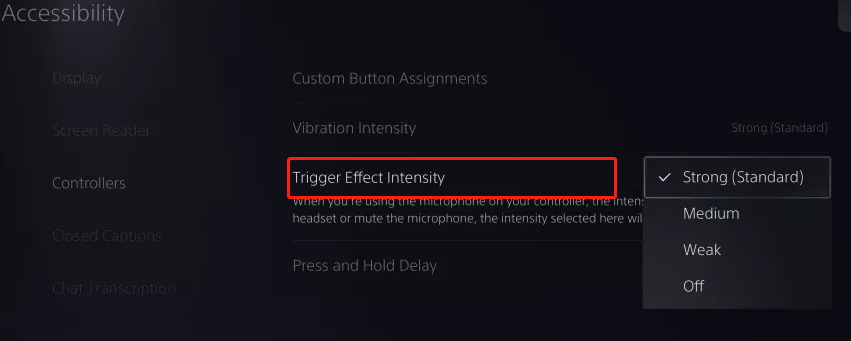
# 6. Reset the PS5 Controller
If the PS5 drift controller issue persists, you may consider resetting your controller. To do so, turn off your PS5 console first, locate the reset button on the back of the controller (it is a tiny hole to the right of the Sony logo), and use a small paperclip to press and hold down the hole for 3-5 seconds. After that, connect the controller to your PS5 console using a USB cable and press the PS button to turn it on.
# 7. Send Your PS5 Controller to Sony
If none of the above methods fix the PS5 DualSense drift issue, you may have to send it to Sony for repair. The PS5 DualSense controller has one year of warranty. You can contact Sony and request the controller to be repaired as long as it’s under warranty. Also, you can directly call (800) 345-7669 for help.

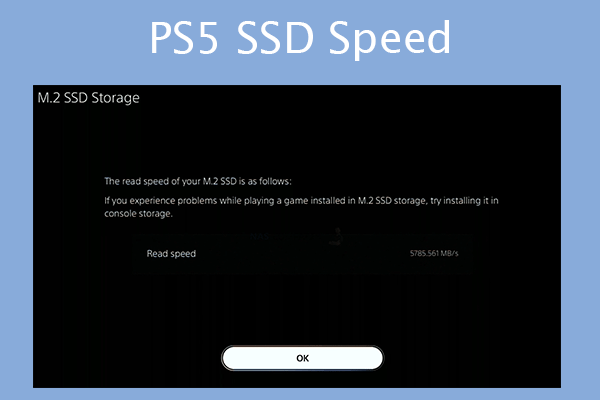
User Comments :