Have you ever encounter PS4 NAT Type Failed error? How to fix NAT Type Failed on PS4? This post from MiniTool will show you some effective solutions to get rid of the error.
The PS4 NAT Type Failed error usually occurs when you are unable to chat online with other people while playing PS4 games and you find the Internet settings saved on your console is incorrect. Well, what causes the PS4 NAT Type Failed error?
Generally, PS4 NAT Type Failed can be caused by network issues such as incorrect network settings, or issues with the network firewall. How to fix NAT Type Failed on PS4? Some PS4 users reported that changing the type of NAT could fix PS4 NAT Type Failed error. And the following will show you more effective solutions with detailed steps.
If you don’t know how to fix NAT Type Failed on PS4, you can try the following solutions.
Solution 1. Manually Configure the PS4 Network Settings
As mentioned before, the incorrect network setting can give rise to PS4 NAT Type Failed error. So, you’d better check if your PS4 IP address has changed or not. If yes, you can manually configure the network settings to correct it in your PS4.
If you don’t know how to check the IP address, you can follow the steps below.
Check the IP Address of PS4
Step 1. Click Settings option in the PS4 Dashboard. On the Settings window, select Network.
Step 2. Under Network section, select the option View Connection Status.
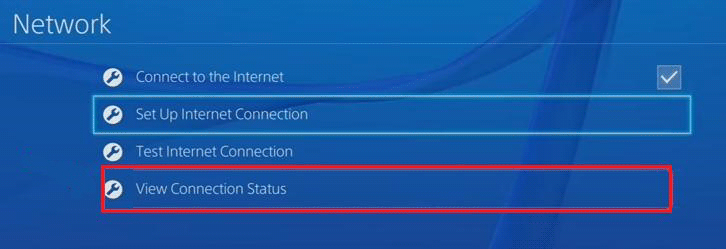
Step 3. Then you’ll see the IP address allocated to the PS4 console listed on the page.
If you find the console has the incorrect network settings, you can try setting them manually. If you don’t know how to manually configure the PS4 network setting, you can follow the steps below.
Manually Configure PS4 Network Settings
Step 1. Prepare a computer or laptop that uses the same network as your PS4.
Step 2. On the computer, type cmd in the Windows search box and click the best match Command Prompt to open it.
Step 3. Type the following command in the Command Prompt window and hit Enter.
ipconfig/all
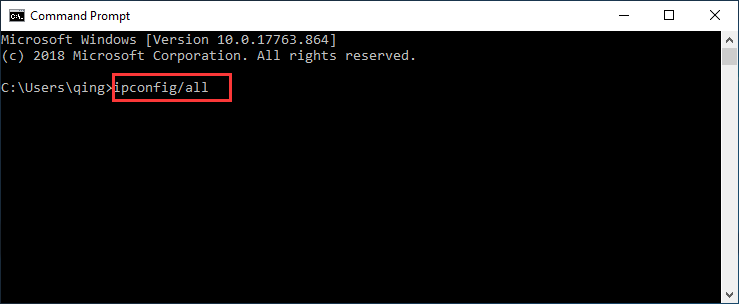
Step 4. Note down the IP address, the default gateway, the subnet mask and the DNS server.
Step 5. On your PS4, go to Settings > Network > Set Up Internet Connection.
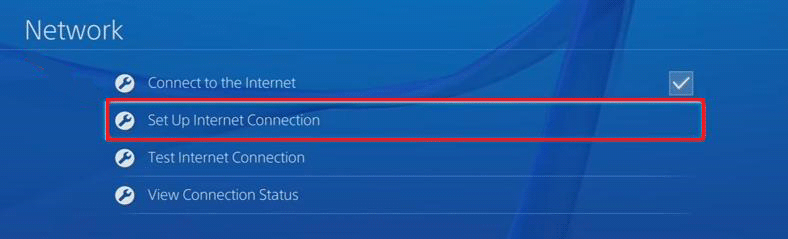
Step 6. Select Use WiFi if you connect your PS4 to the internet via WiFi, or select Use a LAN Cable if you use the Ethernet.
Step 7. Then select Custom to manually add the network information.
Step 8. Select Do Not Use for the Proxy Server.

Step 9. When you see Internet settings updated, select Test Internet Connection.
Step 10. Then you are able to see the NAT type and the PS4 NAT Type Failed error should get fixed.
Solution 2. Enable Universal Plug and Play (UPnP) on the Router
If manually configuring network setting doesn’t work, you can enable Universal Plug and Play (UPnP) for your router, which allows networked devices to discover each other on the Internet and also establish functional network services.
So if you encounter PS4 NAT Type Failed issue and are unable to chat with other people online while playing games, you can follow the steps below to enable UPnP.
Step 1. Check the IP address, Username and Password on the backside of your wireless router.
Step 2. Open your browser on PC, type the IP address in the browser and hit Enter.
Step 3. Input your Username and Password, and then click the login button.
Step 4. Find the UPnP menu and enable the UPnP service. Save the change and then reboot the router.
Step 5. Then locate to PS4 Settings > Network > Test Internet Connection, and check if PS4 NAT Type Failed error disappears.
Conclusion
After reading this post, now you should know how to fix NAT Type Failed PS4 error. Which method works for you? Do you have better solutions? If you do, please don’t hesitate to share it with us.

![How to Fix the CE-30005-8 Error on PS4? [Complete Guide]](https://images.minitool.com/partitionwizard.com/images/uploads/2019/12/ce-30005-8-thumbnail.jpg)

User Comments :