PS4 controller can be used to connect your PS4 console wirelessly. However, many users complained that they are troubled by the PS4 controller not charging issue. In today’s article, MiniTool will provide you with the top 5 troubleshooting methods.
There are various kinds of PS4 errors like blue light of death, CE-35694-7 that make you cannot play games smoothly. Among them, the PS4 controller not charging is a common problem especially for those who use the PS4 controller with the charging cable.
According to user reports, the light on the front of the controller always keeps off when connecting it via the charging cable. The major factors behind the PS4 controller won’t charge problems are related to the charging cable, charging port or even the batteries.
There are 5 accessible methods that you can try them one by one. Now, let’s see how to fix the PS4 controller not charging.
Fix 1. Reset Your PS4 Controller
Resetting the PS4 controller has been proven to be useful by many users. This is because the “PS4 controller wont charge” issue may be caused by the malfunctioned controller itself. You can try resetting it to change the configurations or settings. Here is how to do that.
Step 1. Make sure you have disconnected the controller with your PS4 console or any charging port.
Step 2. You need to find the Reset button on your controller. Usually, it is a small hole that is located on the back of the controller.
Step 3. Take a small pin or toothpick into the reset hole, and then press the button for a few seconds and release the pin.
After that, your PS4 controller should restart and you can check if the “PS4 controller won’t charge” issue is resolved or not.
Fix 2. Perform a Power Cycling for Your PS4
If your PS4 controller is in an error state, you may also encounter the “PS4 controller won’t charge” issue. You can follow the steps below to perform a power cycle.
Step 1. Turn off the PS4 console and controller entirely.
Step 2. Unplug the main power supply wire from the socket of the console. About 5-10 minutes later, hold the PS4 power button for 30 seconds to drain all the left energy.
Step 3. Now, you can reconnect the cable and turn on your console to see if the PS4 controller not charging issue is resolved.
Fix 3. Check the PS4 Charging Cable
As mentioned above, the charging cable is the major cause of the problem. So, you need to check if there is any problem with the USB cable.
In order to check the cable, you can connect it to another PS4 controller. If this controller can charge normally, you can skip the following steps. If not, it indicates that there is really something wrong with your USB cable.

At this time, you need to buy a new cable from the official charging cable store that is compatible with your PS4 console.
Fix 4. Check the PS4 Controller Charging Port
In addition to the USB cable, a faulty charging port on the controller is responsible for the problem. So, it would be better to check your charging ports. This operation is similar to checking the charging cable.
Step 1. You need to use the same charging USB cable on another controller.
Step 2. If the controller can charge smoothly, it means there is something wrong with the charging port on the not charging controller.
You can click here to replace the charging port with a new one.
Fix 5. Replace the PS4 Batteries
If all the above methods fail to work, you may consider replacing the batteries. If you have used the PS4 controller for a long time, its batteries may get malfunctioned due to the recharging again and again.
You can search for the online tutorials to replace your PS4 batteries easily. Please replace with a proper battery that meets the requirements of your PS4 controller.

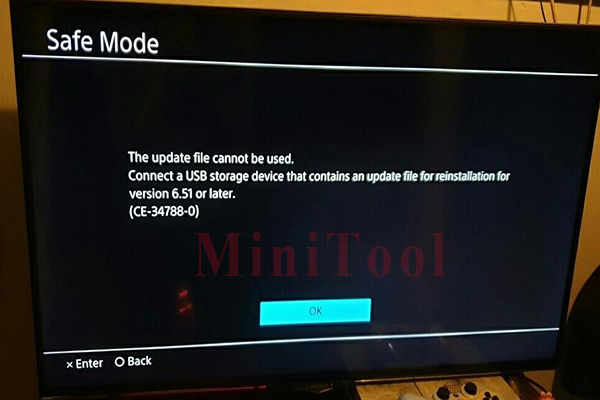
![How to Fix the CE-30005-8 Error on PS4? [Complete Guide]](https://images.minitool.com/partitionwizard.com/images/uploads/2019/12/ce-30005-8-thumbnail.jpg)
User Comments :