To operate the controller expertly, you need to know the PS4 controller buttons completely. Here, MiniTool introduces PS4 controller buttons in detail. It explains the PS4 controller layout, names, functions, etc. Based on that, it lists basic PS4 controller button operations and touch pad gestures.
The PS4 game console and controller are inseparable parts. You need both of them when playing games on PS4. The PS4 controller buttons help you move, retreat, hit, and do other operations. Therefore, if you want to get a high score, you need to operate the controller properly and have good skills. For doing that, you should have an overview of PS4 controller buttons.
Here, this post shows you PS4 controller layout, names, functions, and some basic operations on it.
PS4 Controller Buttons Names
The front PS4 controller layout is shown as the picture below. The PS4 controller buttons names of the corresponding number of controller buttons are summarized as follows.
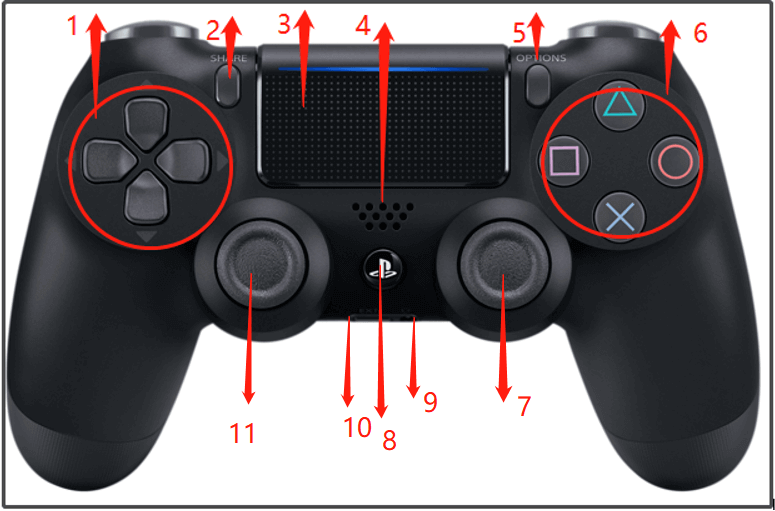
- Directional buttons
- SHARE button
- Touch Pad/Touch pad button (you need to press the touch pad to use the touch pad button)
- Speaker
- OPTIONS button
- button/ button/ button/ button
- Right stick/R3 button (Press down on the stick to use it as the R3 button)
- PS button
- Stereo headset jack
- Extension port
- Left stick/L3 button (Press down on the stick to use it as the L3 button)
The PS4 controller layout at the top side is displayed at the following picture. The number and the corresponding PS4 controller buttons names are listed below.
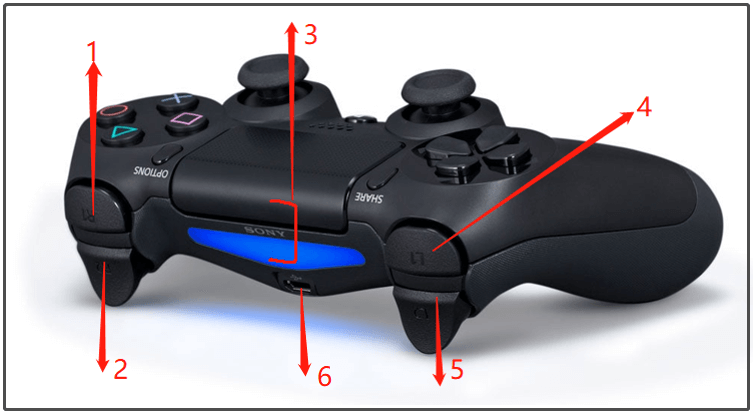
- R1 button
- R2 button
- Light bar (The light bar on the touch pad doesn’t glow on the CUH-ZCT1 series)
- L1 button
- L2 button
- USB port
Further reading:
PS4 controller extra buttons are also called DualShock 4 back button attachment. It came out in January 9, 2020. It is an attachment for the DualShock 4 that adds two extra map-able buttons. The digital screen shows the currently assigned Buttons ability to save and choose from different pre-sets.
Basic PS4 Controller Button Operations
The table below collects the basic operations by pressing PS4 controller buttons.
| PS button | When the PS4 system is either off or in rest mode, you can turn on the PS4 system by clicking the PS button. When the PS4 system is turned on, the home screen will appear after you click this button. |
| PS button (double-click) | Switch between applications in use |
| PS button (long press) | Show the quick menu with currently available commands and settings |
| Directional buttons/left stick | Choose an item |
| X button | Confirm the selected item |
| circle button | Cancel a command |
| SHARE button | Display the menu for the Share feature |
| OPTIONS button | Show the options menu with currently available commands |
If you want to modify speaker volume and other controller settings, choose Settings from the function screen and then click Devices > Controllers. Alternatively, you can adjust the speaker volume and related settings by choosing Sound/Devices on the quick menu.
Basic Touch Pad Gestures on PS4 Controller
The table below summarizes some basic touch pad gestures for various system functions.
| Tap | Briefly touch the touch pad |
| Double tap | Tap twice in rapid succession |
| Drag | Drag your finger while touching the touch pad and then lift your finger |
| Flick | Touch the touch pad and then quickly move your finger off the touch pad |
| Touch and hold | Touch and don’t lift your finger |
| Pinch in and pinch out | Put two fingers on the touch pad and move them closer together or further apart |
| Click | Press the touch pad button |
| Double-click | Press the touch pad button twice in rapid succession |
Button Lines
To sum up, this post shows the layout, names, functions, and basic operations of all PS4 controller buttons. Additionally, it also lists basic touch pad gestures on the PS4 controller. If you encounter any PS4 issue related to hard drives, try using MiniTool Partition Wizard. It can help you troubleshoot hard drive issues, increase hard disk space, update system firmware, etc.

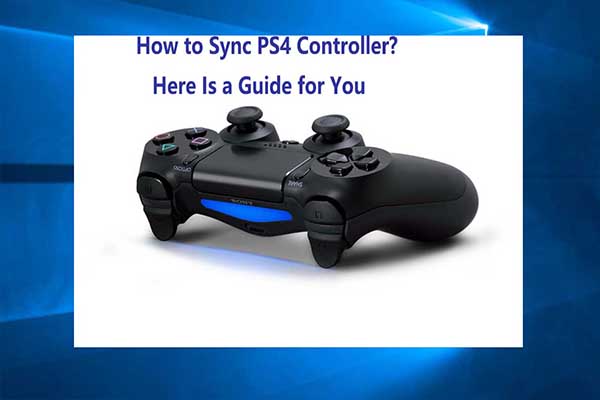

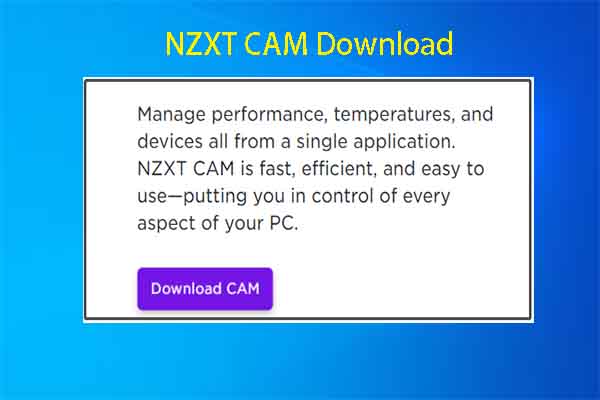
User Comments :