You can enjoy an unparalleled gaming experience from PS3. However, some users have encountered the problem of PS3 doesn’t recognize external hard drive. If you are troubled by this problem, read this post from MiniTool Partition Wizard. It provides several feasible ways to fix the issue.
PS3 Doesn’t Recognize External Hard Drive
PlayStation 3 (PS3) is a home video game console with gaming capabilities, a web browser, and applications for services such as YouTube and Netflix. However, the PS3 hard drive cannot store files and can only be used to save games and download files from the Sony Store.
Due to the limited capacity of the PS3’s built-in hard drive, most users want to add an external hard drive to their PS3 to get more storage space. This way, users can enjoy more games on PS3 without worrying about running out of space and easily play games on another device.
Unfortunately, some PS3 users reported they have encountered the problem of PS3 doesn’t recognize external hard drive. Here is a true example from the Reddit forum:
PS3 external HDD not recognized. I am new to PS3 modding and I have a console that’s running PS3 HEN 4.86. I decided to buy an external hard drive to try and play games from it in NTFS format. After I’ve done all the preps, and installed some iso games on the external HDD, still my console can’t recognize the HDD.
Why PS3 doesn’t recognize external hard drive? How to fix it? You can follow the content below to know the answer.
Why PS3 Doesn’t Recognize External Hard Drive
Here are the most common reasons why your PS3 won’t read external hard drive:
- Incompatible file system: The external drive is not recognized by the PS3 system due to an incompatible file format. PS3 only recognizes hard drives with the FAT32 file format.
- External hard drive errors: This issue may be caused by a corrupted external hard drive. There are likely bad sectors within the drive.
- USB cable issues: USB cable issues may prevent the external hard drive from functioning properly.
- USB port failure: The PS3’s USB port may be damaged or inoperable, causing problems detecting and reading external hard drives.
- Software Issues: There may be hardware corruption in the PS3’s software, which makes it difficult for the console to recognize the external drive.
How to Fix PS3 Doesn’t Recognize External Hard Drive
If your PS3 won’t read external hard drive, you can try the several ways below. Before trying other technical methods, you can perform the following self-checks.
- Make sure your PS3 external hard drive has a wired connection. The PS3 doesn’t support any wireless external hard drives, so you’ll have to make sure the external drive is connected directly to the PS3 via one of its USB ports.
- Connect the external hard drive via the PS3’s other USB port. One of the PS3’s USB ports may be malfunctioning, while the hard drive may be working fine on another port.
- Make sure you only have one external storage device connected to your PS3.
If the above requirements are met but the PS3 external hard drive is still not recognized, you can continue to troubleshoot the problem with the following fixes.
Way 1. Restart Your PS3
When encountering this PS3 external HDD not recognized problem, the first thing you should try is restarting your PS3.
Tap the Power button on your PS3 console to bring it to the standby satus. Then, press and hold the Power button for about 30 seconds. From standby, your PS3 will turn off after three rapid beeps. After a few seconds, you have to press the Power button again to Restart your PS3.
Way 2. Update Your PS3 System Software
If restarting your PS3 does not work, you can try to update the PS3 system software via the Internet. To do this work, you can follow the simple guide below:
Step 1: Open the Home screen of your PS3 system and select Settings > System Update from the function menu.
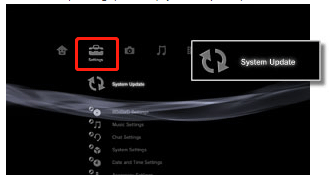
Step 2: In the new window, select the Update via Internet option to download the latest version of the update from the Internet. Make sure you follow the on-screen prompts to complete the process.
Way 3. Check External Hard Drive for Errors
If your PS3 doesn’t recognize external hard drive, then maybe your external hard drive is damaged by bad sectors. Given this, you’d better check your hard drive for errors. MiniTool Partition Wizard, a professional partition manager, allows you to easily find hard drive errors.
As a professional and comprehensive partition manager, it can help you clone Windows 10 to SSD, recover data from hard drive, and convert MBR to GPT.
Before doing so, press and hold the Power button on your PS3 console to turn it off. Disconnect the power cord and all other cables, and then remove the external hard drive from the device.
Step 1: Connect the external hard drive to your PC. Then download MiniTool Partition Wizard on your computer and run it to enter its main interface.
MiniTool Partition Wizard FreeClick to Download100%Clean & Safe
Step 2: Select the connected hard drive and click on the Surface Test option in the left pane.
Step 3: On the pop-up window, click on the Start Now button to start the process. After clicking the button, MiniTool Partition Wizard will immediately scan the selected hard drive for errors.
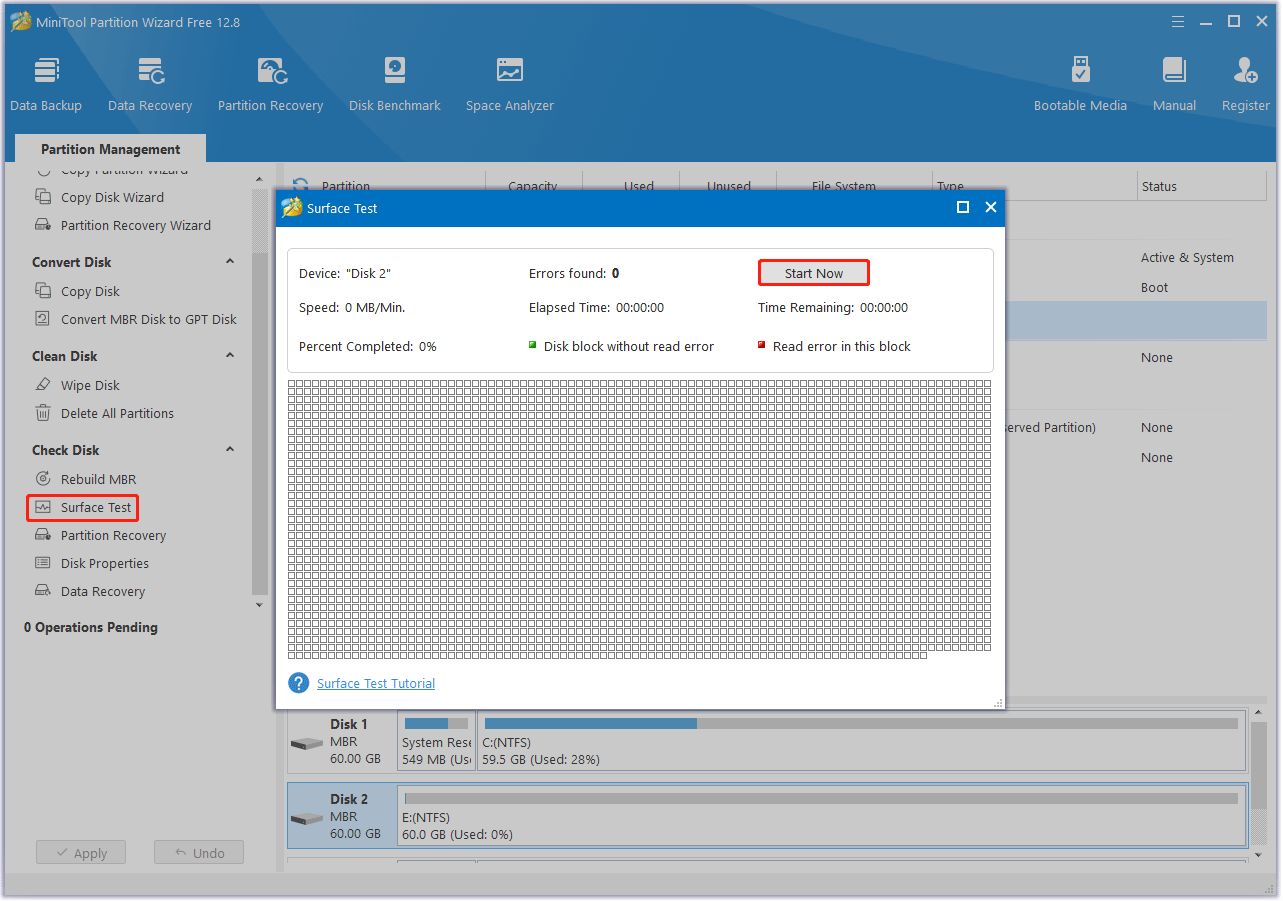
Step 4: After a while, you will receive the scan results. If there are red-marked blocks in the scanned area, it means that there are bad sectors on the hard disk. Then you can follow this guide to make the bad blocks as unavailable.
Way 4. Make the External Hard Drive Compatible with PS3
If your PS3 doesn’t recognize external hard drive, it may be caused by file system limitations. PS3 can only recognize the FAT32 file system. If the external hard drive adopts other file systems, this issue will occur when you try to connect them together.
In this case, the file system needs to be changed to FAT32 or the external hard drive needs to be formatted. So, how to do this? Below, we will introduce these methods in detail to you.
First, you should connect the external hard drive to your PC. Then, follow the tutorial below to do this.
Option 1: Convert NTFS to FAT32
Your external hard drive may contain some important files and the file system is NTFS. If you choose to format it to FAT32 to make it compatible with PS3, important files will be deleted. So, how to convert NTFS to FAT32 without data loss? Here we strongly recommend you to use MiniTool Partition Wizard.
MiniTool Partition Wizard DemoClick to Download100%Clean & Safe
Step 1: Launch MiniTool Partition Wizard on your PC, and then enter its main interface. Choose the partition that needs to be converted to FAT32 and click on Convert NTFS to FAT in the left action panel.
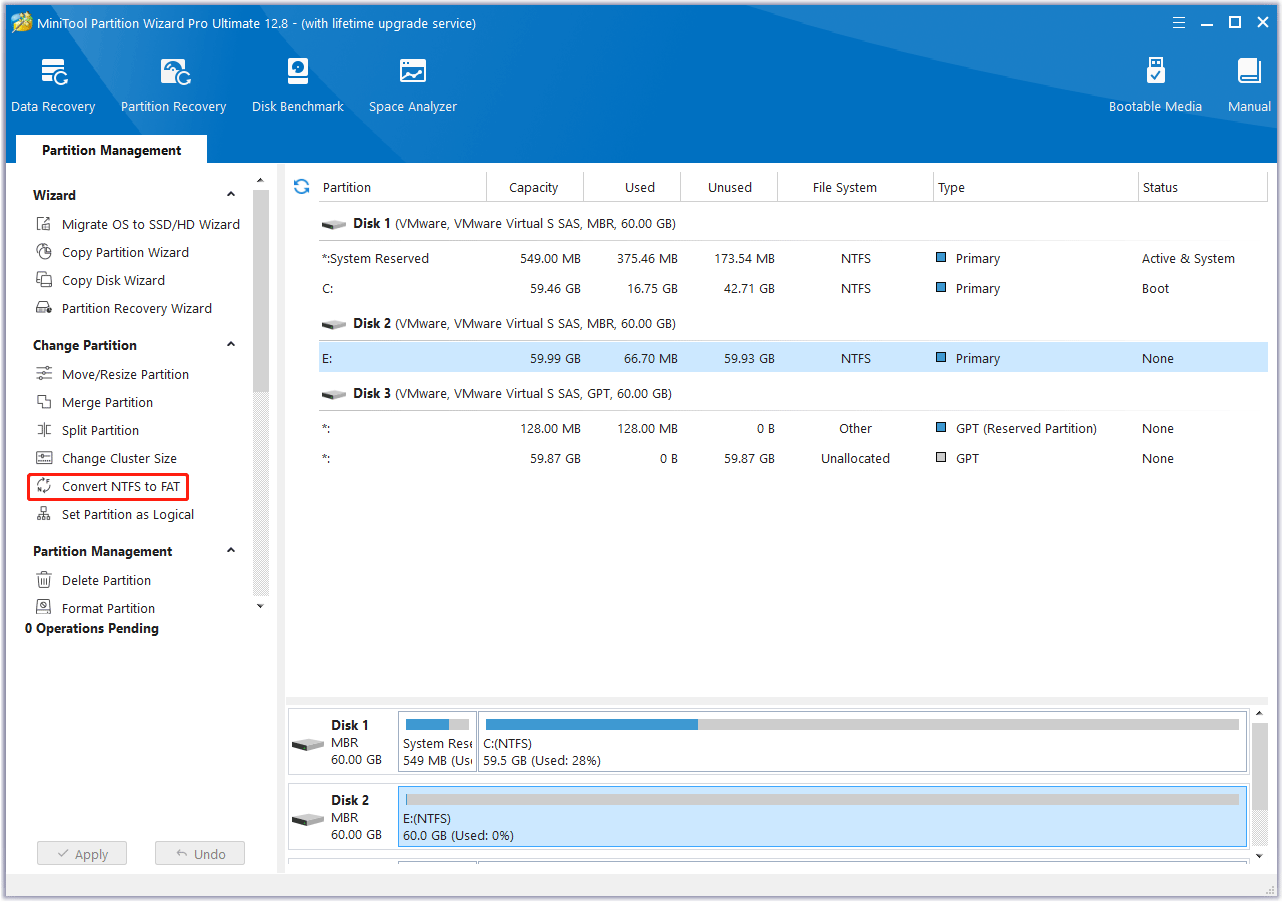
Step 2: You can see the partition has become FAT32, but this is a preview effect. Click on the Apply button to save the change.
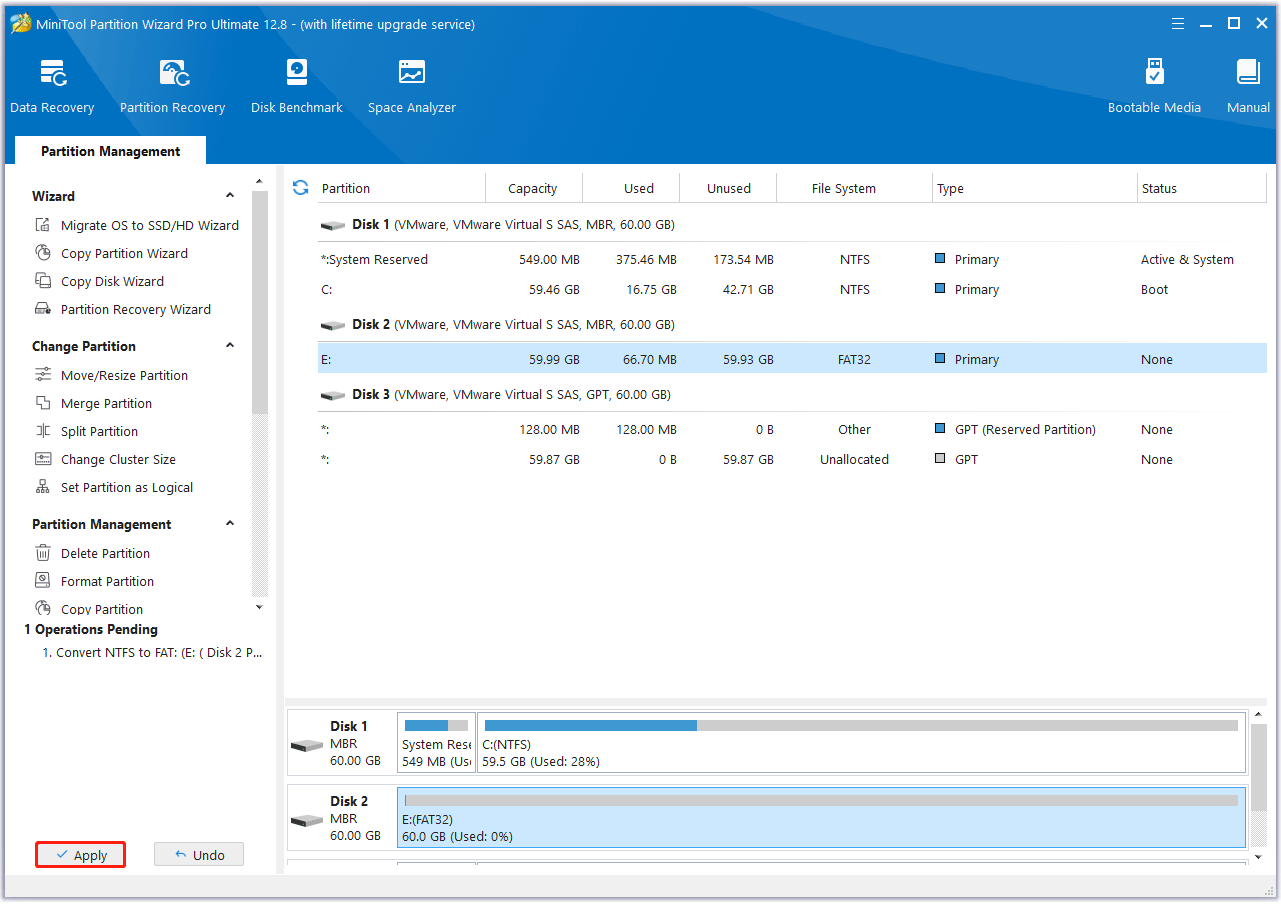
Option 2. Format External Hard Drive to FAT32
If you don’t have important files saved on your external hard drive, some people may choose to format it without worrying about the data. There are 2 ways to format an external hard drive on your PC. For example, you can format an external hard drive via Windows built-in tools (File Explorer, Disk Management, and Diskpart) or MiniTool Partition Wizard.
What’s more, MiniTool Partition Wizard can break the limitations of Windows’ built-in tools – format hard drives larger than 32GB to the FAT32 file system. So, how to format an external hard drive? The process is simple.
Format External Hard Drive via MiniTool Partition Wizard
How to format the external hard drive with MiniTool Partition Wizard? The steps are as follows:
MiniTool Partition Wizard FreeClick to Download100%Clean & Safe
Step 1: Launch MiniTool Partition Wizard to enter its main interface. Then select the target partition, and click on the Format Partition feature from the left action panel.
Step 2: Select FAT32 as the File System. Then click on OK to return to the main interface of the MiniTool Partition Wizard.
Step 3: Finally click on the Apply button to make this operation take effect.
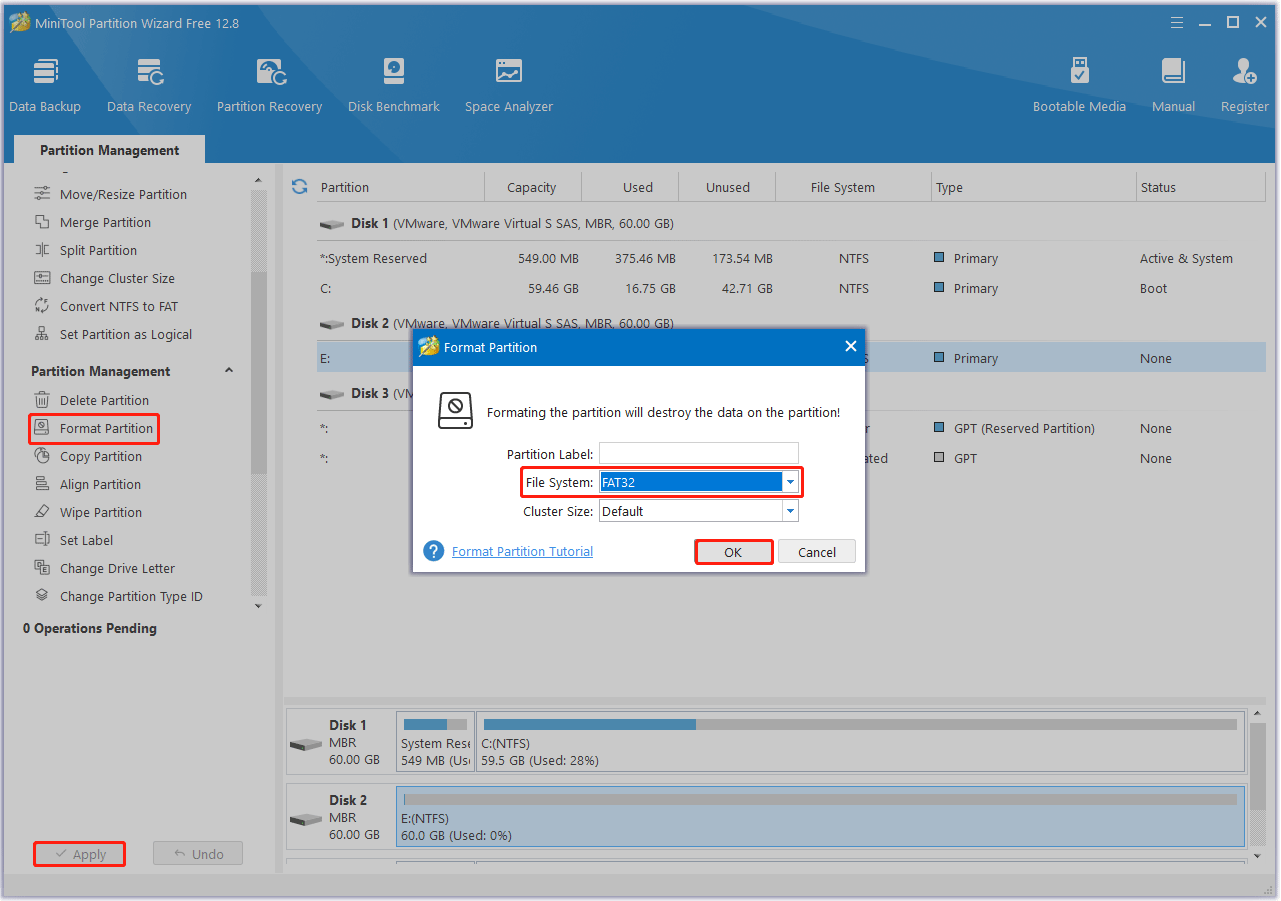
Format External Hard Drive via Disk Management
Disk Management is commonly used to format external hard drives. If your drive has a capacity of 32GB or less, this tool is for you. Here is how to do it:
Step 1: Right-click on the Start button and select Disk Management from the context menu.
Step 2: In the pop-up window, right-click the external hard drive and select Format. Then you can select FAT32 from the drop-down menu and click on OK.
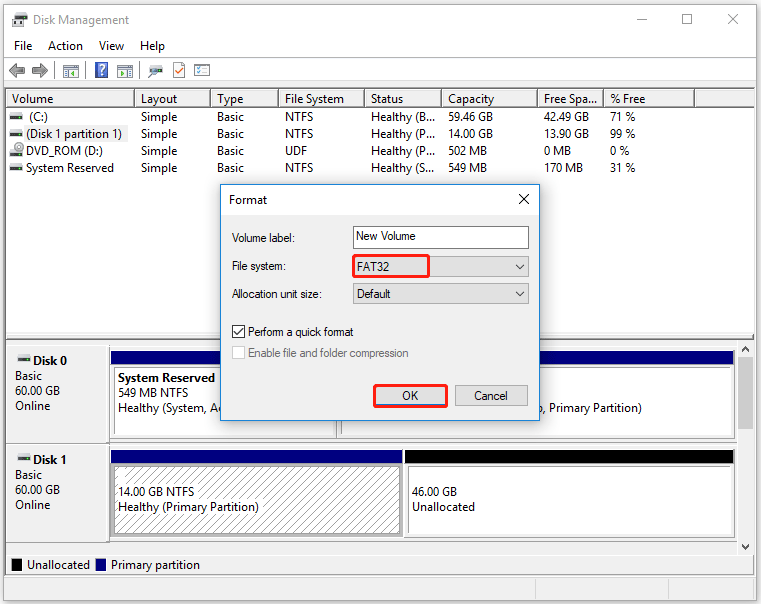
Step 3: Click on the OK button to confirm this formatting process.
Way 5. Check the Partition Style of External Hard Drive
There is a user from the forum who reported that this PS3 won’t read external hard drive issue can be solved by converting to MBR if it’s GPT. So, you should first check which partition style you have.
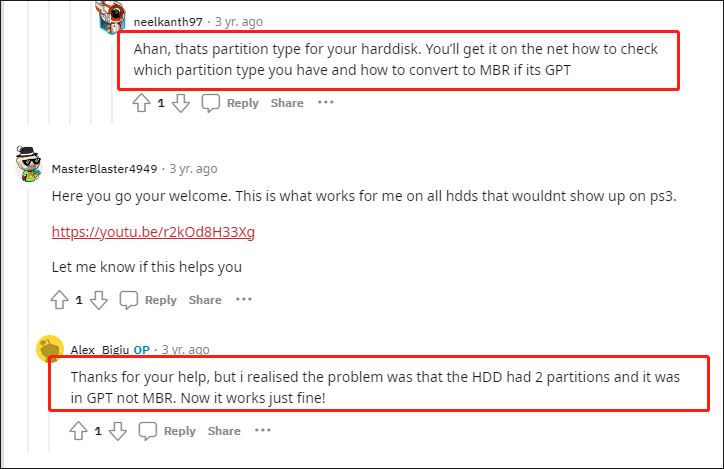
–image from Reddit forum
You can do it via Disk Management. Open Disk Management again, and then right-click on the target disk and select Properties from the context menu. In the pop-up window, go to the Volumes tab, and then you can see the partition style of the disk.
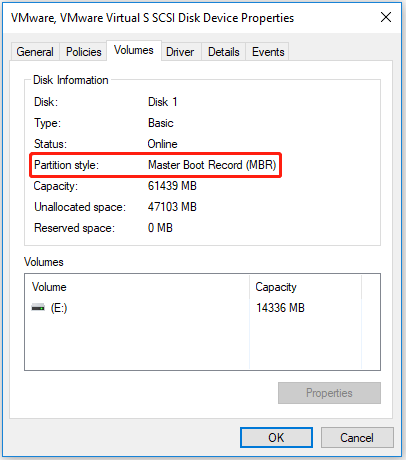
If it’s GPT, you can read this post to convert to MBR.
Bottom Line
How to solve the PS3 doesn’t recognize external hard drive issue? Now, you may already get the solutions. This post explores possible reasons and efficient ways for this issue.
If you have any other useful solutions to this problem, you can share them with us in the following comment zone. If you encounter certain issues while using MiniTool Partition Wizard, you can send us an email via [email protected] to get a quick reply.


![[Tutorial] How to Recover & Repair ADATA Memory Card](https://images.minitool.com/partitionwizard.com/images/uploads/2023/12/recover-data-from-adata-memory-card-thumbnail.png)
User Comments :