If you want to stream games from PS4 to PS5, you can use PS Remote Play. Here, MiniTool shows its basic information, features, and limitations, and then provides you with PS Remote Play PC (Windows & Mac) and mobile (Android & iOS) download links.
What Is PS Remote Play
As its name indicates, PS Remote Play is an application that enables you to control your PlayStation console remotely wherever you have a high-speed Internet connection. To be specific, you can manage your profile, manage the storage, chat with friends, interact with your PS5 by purchasing and downloading/updating games, etc.
This application is available on devices including PlayStation consoles, phones, tablets, computers, and so on. Through PS Remote Play, you can control your PS4/PS5 console from a Windows PC/Mac/mobile device/another PS5 console/PS4 console in the distance.
In addition to that, you can control your PS4 console from the PS Vita system and PS TV. The section below shows you the detailed things you can or can’t do via PS Remote Play.
What PS Remote Play Can/Can’t Do
By using PS Remote Play, you can access your PS4, PS5, or wherever you go. Besides, this app allows you to do the following things.
- Display the PlayStation 5 or PlayStation 4 screen on your mobile device.
- Use the on-screen controller on your mobile device to control your PS5 or PS4.
- Use the DUALSHOCK 4 wireless controller on mobile devices with an Android 10 or later installed system.
- Connect your DualSense wireless controller to mobile devices with iOS 14.5 or iPad 14.5 or later installed.
- Stream games from console to phone, tablet, laptop, desktop, PS4, or PS5 consoles.
- Join voice chats using the mic on your mobile device.
- Enter text on your PS5 or PS4 using the keyboard on your mobile device.
Nevertheless, there are some restrictions on PS Remote Play. For instance, some games don’t support Remote Play. They require peripherals like PlayStation VR or PlayStation Camera to use Remote Play. Besides, you can’t utilize Remote Play on a PS4 or PS5 console in the situations below.
- You are broadcasting the gameplay, or using Share Screen or Share Play.
- Users are broadcasting gameplay, or using Remote Play, Share Play, or Share Screen.
- You are playing a Blu-ray Disc or DVD.
- You are using PS VR in VR mode.
You can’t do the following things when using PS Remote Play.
- Broadcast gameplay, or use features like Share Screen and Share Play.
- Play Blu-ray Disc or DVD.
- Play music with Spotify.
- Some or all video content may not be displayed on your device (depending on the game or video service).
PS Remote Play Download
This section shows you how to get PS Remote Play downloads on different devices. To be specific, you will get download links of PS5/PS4 Remote Play for PC/mobile devices.
#1. Download PS Remote Play for PC (Windows & Mac)
To get a PS Remote Play download on your PC, make sure that your computer meets the requirements below.
- Processor: 7th Generation Intel Core processor or later
- Display resolution: 1024 x 768 or higher
- RAM: 2GB or more
- Storage space: 100MB or more
- OS: Windows 10/11
- Sound card: required
- USB port: required
Then click on the PS Remote Play PC download link to install the app on your Windows or Mac computer.
#2. Download PS Remote Play for Android Phones and Tablets
You can play PS Remote Plat games using on-screen controls on Android devices that run Android 8 or later. Devices running Android 10 or higher can connect to a DUALSHOCK 4 wireless controller via Bluetooth. The DualSense wireless controller works with Android devices running Android 12 or later.
Check if your Android device can connect to DUALSHOCK 4 or DualSense controller by finding out its version. Alternatively, you can directly consult the manufacturer of your device. Then download PS Remote Play by clicking the link below.
PS Remote Play for Android Devices
For Android devices, you are also able to get PS Remote Play from Google Play.
#3. Download PS Remote Play for iPhone and iPad
Apple devices running iOS 13 or later can play PS Remote Play games through on-screen controls or using the DUALSHOCK 4 wireless controller. Devices running iOS 14.5 or later can play with a DualSense wireless controller via Bluetooth.
Tip: You can also download and install PS Remote Play for iPhone and iPad via Apple Store.
PS Remote Play Download for iPhone and iPad
After downloading PS Remote Play via the above links, install it by following the on-screen instructions.
How to Use PS Remote Play
Before using PS Remote Play, you should prepare the items below.
- A high-speed network: An Internet connection with upload and download speeds of at least 5 Mbps.
- PS4/PS5 console: always update your PS4/PS5 console to the latest version of the system software.
- A PlayStation network account: Use the same account for your PS4/PS5 console. If you don’t have an account, create one first.
- Wireless controller for the PS4/PS5 console
- USB cable
Then set up Remote Play with these steps.
- Click Settings > System > Remote Play.
- Highlight the Enable Remote Play option and press the X button to toggle on it.
- Run the PS Remote Play app on your target device and then connect to the console.
- Now, you can stream games or control the console remotely.
This is a comprehensive guide on PS Remote Play, including its basic information, features, restrictions, download links for different devices, and use. To manage your hard drives or other storage devices, try using MiniTool Partition Wizard. It allows you to execute various operations such as migrating OS to SSD/HDD, changing cluster size, copying disk, converting MBR to GPT, etc.

![PS4 Controller Buttons: Names/Layout/Functions [Full Guide]](https://images.minitool.com/partitionwizard.com/images/uploads/2022/11/ps4-controller-buttons-thumbnail.jpg)
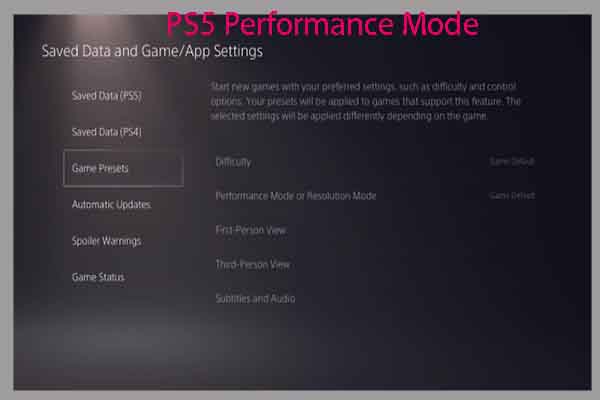

User Comments :