It’s reported that the “printer not activated error code -20/30” occurs when users attempted to print a PDF file. How to fix this error code -20 or -30? You can check out this post of MiniTool Partition Wizard to find out several useful fixes.
While trying to print to a PDF printer from Quick Books, I got the following error message: Printer not activated, error code -30.
When I attempt to save an invoice as a PDF, I now get this error message: Printer Not Activated, Error Code-20.
--from Microsoft Community
The printer not activated error code -20/30 mostly occurs when your printer is not configured correctly. You may face the “printer not activated error code -20/30” for different reasons. For instance, the outdated Windows OS, incorrectly working printer drivers, or not having the fill permissions of your account may lead to this issue. Besides, this error may also be caused when your printer device is not set as default.
There are some methods listed below to repair the printer not activated error. You can feel free to have a try.
Method 1. Set Your Printer Device as Default
You can try to fix the printer not activated error by setting the printer that you are using as your default device. Follow the detailed steps below.
Step 1. Open Control Panel by searching it in the Windows Search tool. Then find and click Devices and Printers.
Step 2. In the pop-up window, you can view your printers connected to the computer. Right-click the printer that you are using and select Set as default printer.
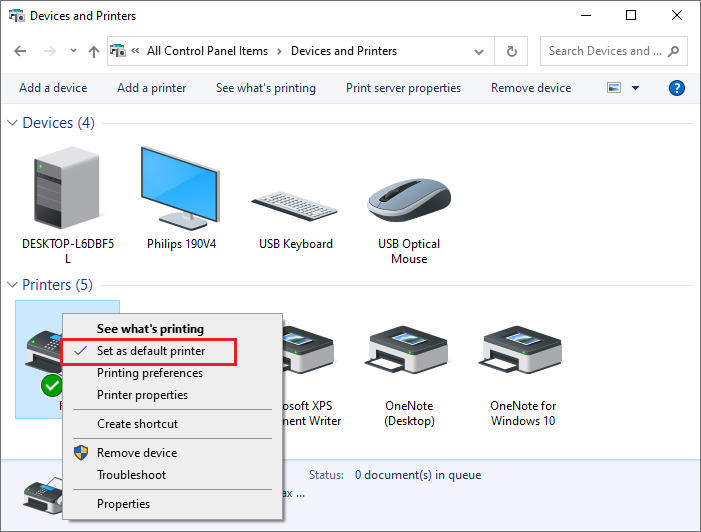
Step 3. Once done, close the window and restart your computer. Then you can check if the error is repaired.
Method 2. Update the Printer Drivers
If your sage printer not activated error code 30 is caused by the printer drivers, you can update your printer drivers via the following steps.
Step 1. Right-click the Windows icon and select Device Manager.
Step 2. In the prompted window, click Print queues to expand it. Then right-click your printer and select the Update driver option.
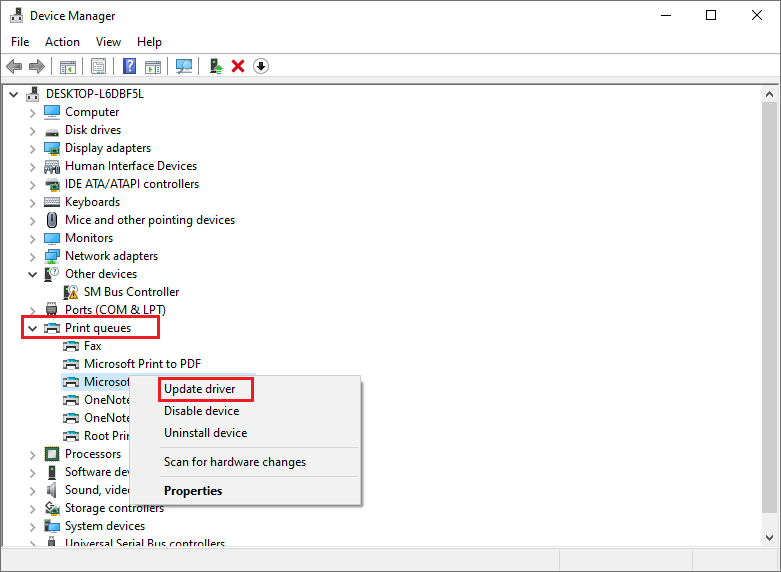
Step 3. You can follow the on-screen wizard to update the driver. Once done, you can check if your issue is solved.
Besides, you can go to the manufacturer’s website and download the latest drivers manually. Then install the drivers to complete updating.
Method 3. Run the Printer Troubleshooter
You can run the printer troubleshooter to repair the printer not activated error code -30/20.
Step 1. Go to Settings > Update & Security > Troubleshoot > Additional troubleshooters. Then in the pop-up window, click the Printer option and select Run the troubleshooter.
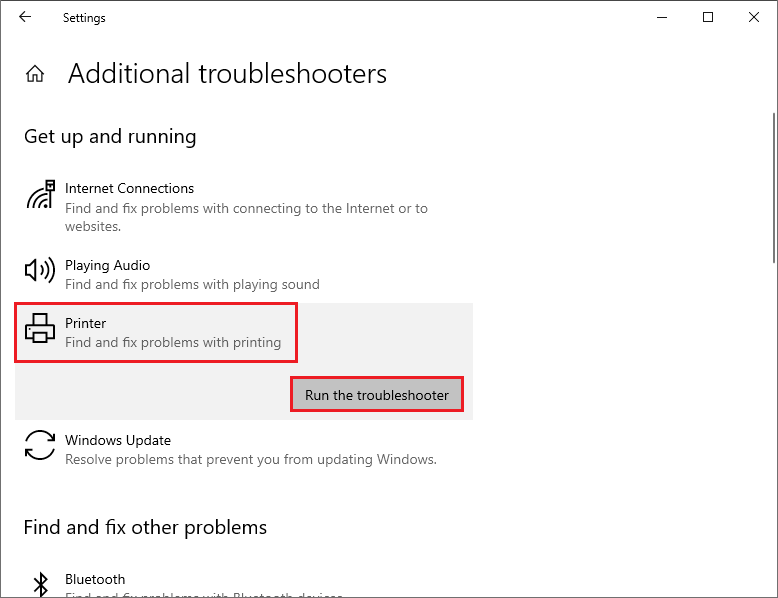
Step 2. Then Windows will detect the problems automatically. You can follow the on-screen instructions to finish troubleshooting. Once done, restart your computer to see if the error is fixed.
Method 4. Reinstall the USB Composite Device
You can try to reinstall the USB composite device in Device Manager. Follow the steps below.
Step 1. Open Device Manager and then click Universal Serial Bus Controllers to expand it.
Step 2. Right-click USB Composite device and select the Uninstall device option.

Step 3. Once done, disconnect your printer and then reconnect it. You can follow the Found New Hardware wizard to install the drivers.
Method 5. Use Registry Editor
You can solve the printer not activated error code -30/20 by giving full permissions in Registry Editor.
Step 1. Press the Win + R keys to open the Run box. Then type the Regedit command and press Enter key to open it.
Step 2. In the prompted window, go to HKEY_CURRENT_CONFIG\Software. Right-click the Software folder and select Permissions.
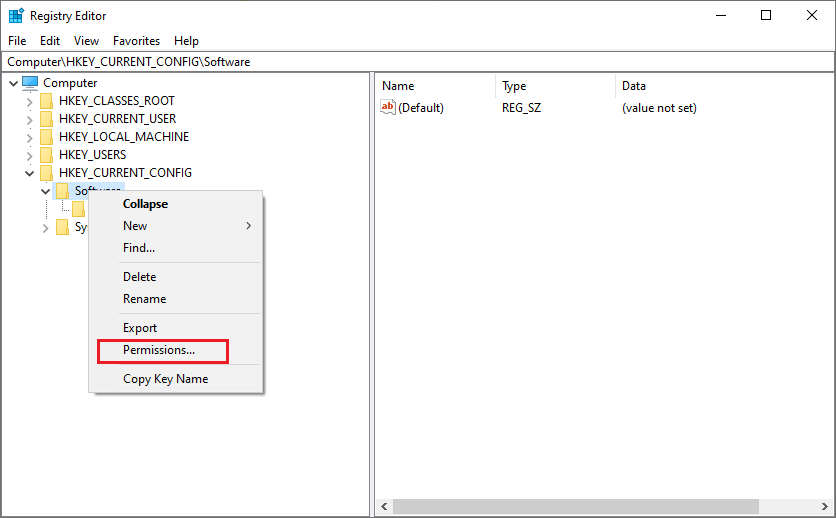
Step 3. Then click Administrators and Users to ensure that they have Full Control checked. Click Apply and OK to save the changes.
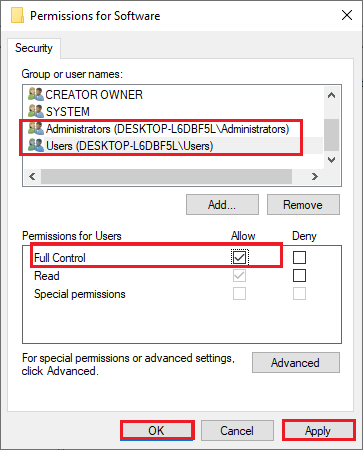
Once done, reboot your PC and check if the error is fixed.
Method 6. Update Windows
It’s necessary to update your Windows to the latest version. If your system has not been updated for a long time, you can go to Settings > Update & Security > Windows Update and click Check for updates to get the updates available for the system. After updating the OS, restart your computer to see if the error is fixed.
Wrapping Things Up
Now, we have learned five methods in this post to fix the printer not activated error code -20/30. Hope these ways can solve your issue successfully. If you still have problems or better ideas, you can put them forward in the comment zone below.

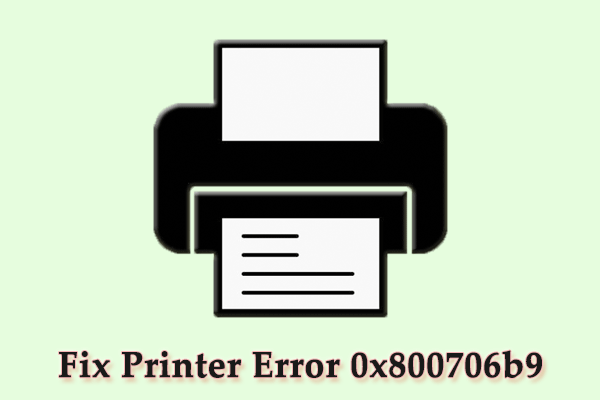
![How to Set Default Printer on Windows 10? [4 Ways Included]](https://images.minitool.com/partitionwizard.com/images/uploads/2020/03/set-default-printer-windows-10-thumbnail.jpg)
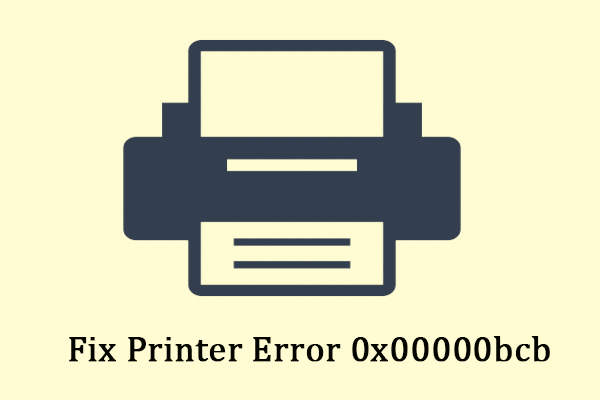
User Comments :